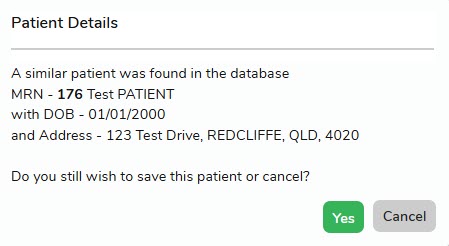Merging Duplicate Patients
When creating a patient, if the details are similar enough to a patient already in Fydo, you will receive the following message.
This message is Fydo taking measures to ensure you do not create duplicate patients. As you can see in this example, it is letting me know a similar patient was found. For Fydo to try to match existing patients, you will need to enter a minimum of:
- First Name and Last Name
- Date of Birth
If you enter just the first and last name, it will not try to find similar patients, you do need to enter the date of birth for the check to occur.
Despite this, you may realise at some point that you have a duplicate patient. If you run into this issue, read ahead to find out how to merge the patients together.
How to Merge Patients
First search the patient/MRN that will become obsolete, after this process, & open their Patient Info Screen.
In the top right hand corner of the Patient Details screen you will see 3 dots which will display a drop-down menu with a Merge option.
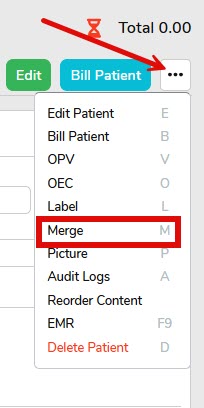
You will now see a screen with the patient’s details and a search bar.
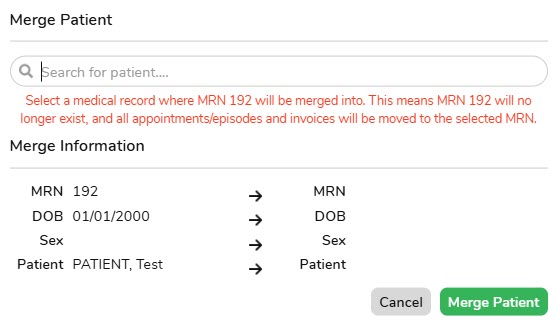
Simply search for the patient you wish to merge the current one with. You will see the Patient Lookup box, containing any patients found.
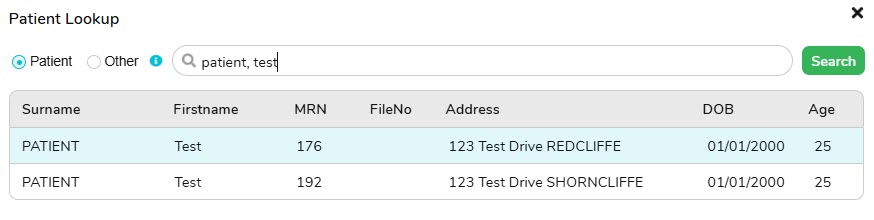
The Patient Lookup menu also has all the regular ways to search for a patient.
Select the patient you wish to merge the current one with and you will now see the previous Merge Patient screen with additional details of the patients to be merged
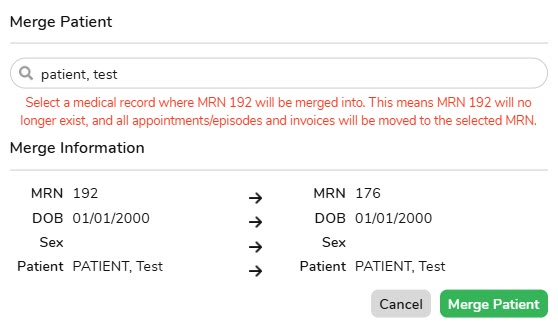
Ensure the patients being merged are correct, as this process cannot be undone if an error is made.
Now click the green Merge button, and you are all done! The patients have now been merged.
Should you try to merge two patients with differing details, Fydo will stop you with the following error message.
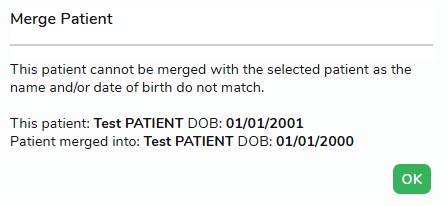
As you can see, the patients here have differing Date of Births, so Fydo will not let me merge them.
The Audit Log
The Audit Log, is a log Fydo stores to keep track of which user has performed which action. In the case of merging, we will be able to see which user has performed the merge, as well as the details of said merge.
To access the Audit Log, first select Settings
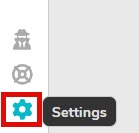
Then Logs from the menu
You will now see the Audit Log:

This screen shows us some important information such as:
- Username: The user who performed the action
- Message: What happened, in the above case we have some logins and the patient that was merged.
- Date created: The date this action happened, as well as the time.
If you ever need to confirm what has happened in Fydo, the Audit Log is the perfect place to check.