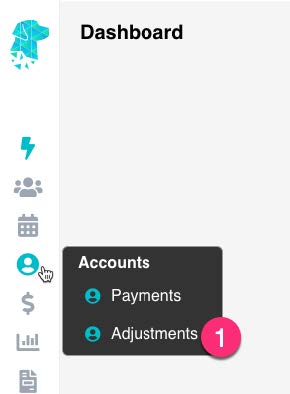Refund Journal via the Adjustments Screen (Hospital)
If a patient or health fund is required to be refunded the system will reflect this transaction by following these steps.
- Go to Accounts in the main menu & select Adjustments
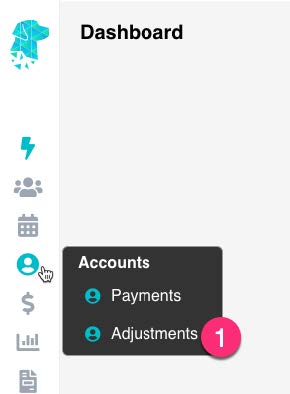
- For multi-location systems, use the drop down to select the relevant Location
- Enter the required Transaction Date if it differs from the current date
- Use the Type dropdown to select Refund
- Once Refund is selected for the Type, the Payment Type field will be displayed so the method of the transaction can be documented
- Type the required information in the Drawer field
- Use the Reference No., Bank & Branch fields, if the facility work instructions require, to document additional information regarding a bank cheque etc
- Click “Click to Search for an individual Account” and the search box will be displayed to find the required patient
- Once a patient is selected, the invoices with an outstanding amount will be displayed
- Use the Show All Invoices option to display invoices that don’t currently have an outstanding balance
- Type the amount to be refunded in the Allocated column
- Once you have moved from the Allocated field the system will show you the Possible Balance of the invoice, following the adjustment
- Once all details have been confirmed & are correct click Save



Last Modified: 19 April 2023