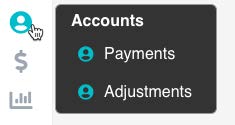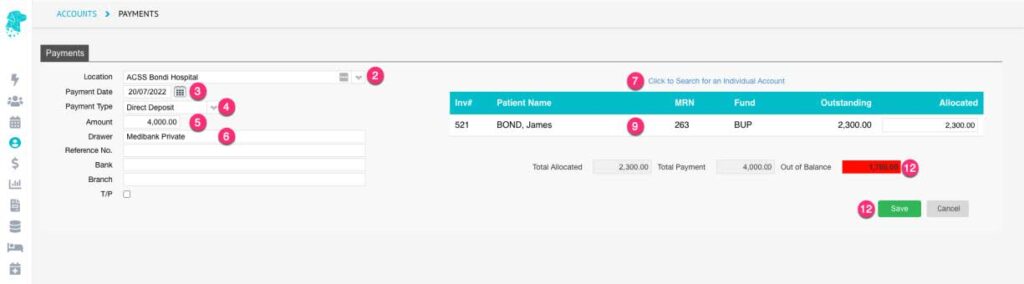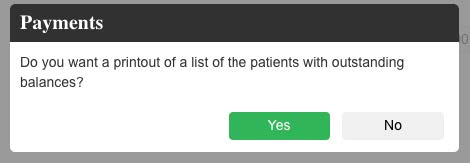Receipting a Manually Received Hospital Remittance
If a remittance is received in paper form, or any form other than eclipse.
These steps are also to be followed when an uninsured patient makes an additional payment towards an invoice that has already been raised.
- Hover over the Accounts icon in the main menu & select Payments
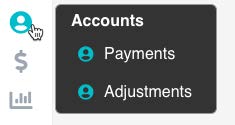
- Select the Location (for a multi-location database, single location systems will automatically populate)
- The Payment Date will automatically be set to the current date. Depending on access levels you may be able to back date if required
- Select the Payment Type
- Enter the total Amount of the payment being receipted
- Type the name of the company that the payment is being received from in the Drawer field
- Click on Click to Search for an individual Account to display the Patient Lookup box to search for a patient name, MRN, DOB, Invoice Number etc
- Double click on the patient or episode or invoice that you wish to apply the payment towards
- The account will display on the screen with the Outstanding amount & the Allocated amount
- If the Allocated amount is different than the system has pre-populated, you can simply click in the field & over-ride the price.
- Repeat steps 7 >10 for subsequent invoices included in that payment
- You will be unable to allocate the payment until the Total Amount & the Allocated Amounts match
- Once the Out of Balance field is zero you can click Save
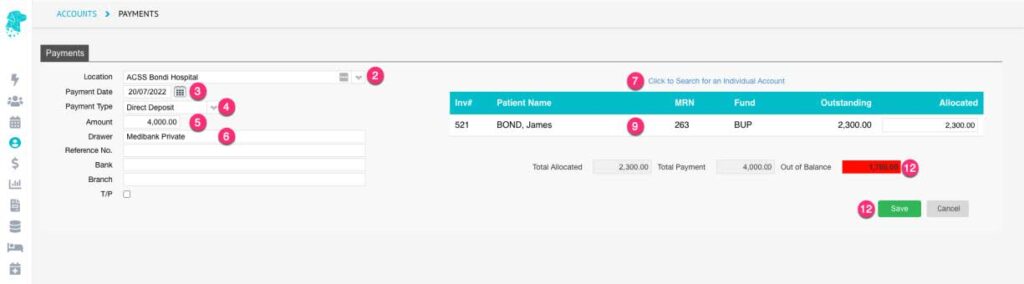
- If there is a discrepancy between the Outstanding amount & the Allocated amount you will be prompted to print out a report showing the Outstanding Balances. Click Yes to enable these amounts to be chased up
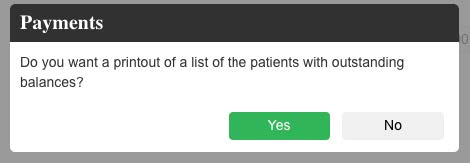


Last Modified: 19 April 2023