Adding Fees to Other Services Codes (Hospital)
These instructions will assist users in adding or amending the fees associated with Other Service Codes / Prosthesis Codes.
Prostheses list updates will be automatically loaded into FYDO and any new items will be added with all new fees will be imported. However descriptions will not be updated, as some facilities prefer their own descriptions & do not what them overridden.
After following the instructions for Adding Other Services Codes the user will be able to add the correlating fees by following the steps below.
- Go to Settings
- Scroll down to Hospital > Fees Management & select Other Services
- Use the Search field to find the desired code / other service
- Double click on the item to display the information that has been entered, along with the table to enter the relevant fees
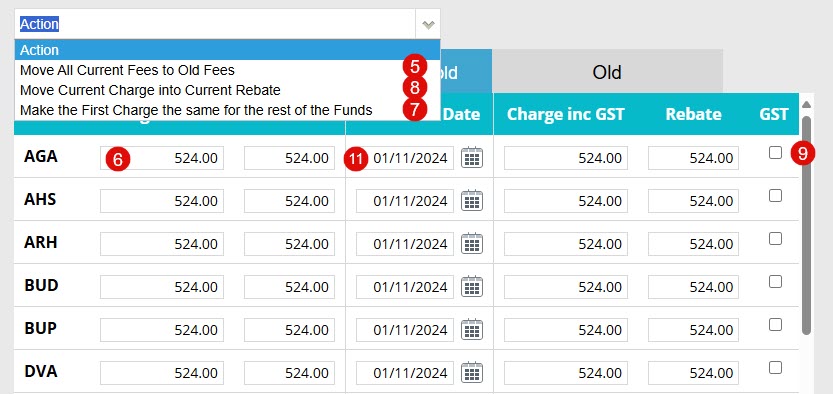
- If replacing fees that have already been entered, use the Action dropdown & select Move all Current Fees to Old Fees. This will copy the Current fees to the Old fees to allow the new fees to be entered, without losing the previous fee schedule or needing to type them in again
- If the cost of the item will be the same for each health fund, enter the charge for the first fund under the Charge inc GST column
- Then use the Action dropdown & select Make the First Charge the same for the rest of the Funds. This will replicate the fee added for the rest of the funds
- Then use the Action dropdown & select Move Current Charge into Current Rebate. This will replicate all the Charge inc GST fees in the Rebate column. You may then need to remove some of the fees listed in the Rebate column (or override them to $0) if the ‘fund’ doesn’t attract a rebate (e.g., Uninsured)
- Use the GST tick box column if the fee entered is inclusive of GST
- If the cost of the item is for a particular ‘fund’ (e.g., a gap fee for an uninsured patient), add the fee to the desired fund, instead of following the above steps to add to all funds
- Lastly enter the Threshold Date (start date)
- Once all desired information has been entered click SAVE


