Accepting a FYDO Invitation
Received an invitation from FYDO to join? Read below to see what’s needed from you.
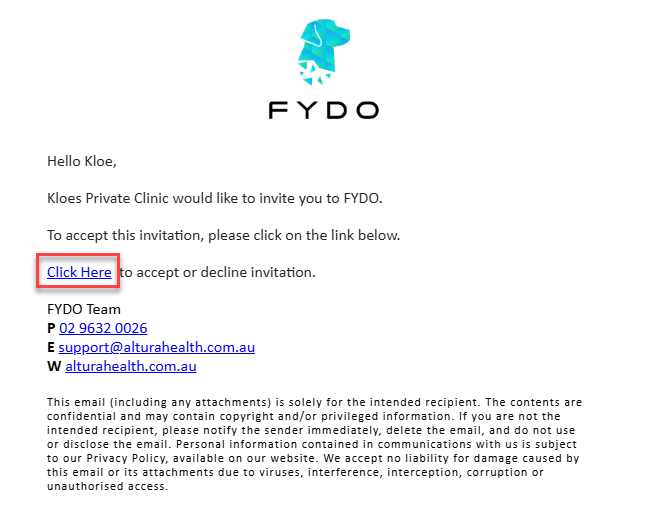
Once you receive the email, click the link shown above.
This will open in a new tab in your web browser.
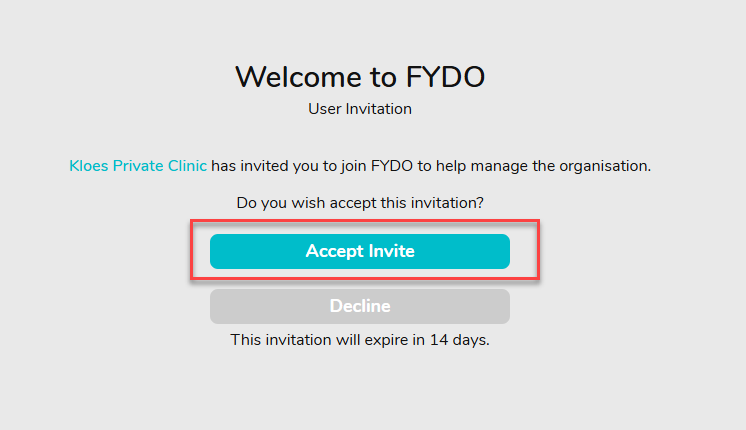
Simply click Accept Invite to begin creating your account!

Now, set your Password and choose your Timezone. Then click Create Account.
Alternatively, if you prefer to create an account with a Google or Microsoft account, click Continue with Google or Continue with Microsoft and follow the prompts.
Your password requires at least 12 characters, 1 uppercase, 1 lowercase and 1 number.
Now we’re ready to log in. Enter the details you just created and click Sign In.
If you created your account using a Google or Microsoft account, click Google or Microsoft to log in.
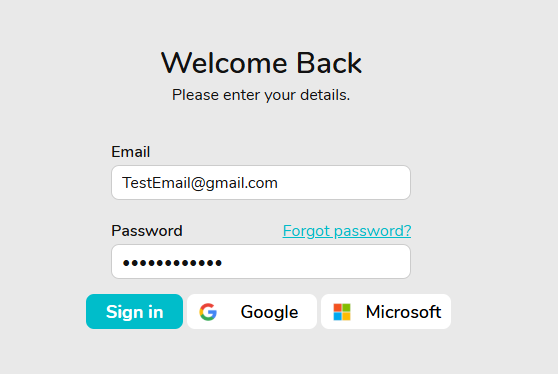
The next step is to set up two-factor authentication, for the security of your users and your data.
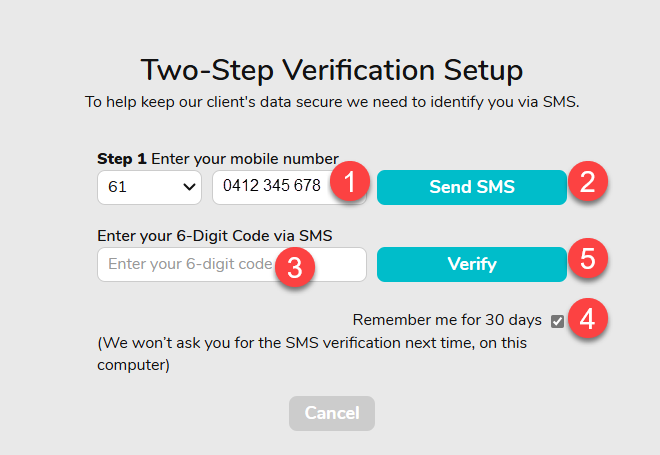
1. Enter your mobile number (The leading 04 is required!)
2. Click ‘Send SMS’
3. Enter the 6 digit code that was sent to your mobile
4. Tick Remember me for 30 days (Optional)
5. Click Verify
Now that you’ve set up SMS Two-Step Verification, you also have the option to set up an Authenticator App.
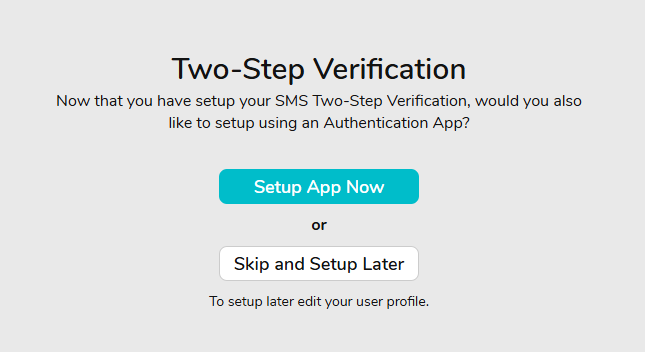
If you’d like to set up the Authenticator App, click Set Up App Now. You’ll find steps on how to set up an authentication app on the following page: FYDO Two-Step Authentication – FYDO Wiki
Or, if you prefer to skip this step for now, simply click Skip and Set Up Later.
All done! You can now log in and access FYDO from any browser!