Adding Procedures and Procedure Defaults (Hospital)
Adding bookings into FYDO is quick and straightforward – particularly when Procedure Notes Defaults are set up correctly.
This feature enables facilities to automatically populate multiple fields on the Edit Appointment Screen based on the selected procedure.
The following instructions will guide you through setting up procedures to streamline the booking process and reduce manual data entry, saving time and minimising the risk of errors.
Go to Settings
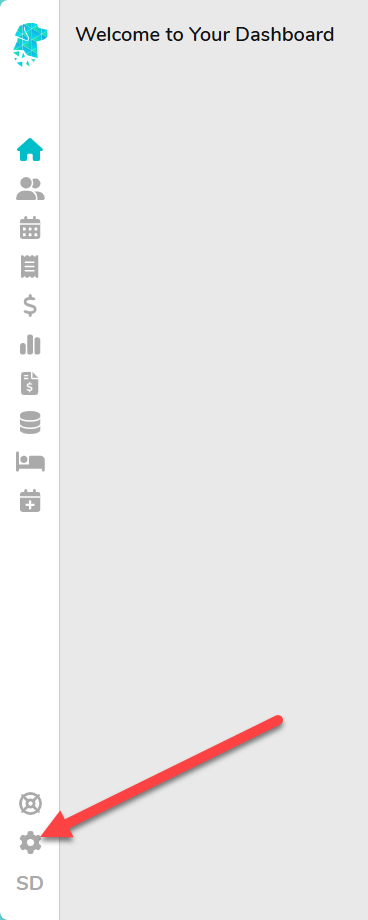
Select Procedures

Click Add Procedure

- Complete the Procedure Name – This will appear in the Procedure Notes dropdown on the Edit Appointment Screen.
This is the only mandatory field. You don’t need to default any additional fields unless it suits your facility’s workflow. Simply choose what works best for you! - Select an Anaesthetic Type – Choose the anaesthetic type that applies to the procedure.
- Enter the Minutes – This sets the default appointment length for the procedure.
- Assign a Doctor– Select the doctor(s) who perform the procedure.
This ensures the procedure only appears in the Procedure Notes list for relevant doctors, making it easier for staff to select the correct option. - Select the Booking Code 1 – Use this if you’d like to default the primary booking code, especially helpful for sites integrating with an EMR.
- Select the Booking Code 2 – Add a secondary booking code if required.
- Add Items – As you add each item, a new line will appear to allow entry of multiple items relevant to the procedure.
- Add Other Services – If the procedure involves protheses or other quotable services, enter them here. As with items above, a new line will display with each entry, allowing multiple codes to be added as needed.
- Click Save.

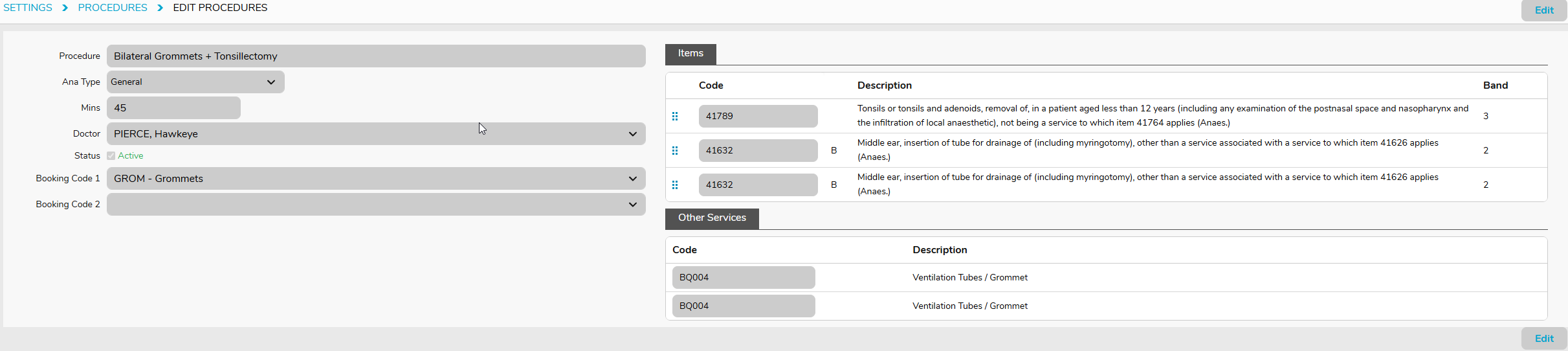
Procedures will now be listed in the Procedure Notes on the Make and Edit Appointment Screens.
Procedures that are specifically linked to the doctor that is selected, will also be identified.

Once a selection is made, you will notice that all pre-set defaults will populate on the screen. Allowing staff to simply complete ONE field, instead of having to enter the data in to ALL THOSE FIELDS!

For assistance with setting up Procedures to better suit your facilities workflow, contact our friendly support staff:
Email: support@alturahealth.com.au
Phone: (02) 9632 0026