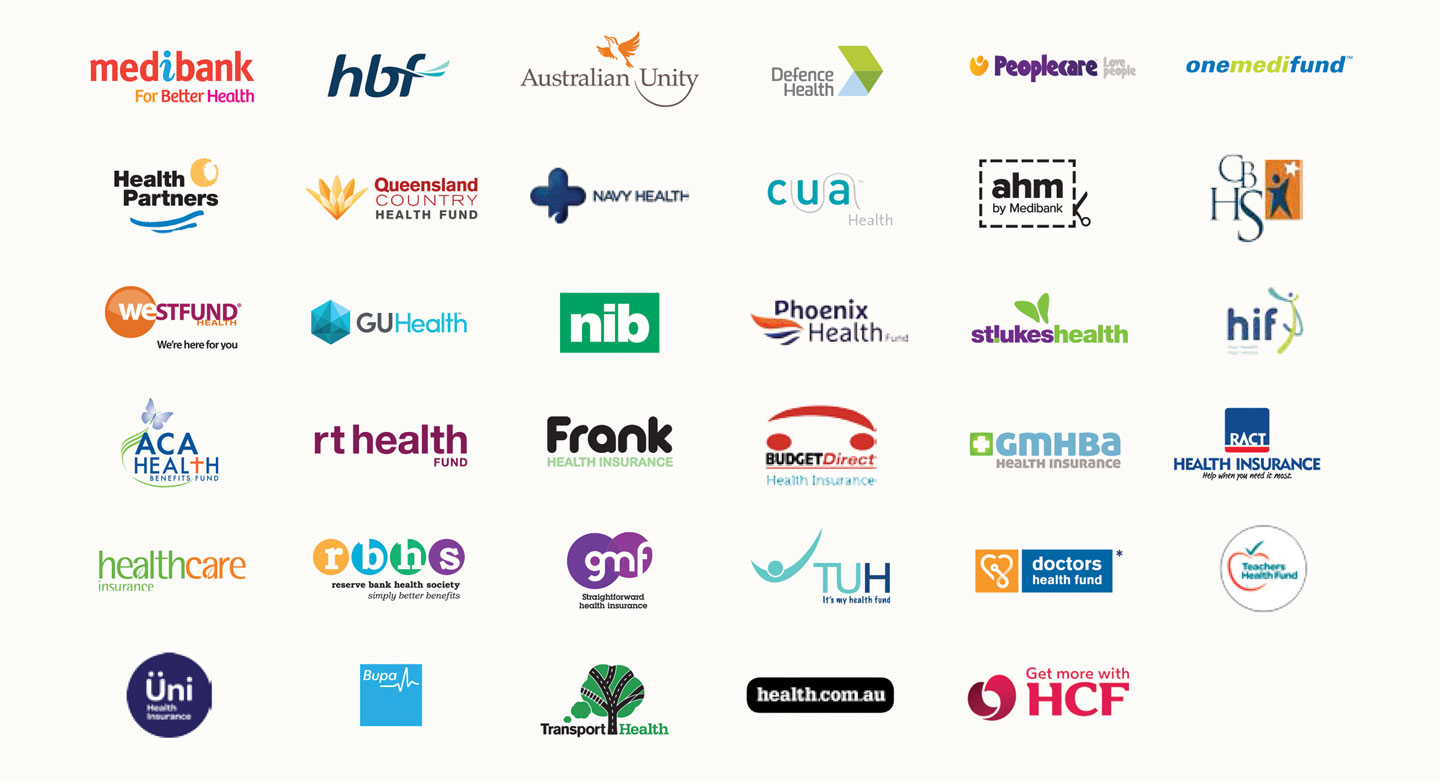Training Sessions for Clients
Below is a list of training sessions included as part of the initial onboarding with FYDO. Should you require additional training, beyond the allocated hours, these can be arranged for an additional fee.
Pre Go Live Sessions
These sessions are best booked 1-3 weeks before the go live date
Admin/Reception Training: Estimated 1 hour session
- Creating a patient
- How to search for an episode and the different search options. E.g. MRN, name, dob etc.
- How to make a Theatre Booking
- How to make a Patient Booking
- Key fields to be completed
- How to edit patient demographics
- OPV checks (Green around Medicare and Health Fund details. Blue Tick on Appointments Screen)
- How to add patient Allergies and Alerts and where flags will show
- How to do an Online Eligibility Check (OEC)
- How to create an Informed Financial Consent (IFC)
- Where OECs and IFCs save in the patient Document section
- Where you can view past Episodes
- How to print HC21 Left and Labels
- How to admit, add Theatre Information and Discharge a patient
- How to receipt a patient Excess/Deposit
- How to reprint a copy of the Excess/Deposit
- How to print a Theatre List
- How to mark Appointment as confirmed
- How to copy, cut and paste appointments if needed
- How to delete an appointment or mark as cancelled
- How to customise Appointment views
- Where to print Quick Forms
- How to send Bulk SMSs and Individually SMSs
- End of Day Banking
Champ Training – Usually the Subscriber: Estimated 1 hour session
- How to create Theatre Roster
- How to create ad hoc Theatre Session
- How to add Doctors
- How to add Staff
- How to add Procedures
- How to add Users and User groups
- Where to edit Templates and SMS Templates
- How to view Logs and Audits
- How to do Adjustments for refunds and write offs etc.
Post Go Live Sessions
These sessions are best booked 1-3 days post go live.Once some admissions have been completed and there is real data ready to bill and code.
Billing Training:Estimated 1 hour session
- Billing Status Report > Show Not Billed Only
- Where to edit Theatre Times
- Where to add Prostheses
- Ticking the Theatre Complete tick box
- How to raise an Invoice
- Where to send a claim – Hospital Claiming > Not Yet Sent
- What to do if a claim is “Not Ready”
- Go through the different status of invoices
- Where to view the status of your claims
- Incomplete Report > Admitted but not yet Discharged
- Receipting payments – both Eclipse and Manual
- How to do Adjustments for refunds and write offs etc.
Rejections, Payments and Arrears Training: Estimated 30-minute session
- Episodes Screen > Invoice Information
- Claiming Hospital > Claims Tab > Resending a Batch
- Processing IHC Screen – Checking for Rejected Claims
- Checking for Payments
- Arrears Report
Coding and Monthly Data Extracts Training:Estimated 30-minute session
These sessions can be conducted separately, depending on which staff are required to perform each task.
- How to Code an Episode
- Where to enter Diagnosis codes
- Where to enter the Procedure and Anaesthetic code
- How to run the Grouper
- Incomplete > Uncoded Report
- How to fix any errors (needs to be done prior to the submission process)
- How to send Data Extracts (HCP, PHDB, State Health & Cancer Registry)
Reports Training: Estimated 1 hour session
- Favourite Reports
- Closing Accounting Period
- Running Financial Reports
- Running Statistical Reports