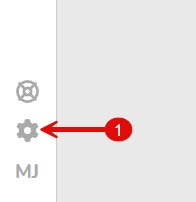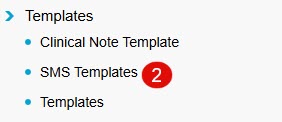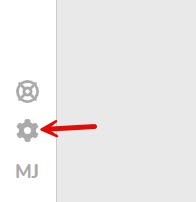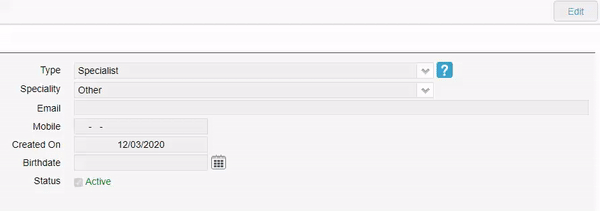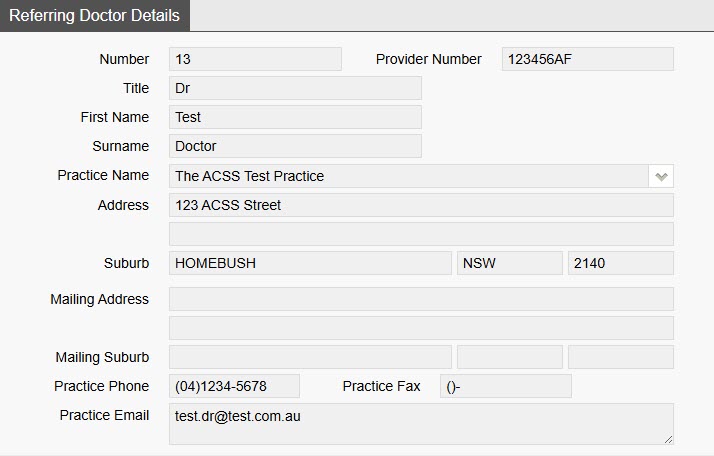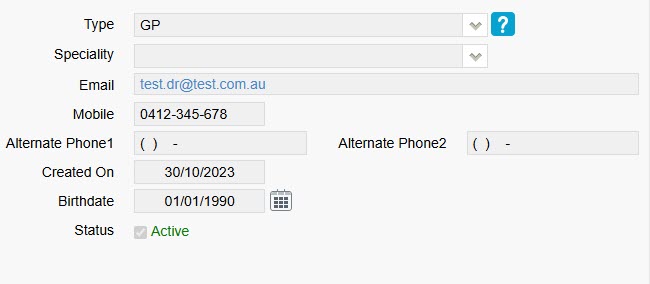Adding SMS templates
Do you regularly SMS patients? If so, you can create custom SMS templates to save time typing up the message every time and to send tailored messages, complete with the patient’s name, appointment time, serving doctor, and more.
To begin, first go to Settings.
Then click on SMS Templates under the templates menu.
This reveals the SMS templates currently available. By default, an Appointment Reminder template will be available to you.
Adding a new SMS template
To add a new SMS template, click on the Add SMS Template button.
Then, select the SMS Type, enter the template Name, and type out the SMS content in the Description field.
SMS Tokens
You can use ‘SMS tokens’ which are commands that look like: <<patfirstn>> to send tailored SMS messages. The aforementioned token for instance dynamically pulls the patient’s first name.
There are SMS tokens for patient details, appointment details, doctor/ practice details, referral details, and more.
For a full list of tokens, click the link below:
https://wiki.fydo.cloud/?s=tokens
Once you’re happy with the contents of your SMS template, click Save and you’re done! Your new SMS template will be available next time you wish to send a custom SMS message.
For some SMS Template ideas see our helpful wiki page https://wiki.fydo.cloud/sms-template-examples/