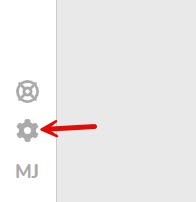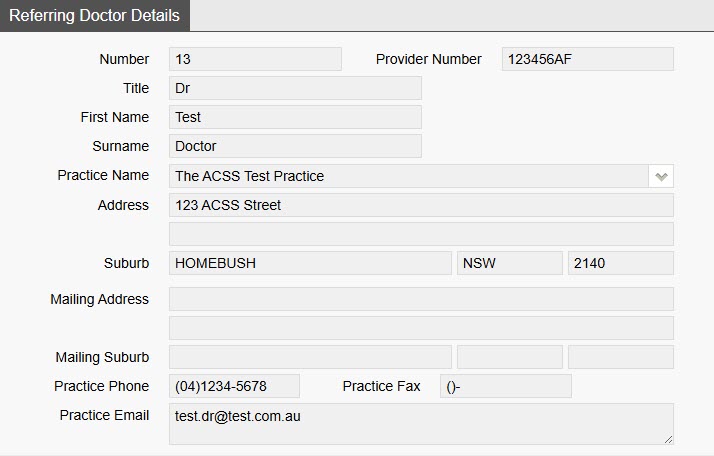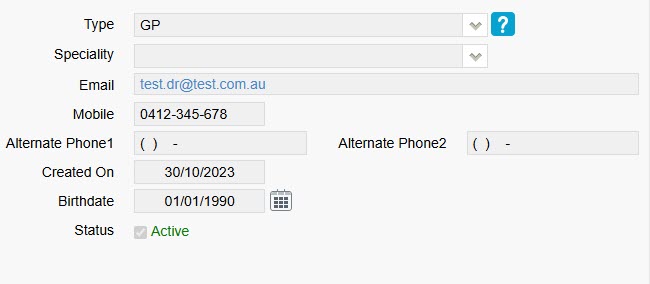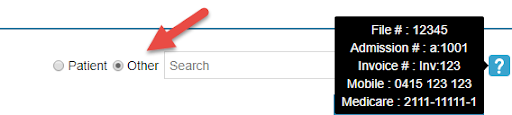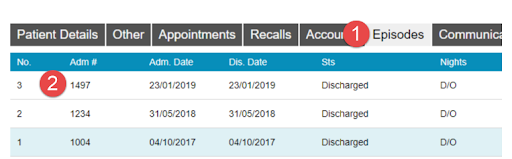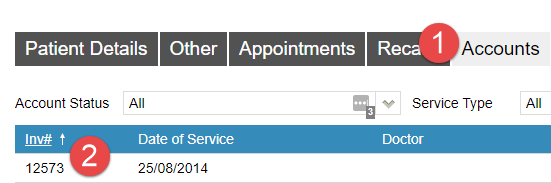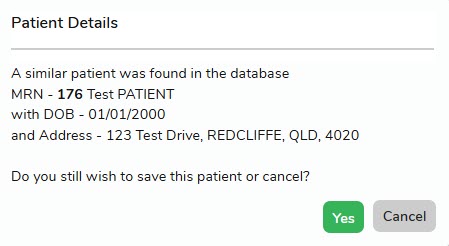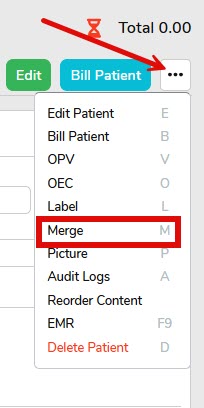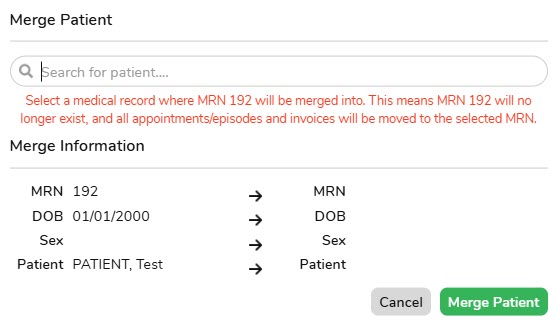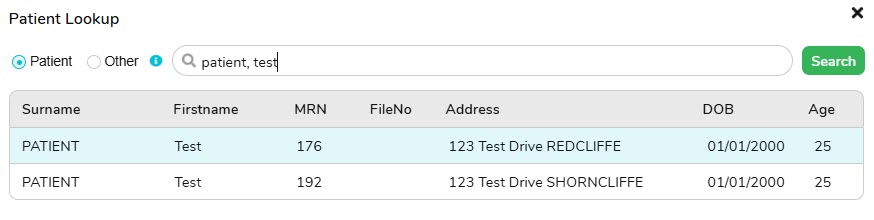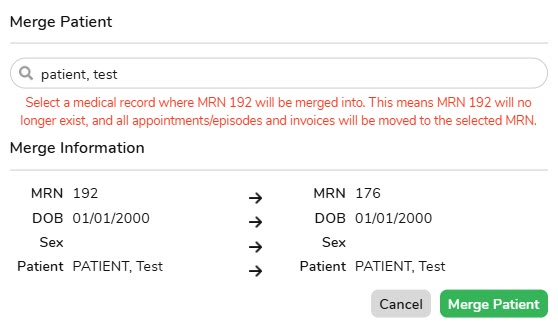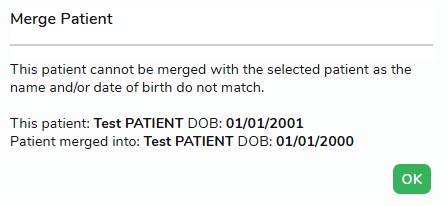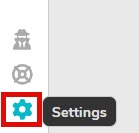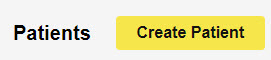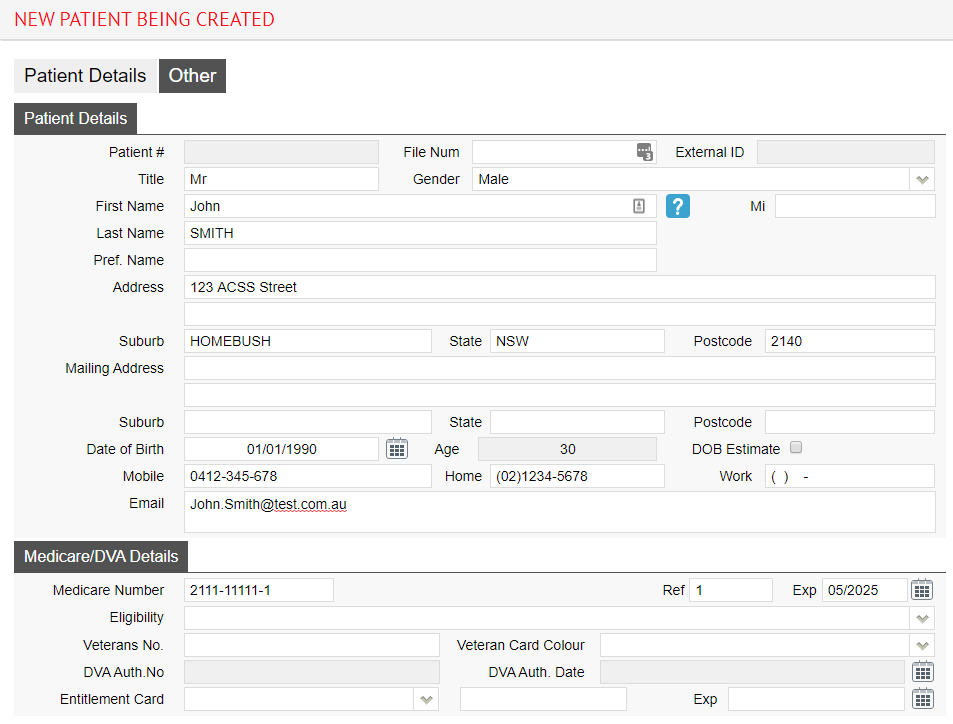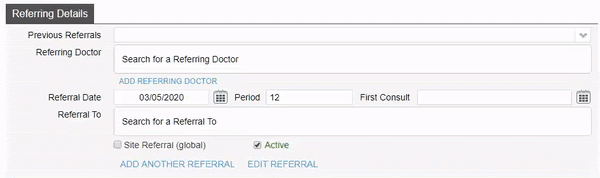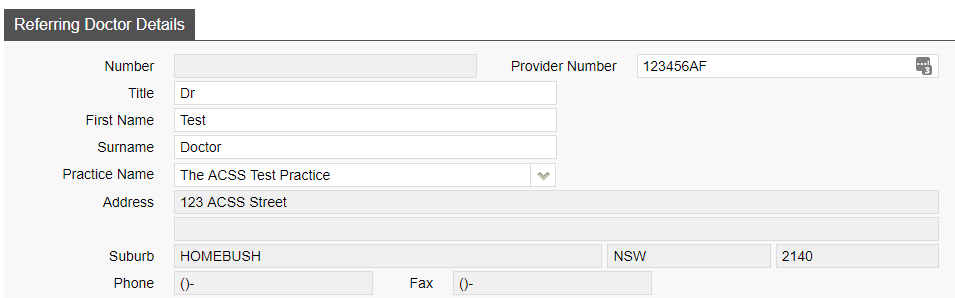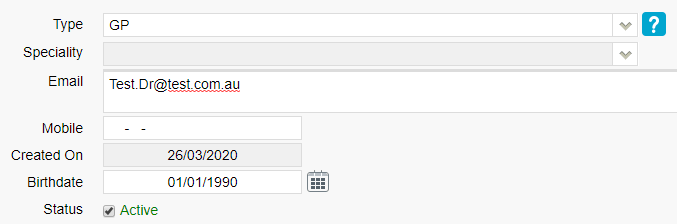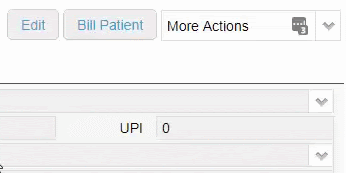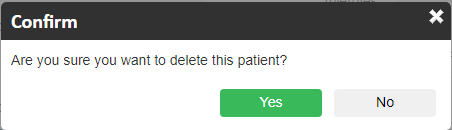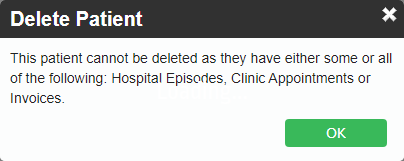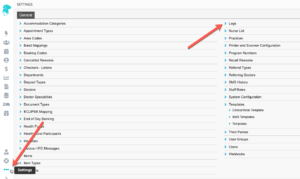Referring Doctors
To access a list of the referring doctors you have added into Fydo simply follow the below steps:
- Click on Settings
2. Then, Referring Doctors
This will display a list of all the referring doctors you currently have.
To add a referring doctor, click the yellow Add Referring Doctor button on the top right hand corner of your screen:
To Edit the details of an existing doctor, simply click anywhere along the row for that doctor, and you will be taken to the edit screen:
To get started editing, click on the Edit button on the top right hand corner of the page.
Whether you decided to Add a new Referring Doctor, or Edit an existing one, you will be met with the same screen:
Simply fill out, or change the fields as needed.
Remember, the required fields for a referring doctor are:
- Provider Number – You can put a 0 if you do not have the number. Please note that you will need to enter it before submitting your claims, or you will run into rejections.
- First Name and Surname
- Type (GP or Specialist) – This affects the length of the referral, GP: 12 months, Specialist: 3 months.
- Speciality (If Specialist is selected)
While there are a few other fields, they are optional. You can also upload any Doctors files that may be applicable such as APHRA, Drivers Licence, etc.
Once you are happy with your changes, click the green Save button to lock them in.
You are also able to Create and Edit referrals from within the Patient Details, should you wish to do so, please see our Creating a Patient wiki page.