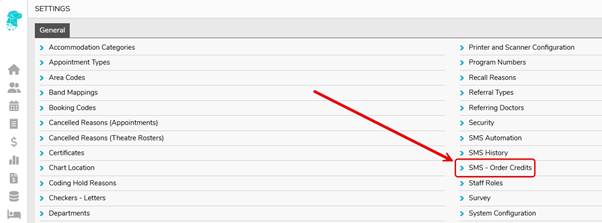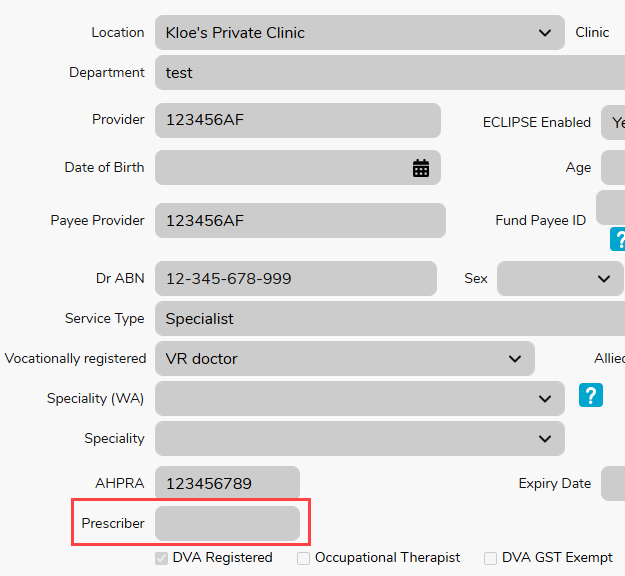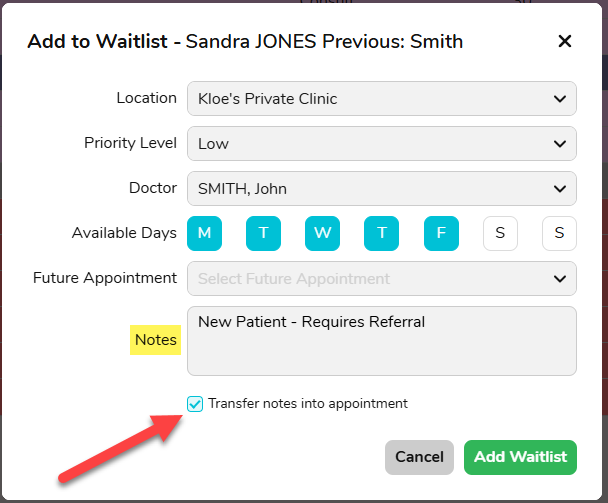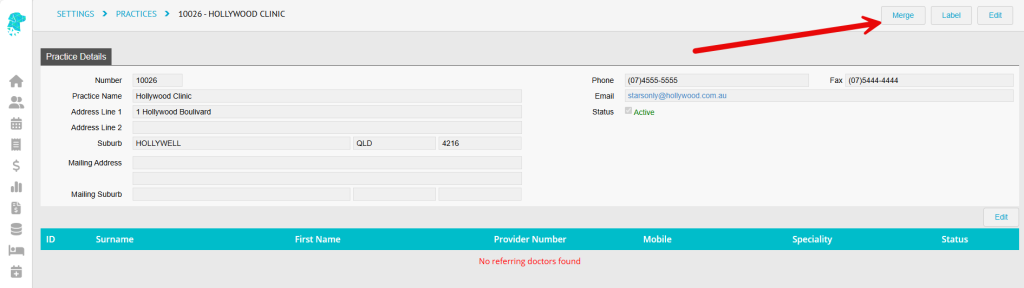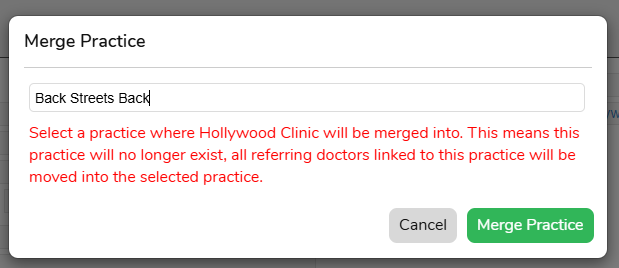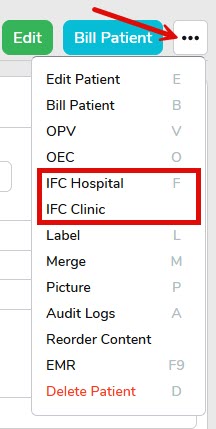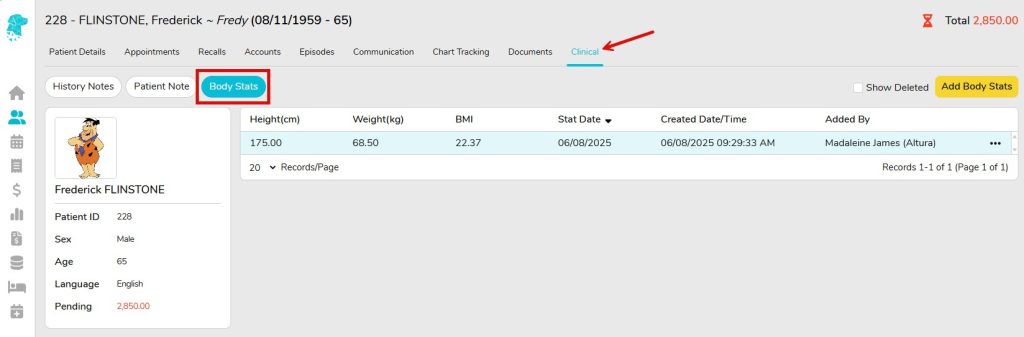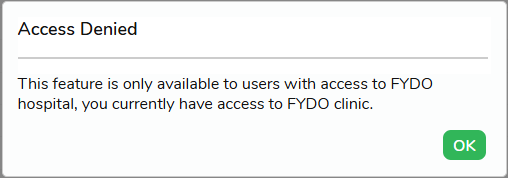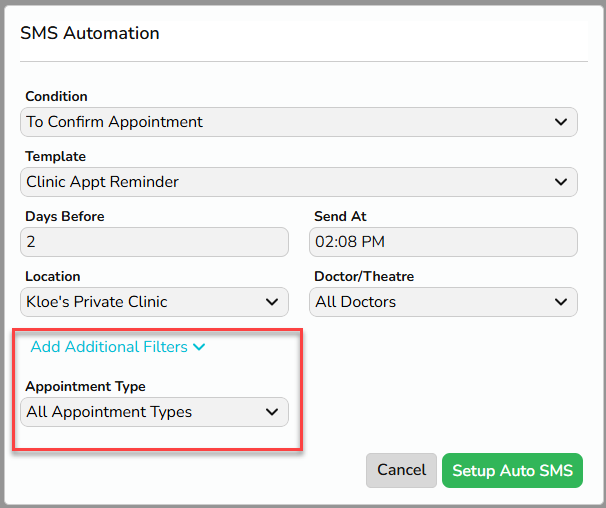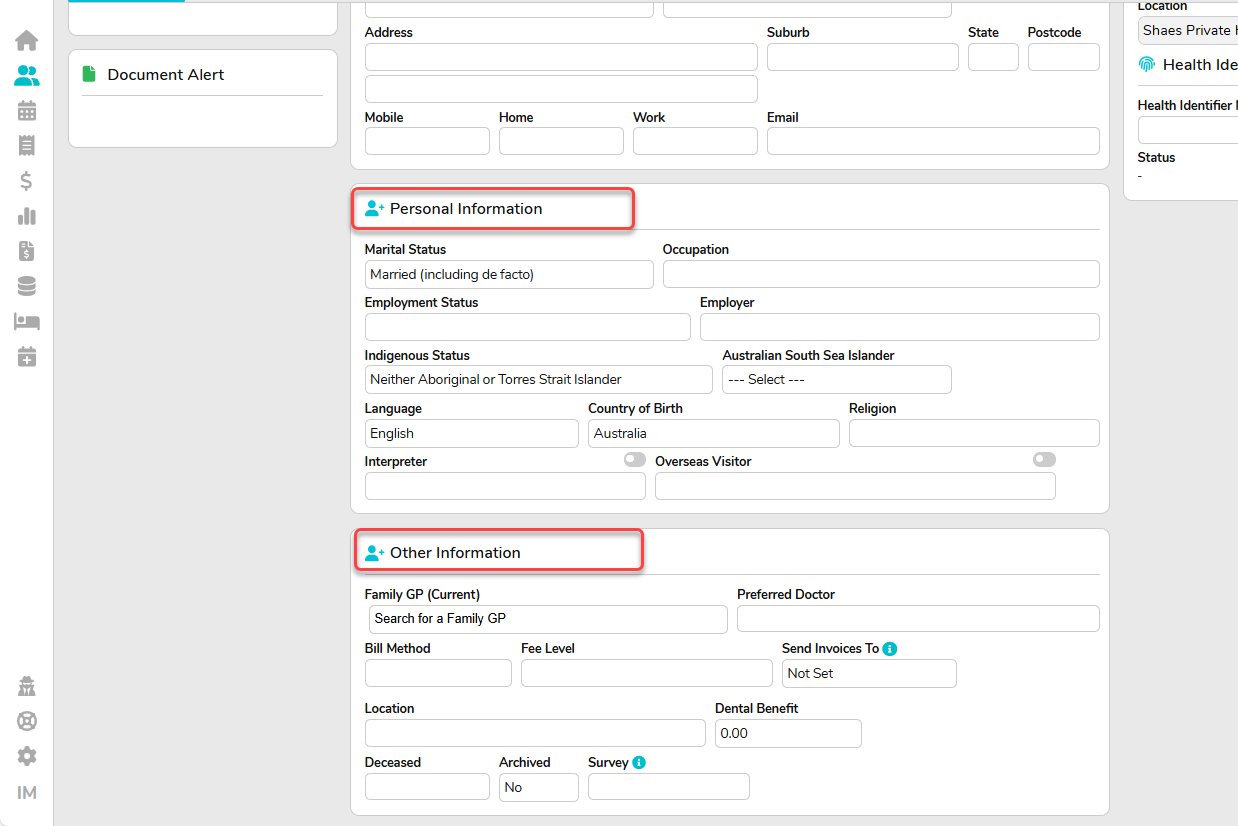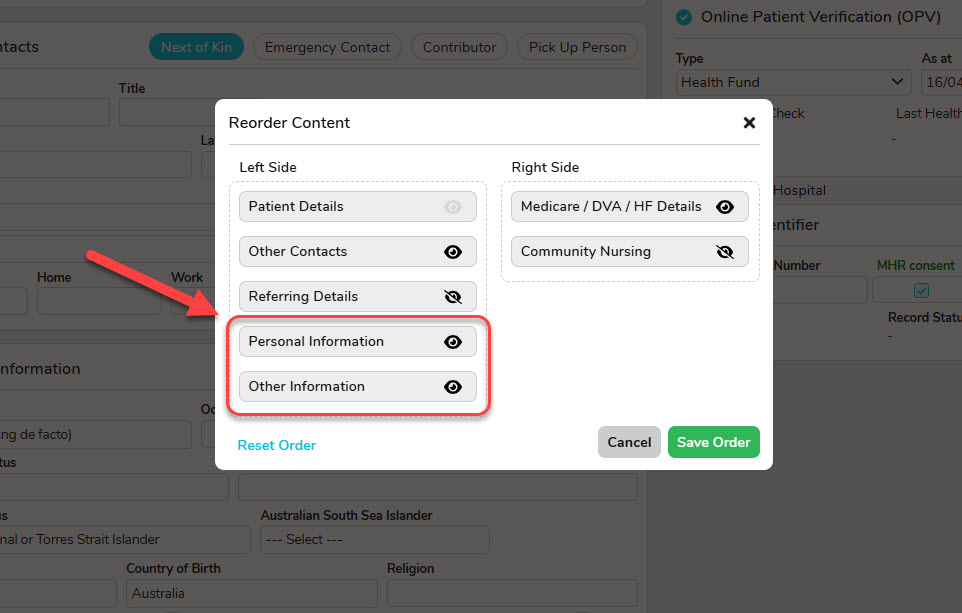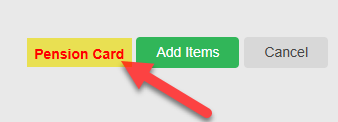FYDO Clinic Update – 18/12/2025
Clinical Added to Appointment Right-Click Menu
You can now access Clinical directly from the right-click menu on a patient’s appointment.
Selecting Clinical will take you straight to the Clinical tab within the patient’s file, making it faster and easier to view and update clinical notes without extra navigation.
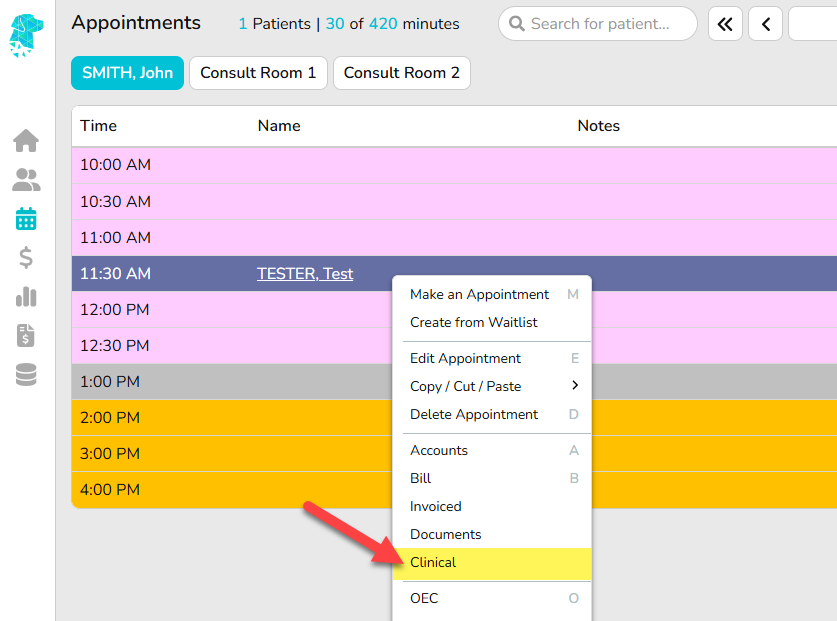
Referral Expired Warning
When cutting and pasting an appointment to a new date/time, FYDO will now warn you if the referral attached to the appointment is expired for the new appointment date/time. This helps prevent booking issues and ensures referrals remain valid before the appointment is saved.
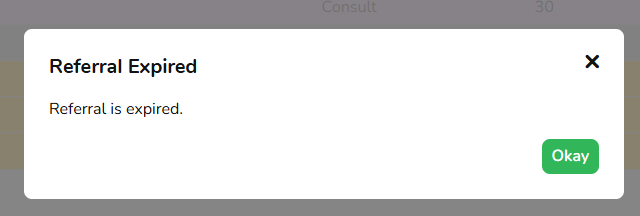
New Patient Summary Panel Across Clinical Screens
A new Patient Summary Panel has been added across all screens under the Clinic tab within a patient file. This panel provides quick visibility of key patient details, including demographics, allergies, alerts, notes, and document alerts. This ensures important information is easily accessible at all times.
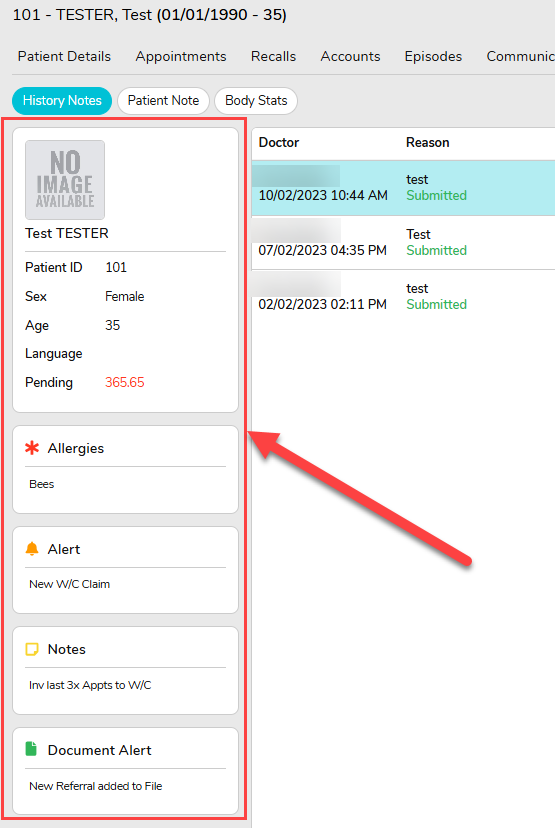
OEC Description Enhancement
When running an OEC check, the Documents section previously displayed only “OEC” as the description. It will now also display the associated item number, making it easier to navigate the documents and quickly locate the correct file.
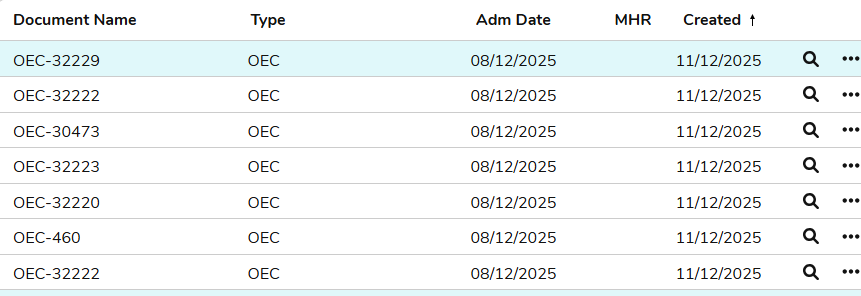
For previous updates, please visit https://wiki.fydo.cloud/updates-clinic/