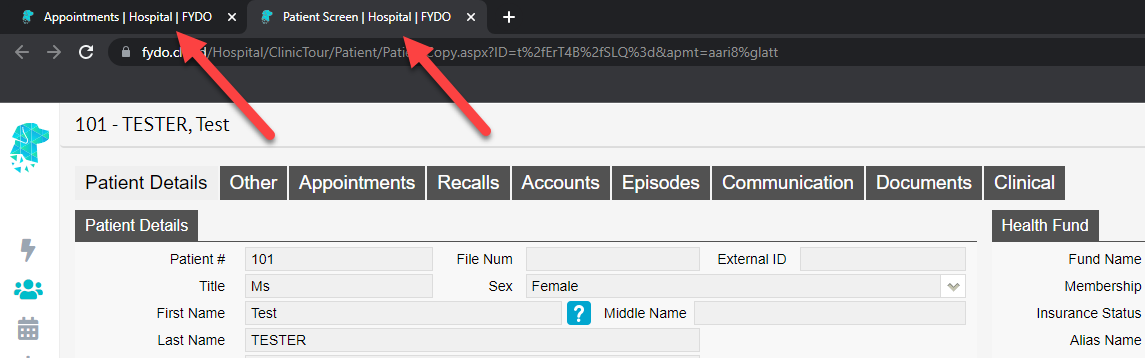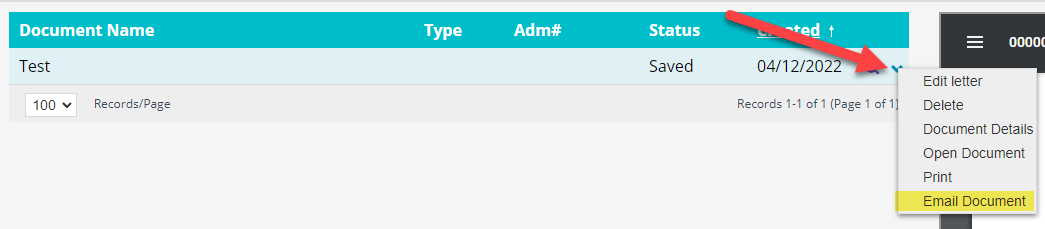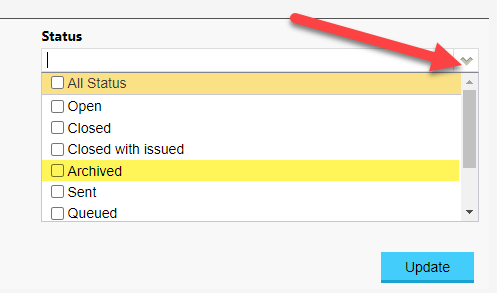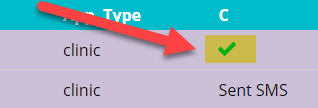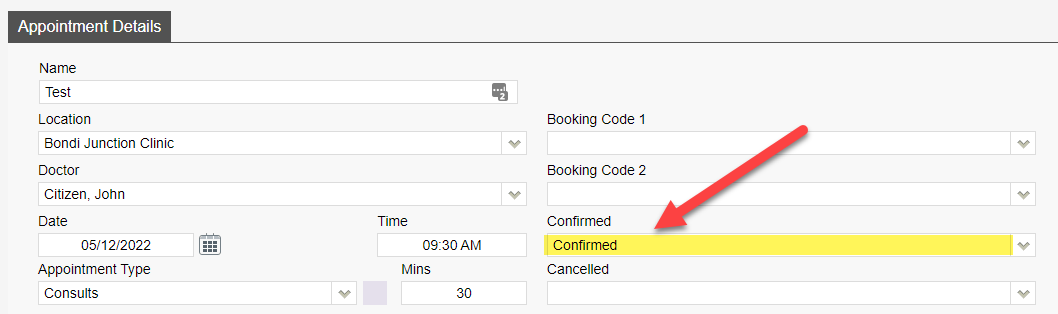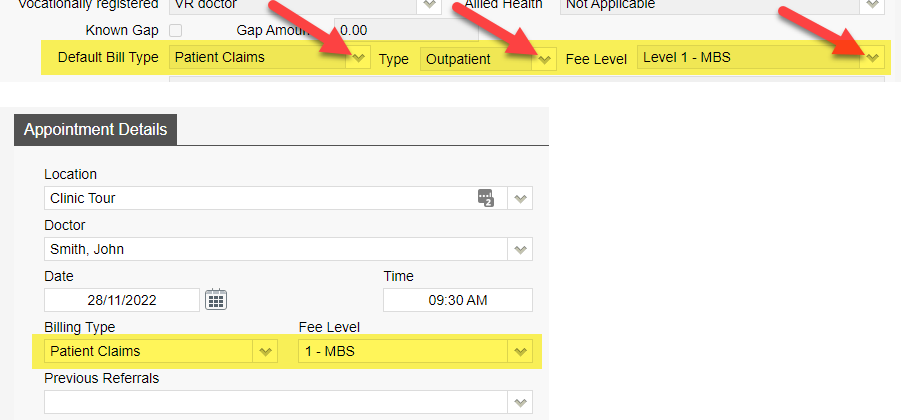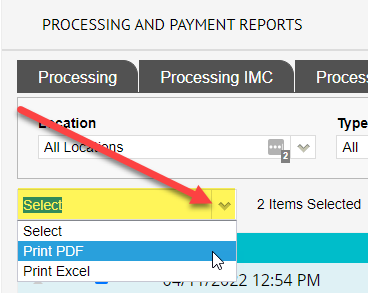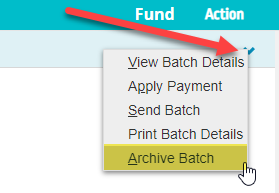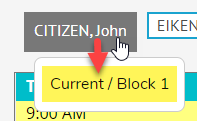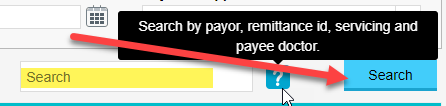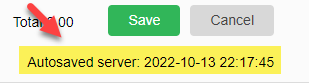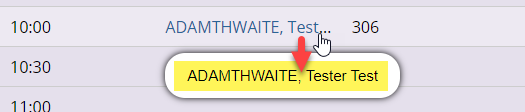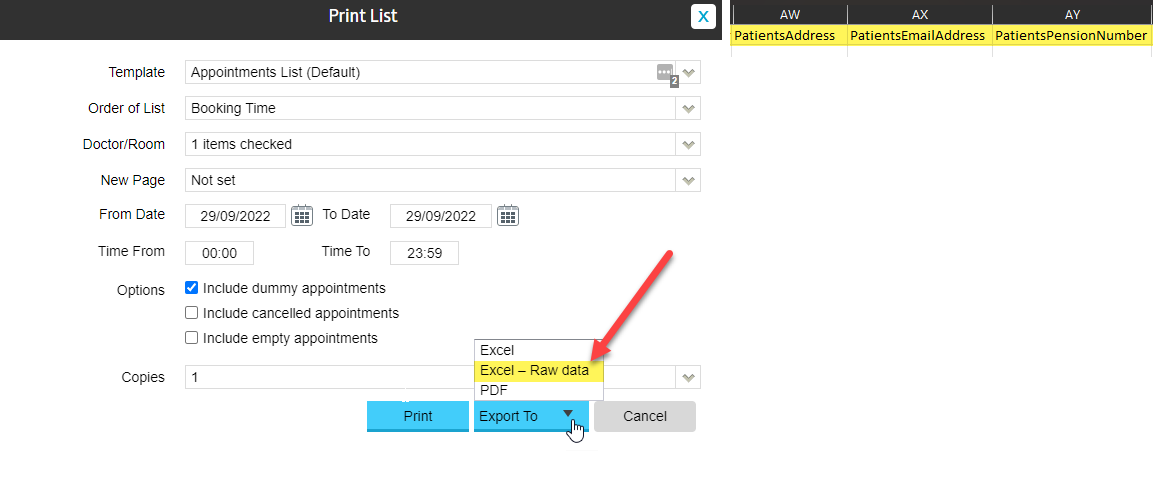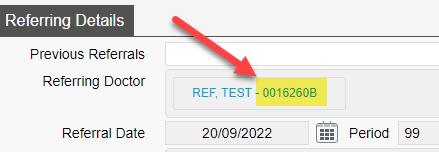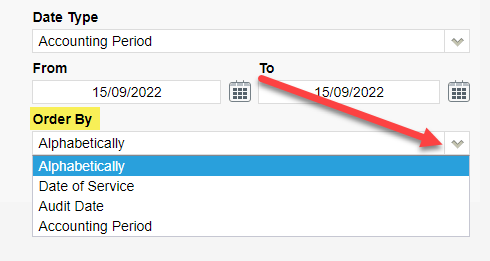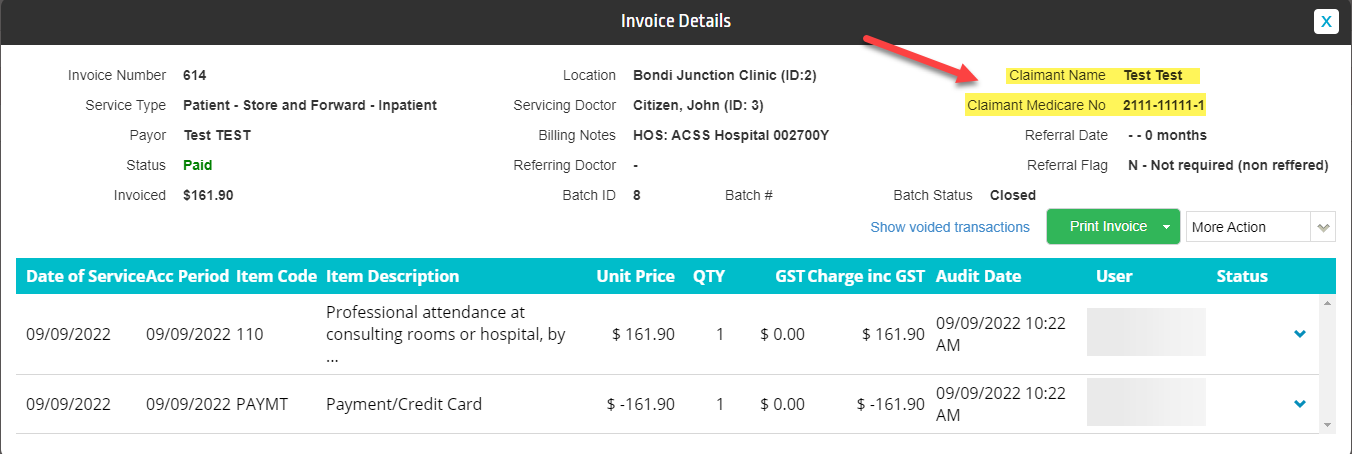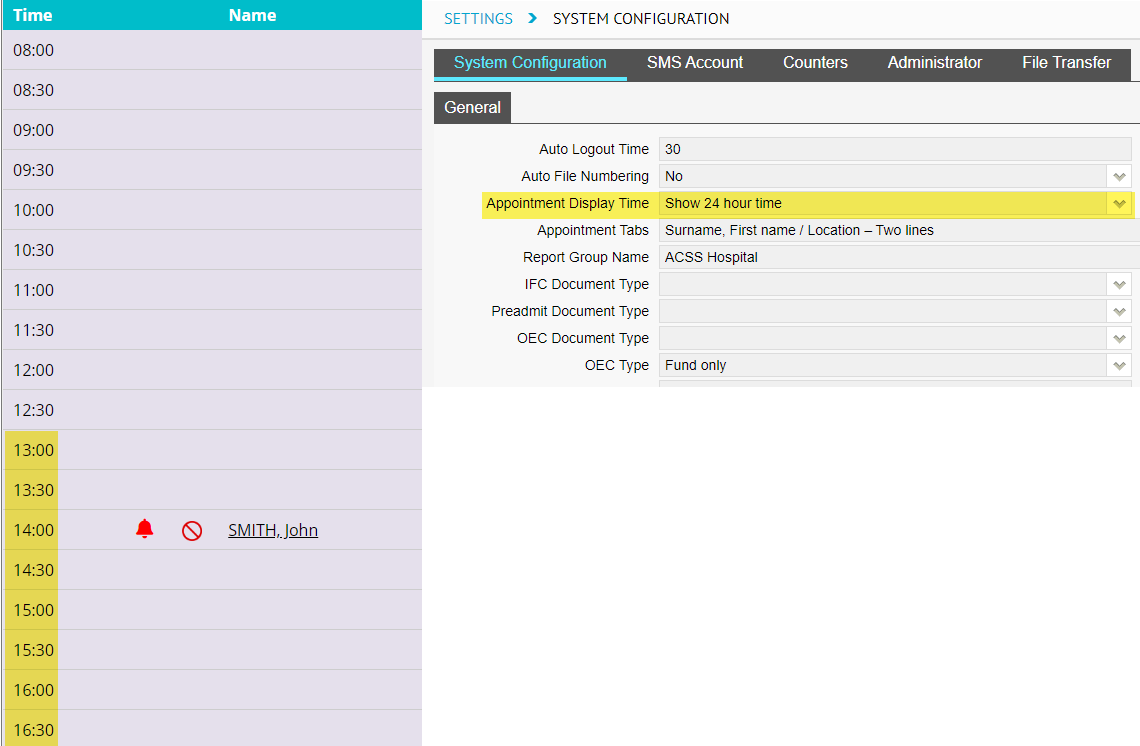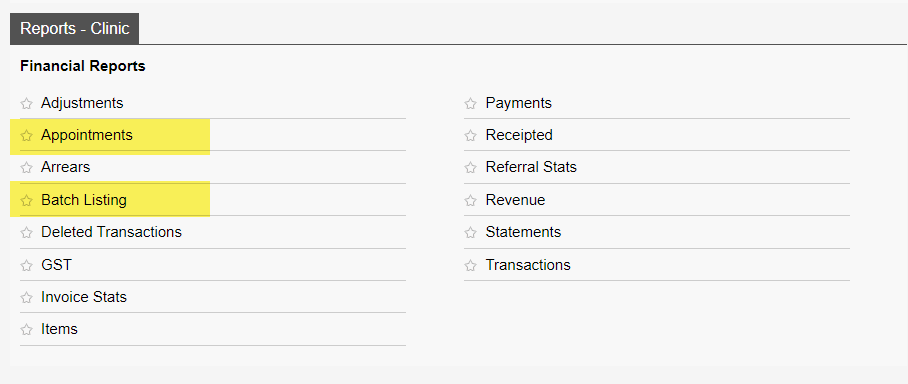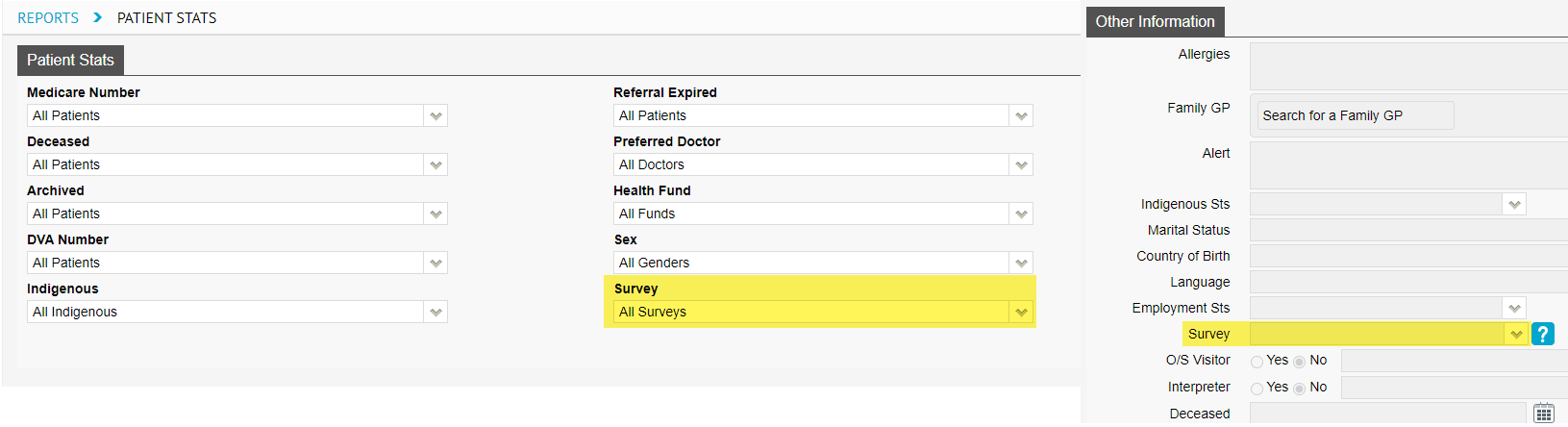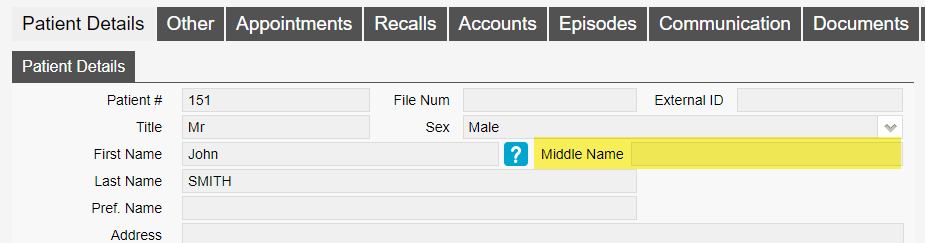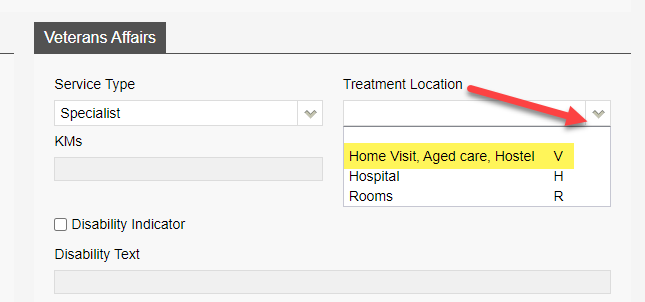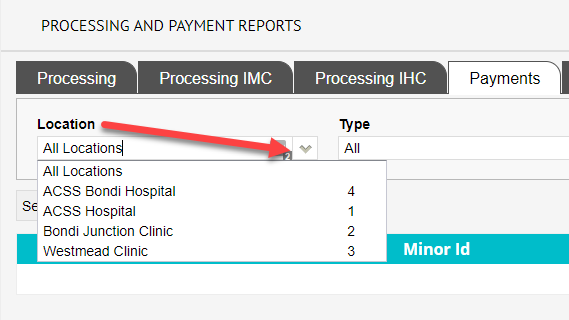24-Hour Time
The Appointment screen now displays all times in 24-hour time. This will be reflected if the users have toggled 24-hour time to be displayed in “Settings” > “System Configuration” screen.
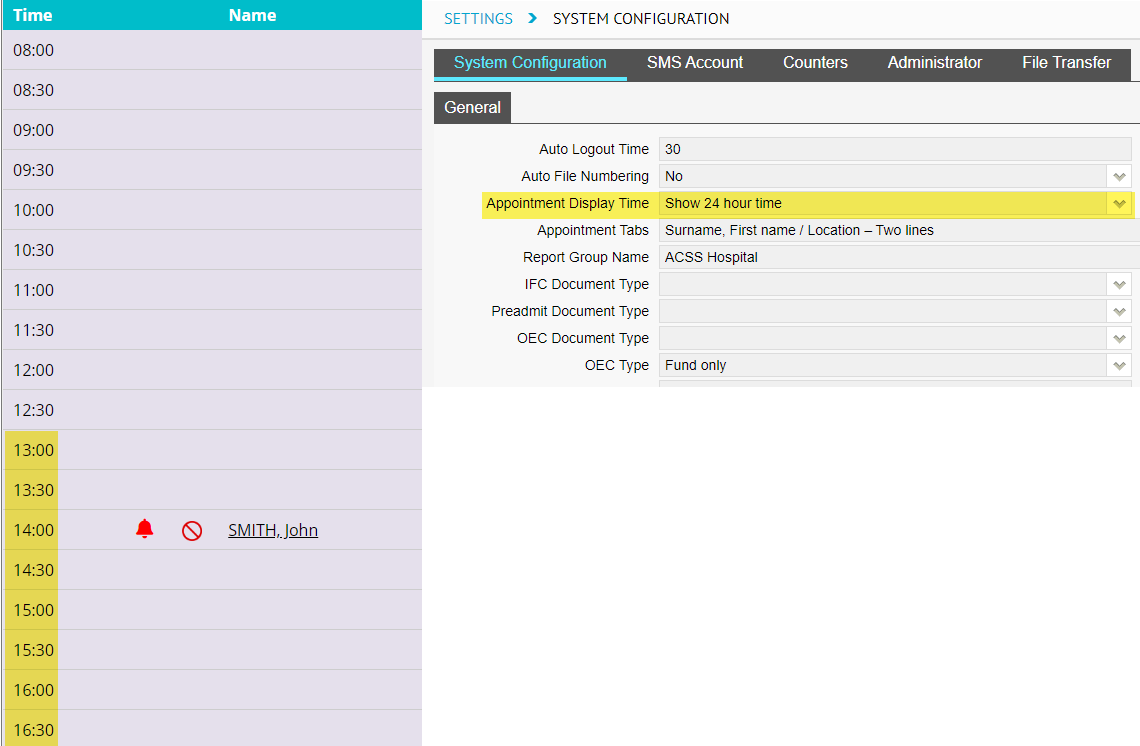
Batch Listing Report / Appointments Report
We have introduced two new reports called “Batch Listing” report and “Appointments”, they can be found in the reports menu under the “Reports – Clinic” tab as highlighted below. (The Batch Listing Report is similar to the report in eClaims known as Batch Summary Report).
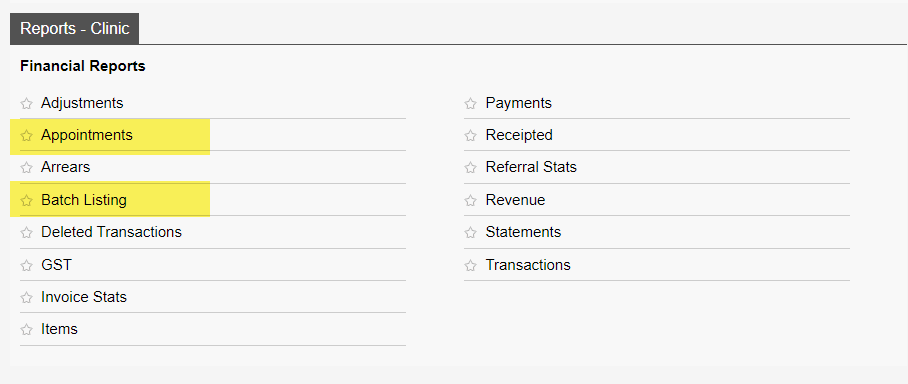
Patient Stats Report
New filter option called “Survey” has been added to the “Patient Stats” report. Survey data can be entered in the the “Patient Details” screen under the “Survey” field. This field is used to record how the patient found/heard about your clinic.
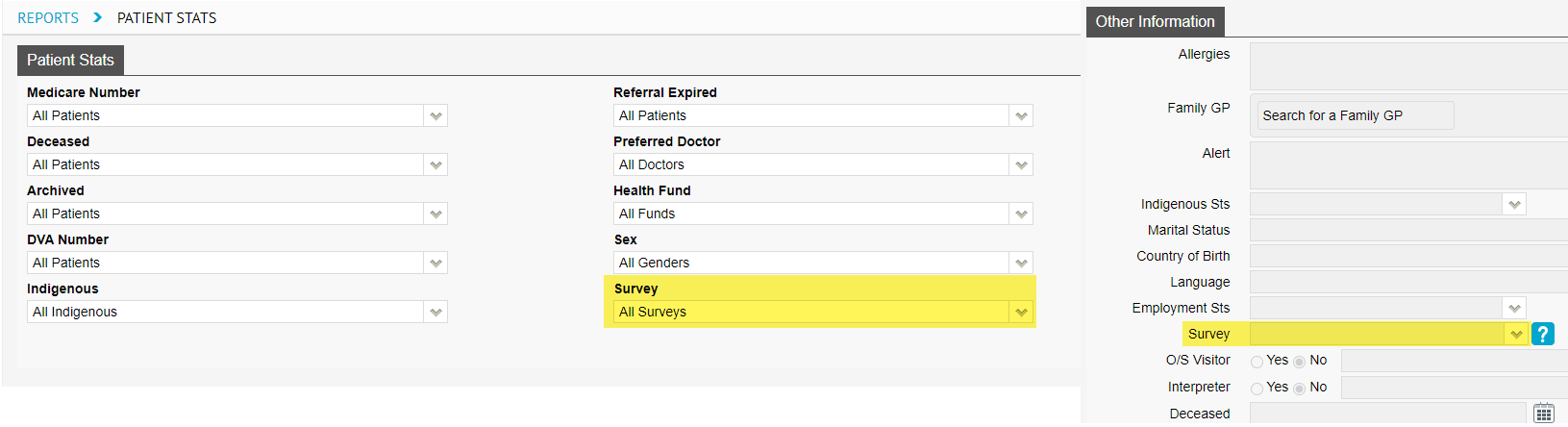
Middle Name Field
We have replaced the the field “M” with “Middle Name” in the “Patient Details” screen. The new updated field allows a full middle name to be typed, before the “M” field only allowed for an initial.
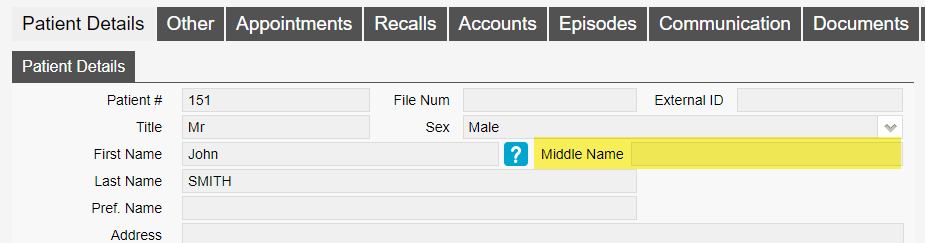
Dental Benefit Field
On the “Patient Details” screen there is now a field called “Dental Benefit”. This field works by the user entering the patients dental benefit amount and when invoicing to Medicare/Veterans it will deduct the invoice total from this value. To turn this feature on go to “Settings” > “System Configuration” and tick “Calculate Dental Benefit” tick box.

Treatment Location
Update to the “Treatment Location” drop down for Veterans billings. Home visit, residential care facility, community health centre or hostel are now consolidated into one option as per Medicare web services rule.
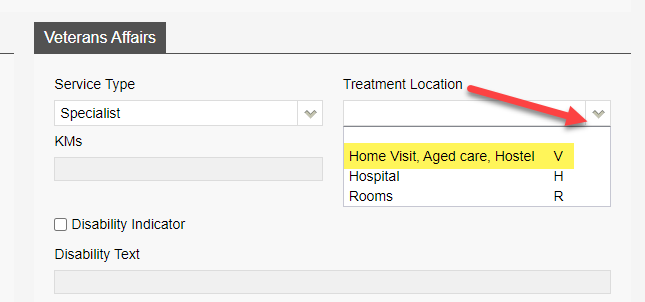
Processing and Payment Report
New filter option “Location” has been added in the “Processing and Payment Reports” screen. The filter works by filtering the processing or payment reports by a specific location.
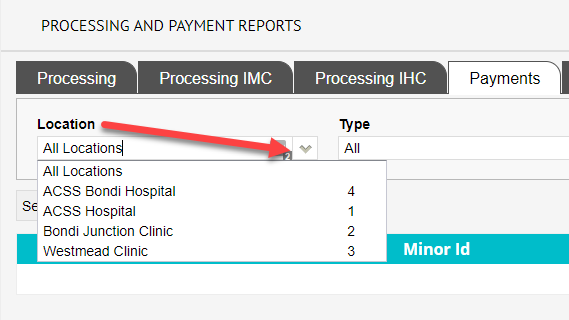
Print Note
We have added the option “Print Note” in the “History Notes” screen. This option allows the user to download a clinical note as a PDF and print.