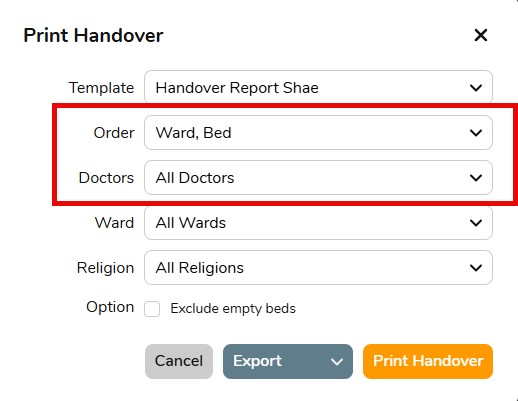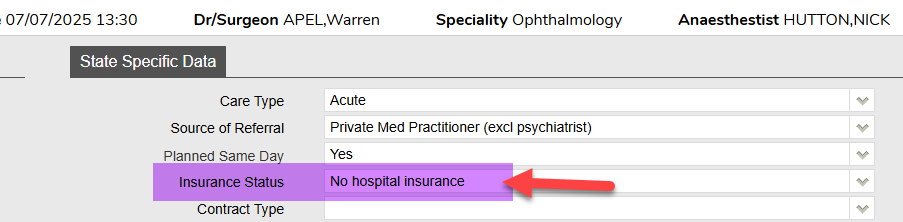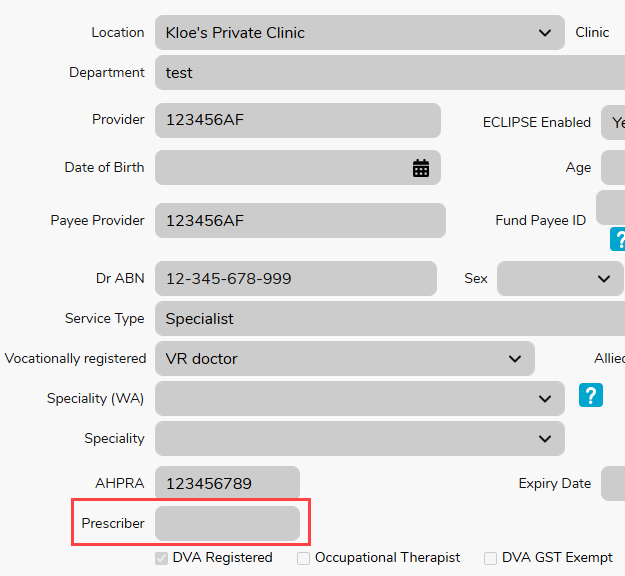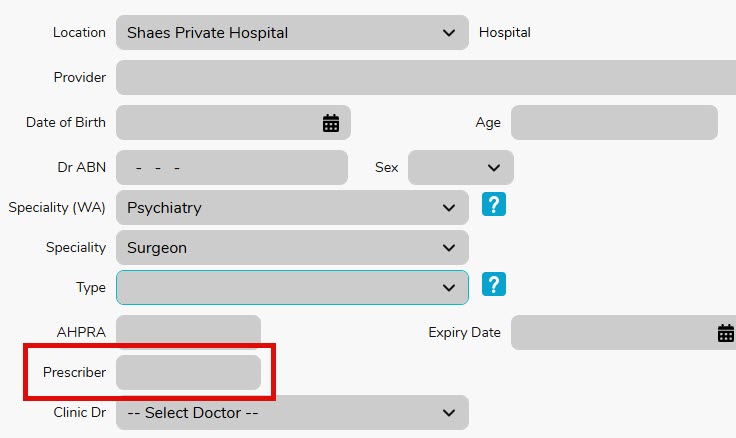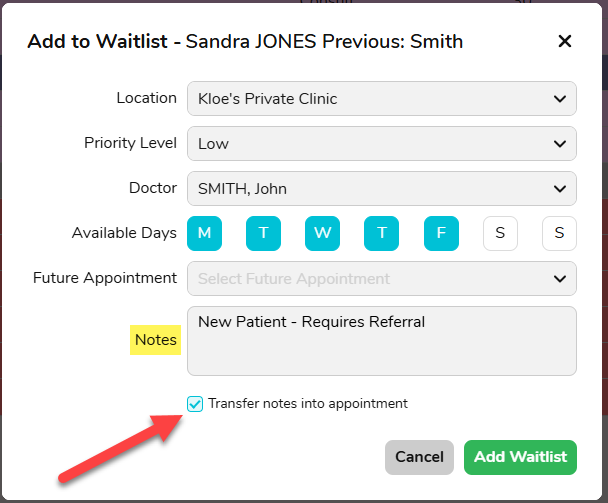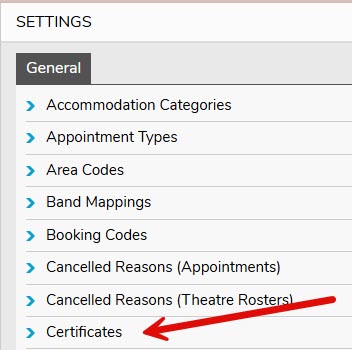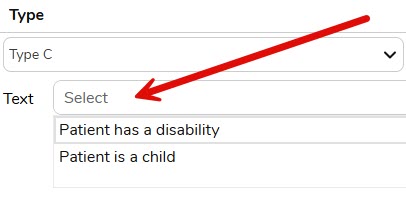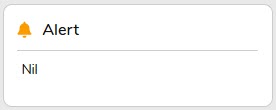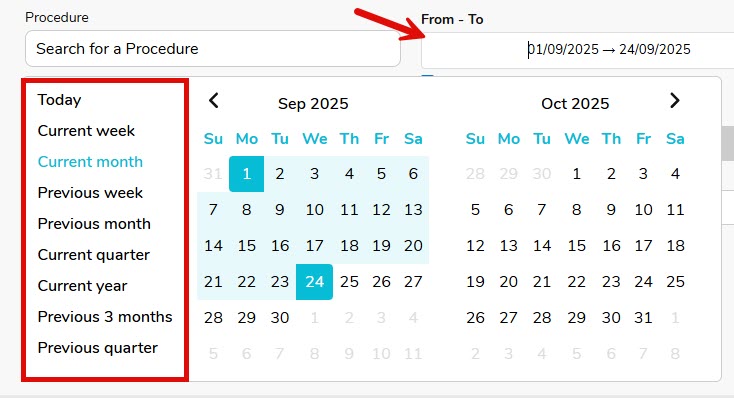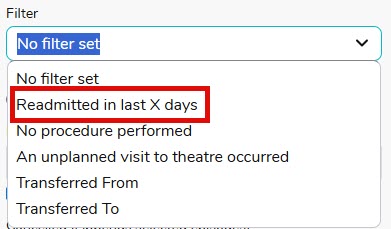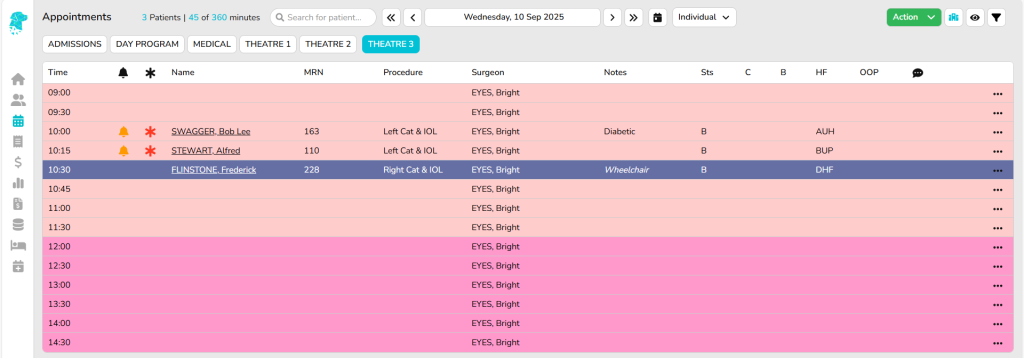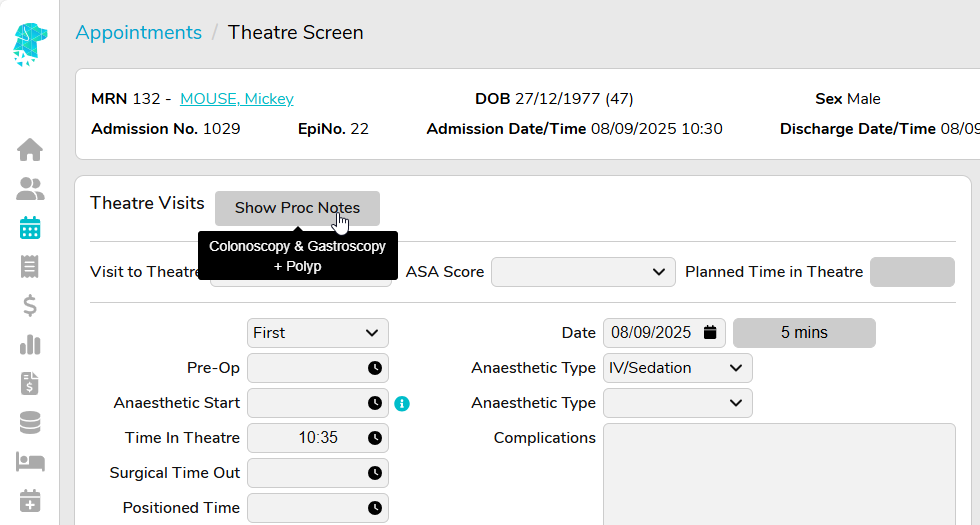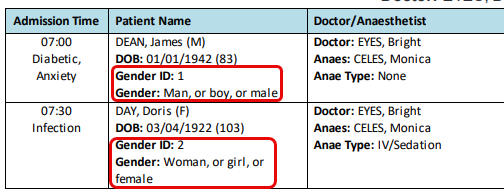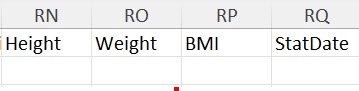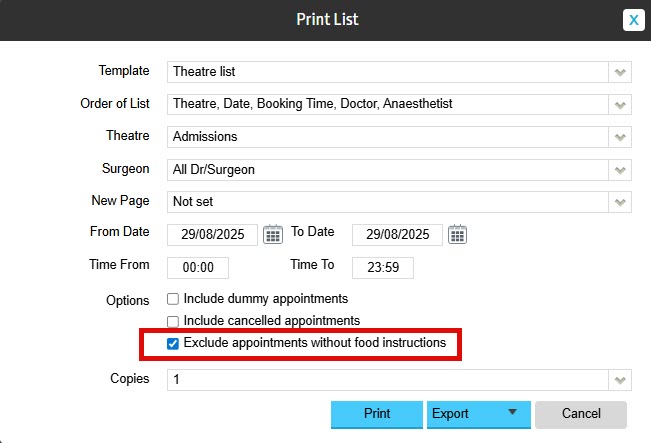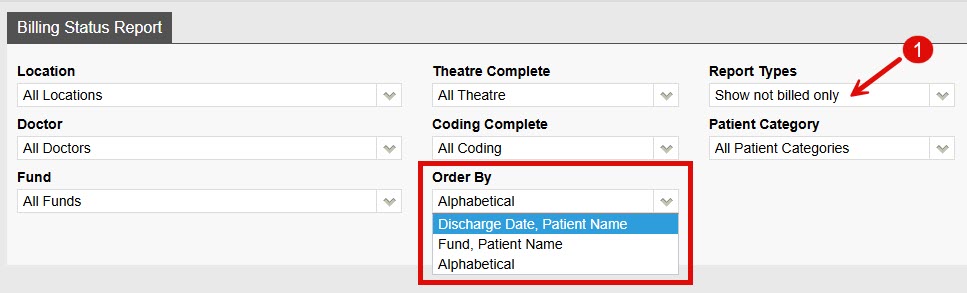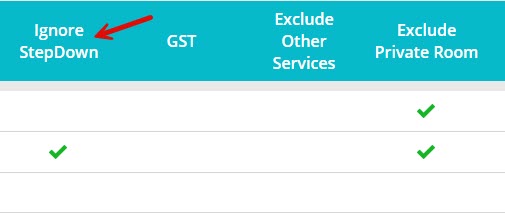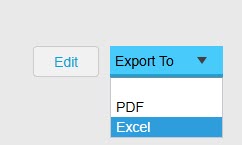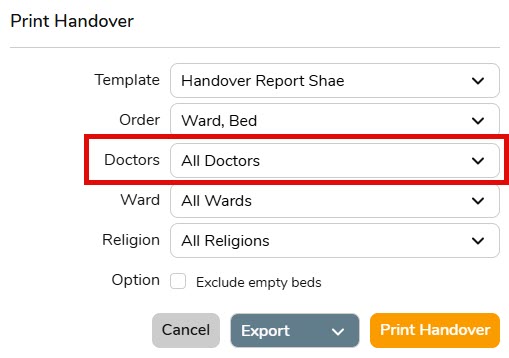FYDO Hospital Update – 31/10/2025
Theatre Roster Improvements
FYDO has made a significant enhancement to the Theatre Roster feature. Previously, users could create recurring theatre lists but were advised to limit them to three months, as bulk editing and deleting were not available. We’re pleased to announce that these capabilities have now been added. Users can now bulk edit and bulk delete theatre lists, saving valuable time and reducing the need for individual adjustments.
As long as the Repeat function is used when making the initial booking, the doctors’ sessions will be linked and can then be amended together. To utilise this function:
- Click on the 3 dots
- Select which action – Edit or Delete
- Pick from the x3 options
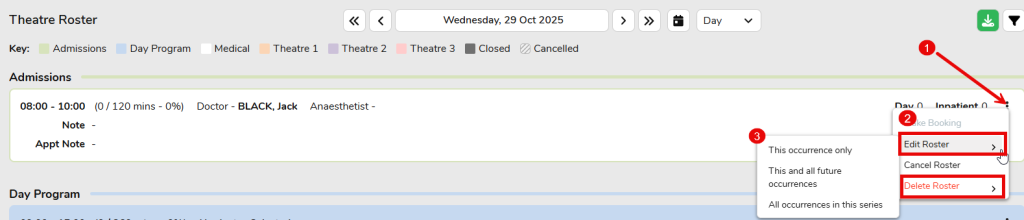
Theatre Roster Report Addition
Two new columns have been added to the Theatre Roster report relating to Revenue:
- Rev incl OS – Revenue Including Other Services Revenue
- OS Rev – Other Services Only Revenue
These additions were made in response to growing interest from facilities in understanding their revenue breakdowns. This enhancement allows for better analysis of how profitable each doctor is during their Theatre Sessions/Rosters.
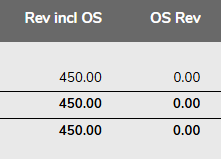
Processing and Payments Enhancements
A new enhancement has been added to the Processing and Payments tab under Payments (Hospital). The Invoice # now functions as a hyperlink, providing quick access to the patient’s episode as required.
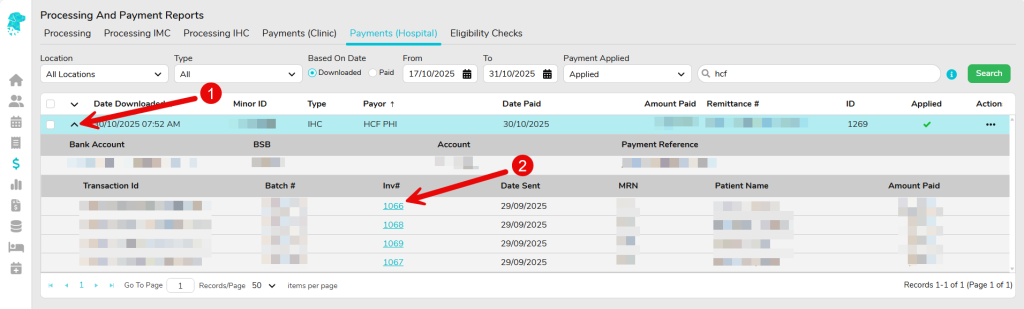
Additionally, the Processing IHC screen has been rearranged to allow for a wider and more readable Explanation column. Additionally, you can now hover over the explanation to view the full text.
Trial Balance Improvement
The Trial Balance report has been enhanced to include GST in the Billings, Payments, and Adjustments columns. This update allows users to view the total balance including GST, or to isolate and review GST amounts independently.
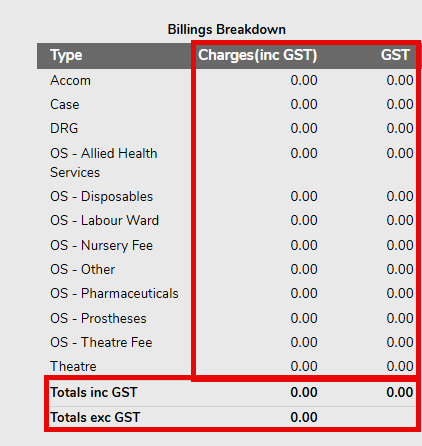
Bed Tracker Additions
FYDO has introduced a new functionality that allows users to generate the Print Handover Report by doctor. Additionally, under Order, an option has been added to print the report by Admission Date.