Hospital Data Extraction
Exporting Reportable Data (PHDB/HCP/State specific/Cancer Registry)
- Select Data I/O from the left-hand menu
- Select Data Extracts
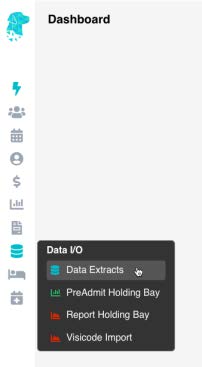
- Ensure correct location is selected (for facilities with multiple locations)
- Select the month you need to extract
- Select the type of data you need to extract
- Select Prepare Extract

- You will be shown:
- Navigate to the screen that is identified as Where to fix and amend the information that is required. This can be done with a Right Click on the line, or using the Patient Name Hyperlink to navigate to the require screen.
- Once all errors have been rectified, follow the above steps again to check that the data is ready to export
- Data is ready to export once there are no more errors documented in the list.
- Once all errors are rectified the Print & Export To options in the top right corner (e. in the above image) will change to a Submit button. Click Submit
- Your data files will be saved in FYDO
- You can download this file by using the down arrow ⇓ under the Action column with a normal mouse click (not a Right Click)
- You can upload these files directly into the appropriate portal. (Ensuring the file name for BUPA does not contain any symbols)
- Once uploaded there is no need to keep a copy of the file on your computer, as you are able to access & download again if required from FYDO.

For instructions on how to Re-Extract Hospital Data visit our wiki page:
Re-Submitting a Hospital Data Extraction



