Emailing Documents from FYDO
FYDO facilitates emailing of documents, that are stored in the Documents tab, to the patients, doctors & referring doctors.
- Navigate to the required patient, in the Patients tab and once the details are open select the Documents tab

- Alternatively, locate the required episode and use the Right Click menu to select Documents
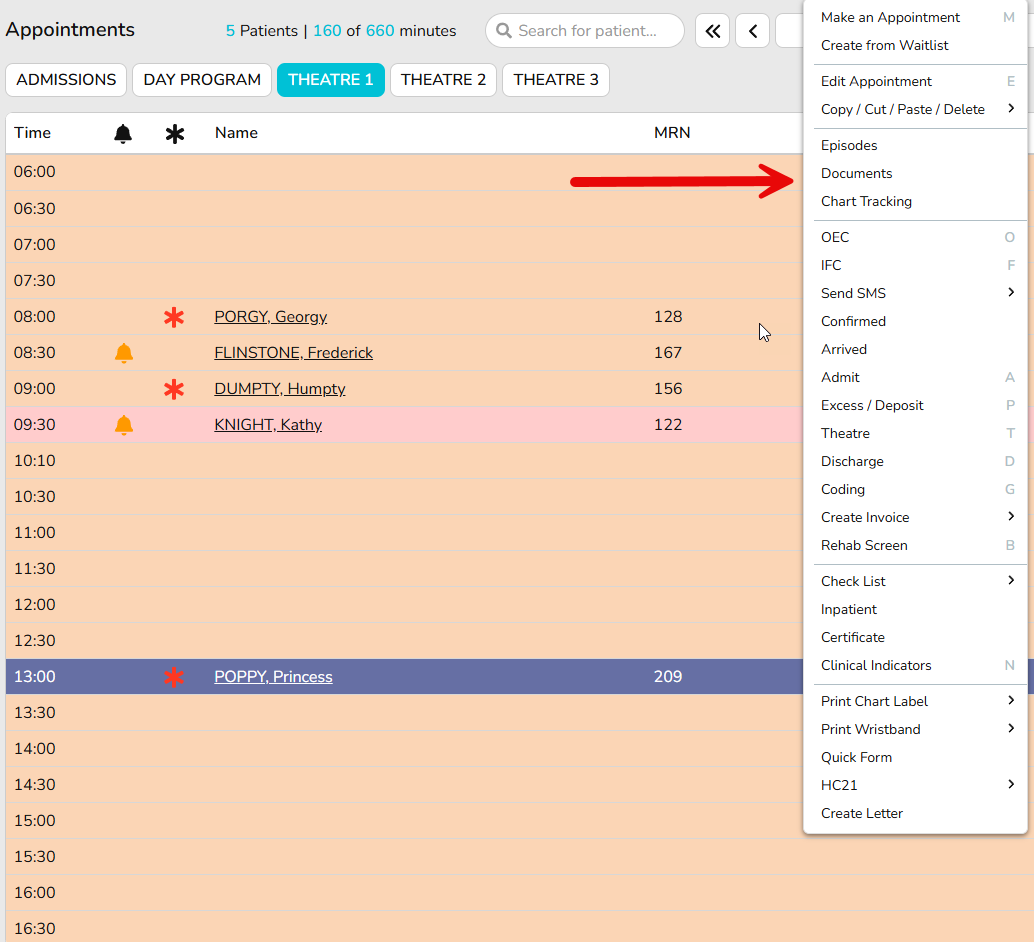
- Select the document that you wish to email & use the three black dots, on the right of the document, to display the menu options
- Select Email Document
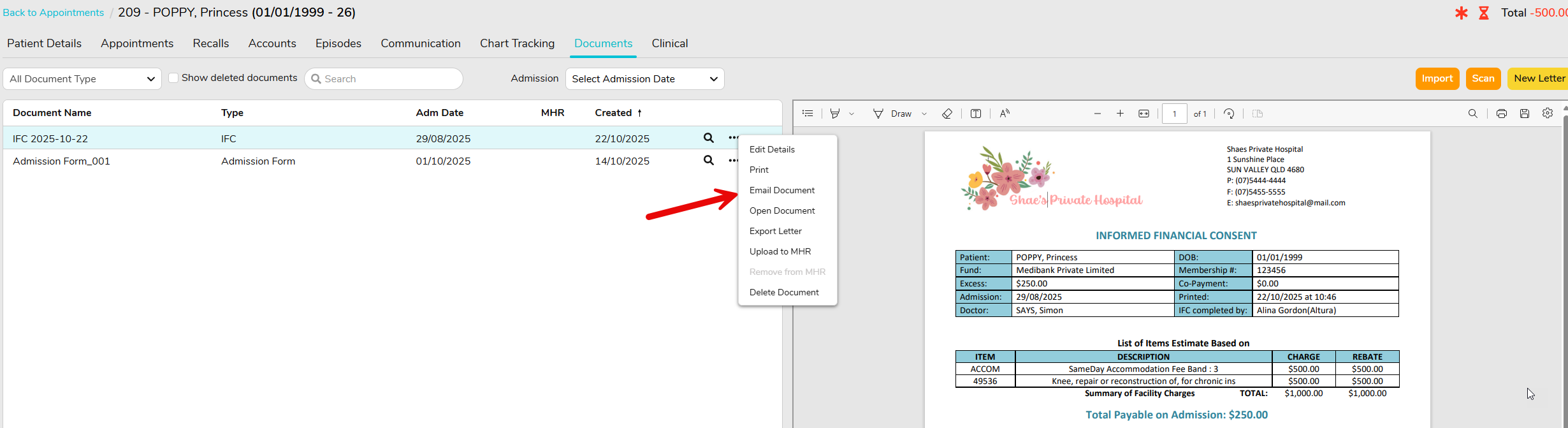
- The Email Document pop up box will be displayed & allow the user to choose who they want to email
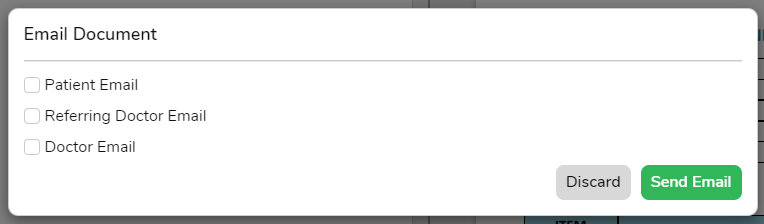
– Patient Email allows emails to be sent to the patient. The email address is automatically populated, from the Patient Screen, if it is entered
– Referring Doctor Email allows emails to be sent to the referring doctor. The email address will automatically populate if the document is linked to a particular admission, that admission has a referring doctor listed & the referring doctor has an email address added in FYDO. (Referring Doctors emails can be added in Settings > Referring Doctors)
– Doctor Email allows emails to be sent to the admitting doctor. The email address will automatically populate if the document is linked to a particular admission & the doctor has an email address added in FYDO. (Doctors emails can be added in Settings > Doctors)
If no email address is on file, for any of the above options, the user can add the email manually into the relevant field
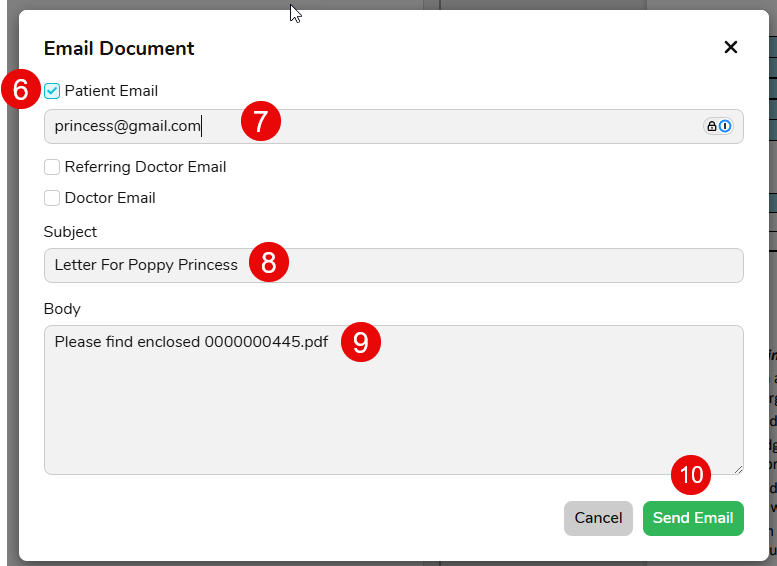
- Select who will be receiving the document via email by ticking the box to the left of their description
- Check the email address listed is correct, or manually type the email address
- Subject line will automatically populate however users are able to make changes if required
- Body of the email will automatically populate however users are able to make changes if required
- Once all fields have been complete, select Send Email
- A log of all emails sent can be found in the Communication tab, along with all SMS history
