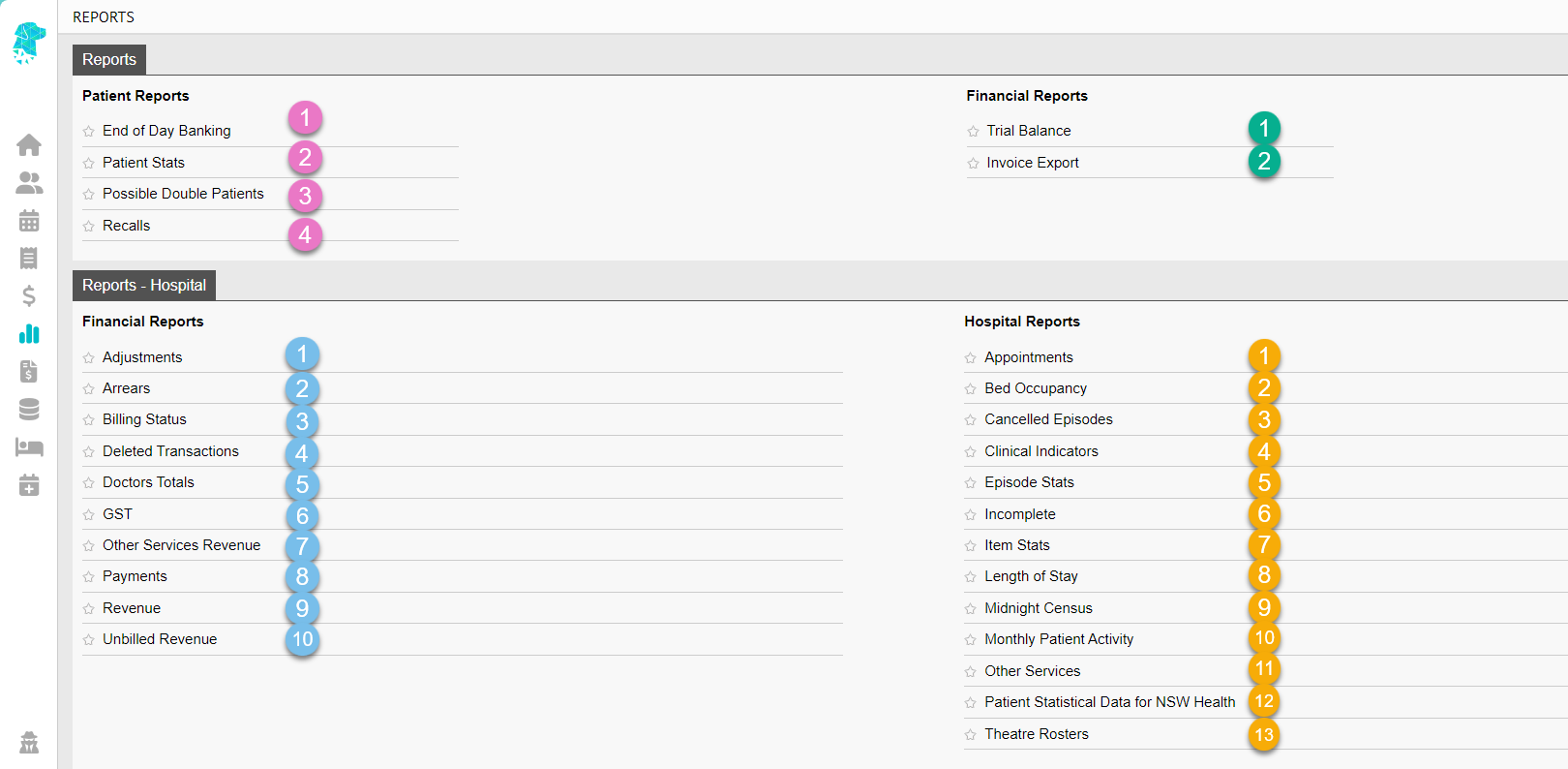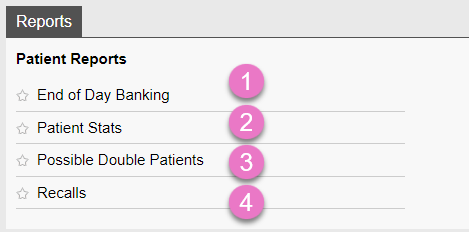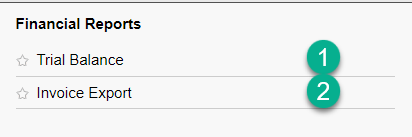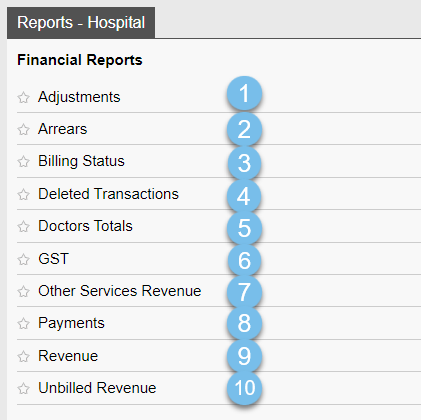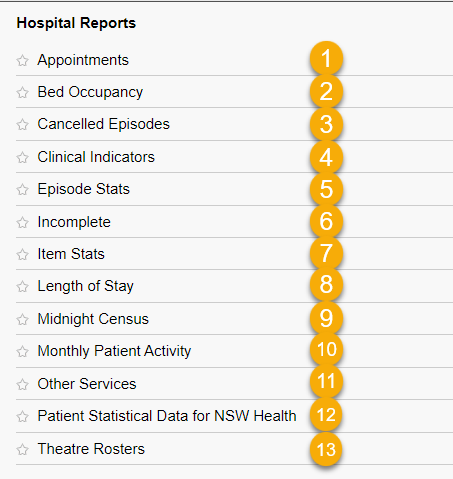FYDO Hospital Reports
This document gives a description of all FYDO reports & information obtainable from them. Reports can all be printed directly from FYDO or exported to PDF, Excel Spreadsheet or Raw Data (which is the most detailed option in collating data).
Reports also gives the option to Star ★ your favourite reports. The reports that you have identified as your favourite, by clicking the star next to them, will be available on a Quick Menu that opens when you simply hover over the Reports tab in the main menu.
For the full list of reports the user will need to click once on the Reports icon.
Patient Reports
- End of Day Banking – Gives the ability to re-print any End of Day Banking Reports that have been previously completed. NB. To initially perform the End of Day Banking for the day go to Settings, End of Day Banking. Users are also able to reset the banking from this report, if they have made an error when initially processing the End of Day Banking.
- Patient Stats – Gives the ability to obtain extensive patient demographics data. Including:
- Medicare Eligibility Status
- Deceased Patients
- Archived Patients
- DVA Patients
- Indigenous Status
- Referral Expired
- Preferred Doctor
- Health Fund
- Gender
- Surveys
- Ability to stipulate birth date range
- Ability to stipulate created range
- Ability to stipulate post code range
- Possible Double Patients – Provides a list of all patients that share similar information. There are several options to base the report on, enabling easy identification of patients that have been entered into FYDO more than once.
- Recalls – Gives the ability to send bulk recalls to patients. Options to sort by recall date, gender, postcode etc. are all available.
Financial Reports
- Trial Balance – Shows a snapshot of the balances of all categories listed in FYDO for the date range selected.
- Invoice Export – Enables an Excel spreadsheet to be created of all invoices raised for the selected date range and data type.
Hospital – Financial Reports
- Adjustments – Shows a list of adjustments. Can be sorted by adjustment type, doctor & date range.
- Arrears – Shows all invoices without a zero-dollar balance. It can be run by Doctor, Fund & Period that the account has been outstanding for (e.g., 30 days & over). It can be run as:
-
- Detail – Showing every patient & the balance
- Summary – Showing each health fund & the balance
- Interactive – Enabling follow up dates & notes to be accessible, to facilitate efficient workflow in debt recovery
- Minimum Balance – Allowing for a dollar value to be entered & report run to show accounts over that dollar value. (Handy to exclude accounts with credits from the report)
- Show accounts requiring a refund only – Enables the ability to see only the accounts that are in credit, once they have been invoiced, & require a possible refund
-
- Billing Status – Details information on all episodes billed & unbilled. Reports can be run by doctor & date range & can be filtered to show:
-
- Show all – inv summary – Lists all patients that have been invoiced with a summary of charges
- Show all – inv detail – Lists all patients that have been invoiced, documenting each line of the invoiced charges separately
- Show not billed only – Is an interactive report that lists all episodes that have not been billed and allows the user to raise the invoice right from this screen! Showing details of the coding status & theatre complete status to assist with efficient workflow. Also providing a column for the Cancelled reason for users to decide if a charge needs to be raised for the episode. When ‘Show not billed only’ is selected, the user is given another option to Don’t show patients’ billed $0 if that is required, and to Exclude cancelled episodes if they wish to.
- Not billed in same period – Shows invoices billed in the following accounting period
-
- Deleted Transaction – Lists any transaction that has been deleted/voided from the selected period. Dates can be selected for deleted dates, accounting period or date of service.
- Doctors Totals – gives a detailed view of revenue generated by each doctor. There is the ability to filter by doctor, or if all doctors are selected it will show a page per doctor. Clicking on the next page arrow > will show the next doctor in alphabetical order by surname.
- GST Report – Allows users to obtain figures for GST on a Cash Basis or an Accrual Basis.
- Other Services Revenue – Lists revenue from all other services that have been billed. E.g., prosthesis, surcharges etc. Report can be filtered by doctor, fund, theatre, type or patient category. Then there is the option to obtain data based on Accounting Period or Discharge Date for the date range selected.
- Payments – Gives a list of all payments received in the selected date period either by Accounting Period, Audit Date or Date of Service. Filters are available by Doctor & payment type & data is able to be shown in formats such as Detailed, Summary, Audit date different to Accounting Period or Amount is negative.
- Revenue – Retrieves revenue information by Accounting Period or Discharge Date. Can be displayed in Detail (shows revenue totals) or Summary (showing revenue generated by each category e.g., accommodation, theatre etc). Filters can be applied to show data for a particular doctor, fund, category, theatre etc. Information can then be grouped by various means also (Health fund, Indigenous Status, Postcode etc)
- Unbilled Revenue – Generates a virtual invoice for all unbilled episodes, based on the item numbers entered in the theatre screen. Due to the nature of the information this report obtains, it can take a little longer to generate than other reports. It is designed to show all episodes that are not billing in real time. If the predicted item numbers are not entered in the Theatre Screen, at the time the report is run, it will be unable to calculate an accurate estimate of revenue for the episode. It will not look at dates that an invoice was billed if the “As at Date” is changed to a date prior to the current date, as it is designed to be a running tally.
Hospital Reports
- Appointments – Gives a list of all bookings, including those that are yet to be admitted.
- Bed Occupancy – Gives an overview of bed occupancy for the selected month. Also giving total number of beds, days, bed days available, bed days occupied & the percentage of occupancy.
- Cancelled Episodes – Lists all episodes that have been cancelled with their corresponding reason. It can be filtered by Cancelled Reason to obtain more specific data for the date range selected. Cancelled Reasons can also be customised (Settings > Cancelled Reasons) to assist facilities in collating the data they require.
- Clinical Indicators – Shows all indicators entered & the number that have been answered Yes or No during the date range selected. It can be filtered by Doctor or Theatre & is available in Summary & Detailed. Once the Detailed option is selected there are other fields that display, to ensure the exact information required is obtainable.
- Episode Stats – Allows for an extremely broad range of information to be obtained. There is the option to show the data in a Detailed or Summary format & can filter by a range of options. The report can be generated by Admission Date or Discharge Date. Some examples of information that can be generated from this report, for the selected period, are:
-
- All episodes
- Episodes for a particular Health Fund
- Episodes for a certain Anaesthetist
- Episodes for a certain Anaesthetic Type
- Episodes in a particular Theatre
- Episodes for a particular Specialty
- Episodes relating to a particular Booking Code
- Episodes for a particular Sex
- Indigenous Status or ATSI demographic report
- Age Group selection available
- Item numbers
- Diagnosis codes
- Procedure codes
- DRG’s
- Referring Doctor
-
- Incomplete – Gives the option to show episodes, for a selected date range, that have not been coded, have not been discharged, have not had clinical indicators entered, have not been grouped etc. It also shows the Cancelled reason to enable the user to determine if the episode requires further attention. The Uncoded Episodes and Ungrouped Episodes reports are both Interactive, meaning the coder can easily and efficiently code all episodes from one screen!
- Item Stats – Gives item number information for primary and subsequent procedures.
- Length of Stay – gives statistical data regarding the time a patient spends in certain areas of the facility. It can be filtered by several different ways & is able to give the following data for the date range selected:
-
- Pre-operative
- Admission Time to Time in Theatre
- Booking Time to Time in Theatre
- Booking Time to Anaesthetic Start Time
- Pre-Op Time to Time in Theatre
- Admission Time to Pre-Op Time
- Admission Time to Pre-Op time or Anaesthetic Start Time if pre-op time isn’t entered
- Intra-Operative
- Time in Theatre to Time out of Theatre
- Procedure Start Time to Procedure Finish Time
- Post-Operative
- Time out of Theatre to Discharge Time
- Total
- Admission Time to Discharge Time
- Admission Time to Ready for Discharge
- Booking Time to Discharge Time
- Booking Time to Ready for Discharge
- Comparison
- Planned Time in Theatre with Actual Time in Theatre
- Booking Length with Actual Minutes in Theatre
- Pre-operative
-
- Midnight Census – will show patients that were admitted, but not yet discharged at the “As At” date selected.
- Monthly Patient Activity – Gives an overview of all admissions, broken down into each day of the month. Giving the number of Total Patient Days, resulting in percentage averages for bed occupancy.
- Other Services – Gives a list of all the other services that have been entered into the episodes. It can be filtered by suppliers for any given date range.
- Patient Statistical Data for NSW Health – assists New South Wales hospitals with submitting their statistical data with ease.
- Theatre Rosters – shows all booked theatre sessions & all cancelled theatre sessions grouped by surgeon or theatre. Also shows theatre utilisation minutes and percentages.