FYDO Two-Step Authentication
FYDO manages highly sensitive information, which is why Two-Step Verification is mandatory for all users.
Each facility can choose whether users must complete the Two-Step Verification process on every log in, or if they will allow users to choose the option to Remember me for 30 days.
Using an Authenticator App (like Google Authenticator) is the most efficient and reliable way to complete your Two-Step Verification. It’s faster and more dependable than receiving codes by SMS or email, especially in areas with poor reception or slow internet.
You may choose SMS & Email authentication if needed. Just note that delivery can be delayed in low-connectivity areas.
During first log in – You’ll be prompted to Setup App Now.
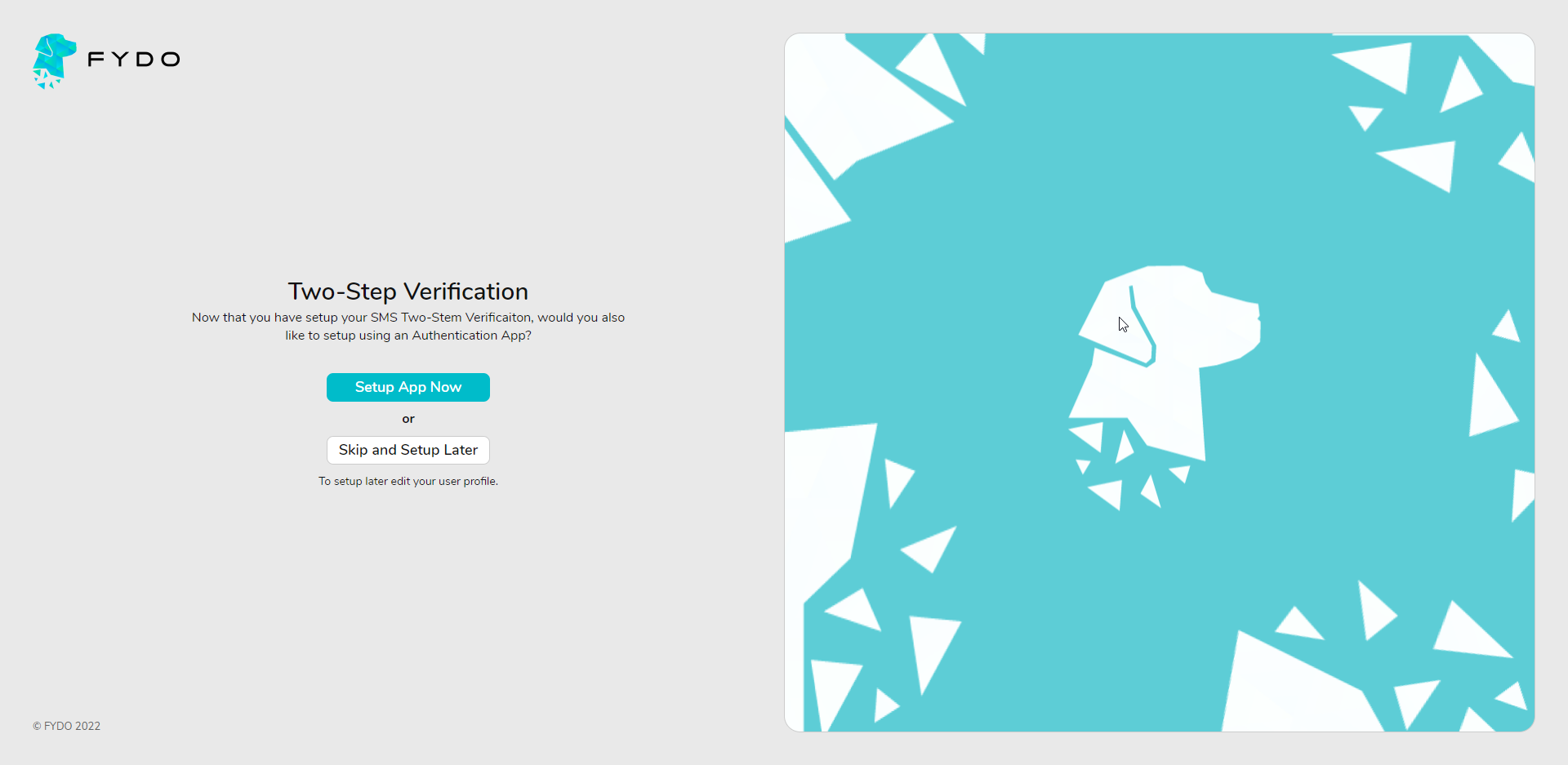
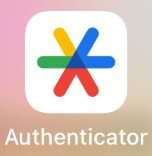
Download and open the Google Authenticator App on your mobile device.
Once the user clicks Setup App Now, on FYDO, they will be shown a QR Code that they can utilise the app to scan.
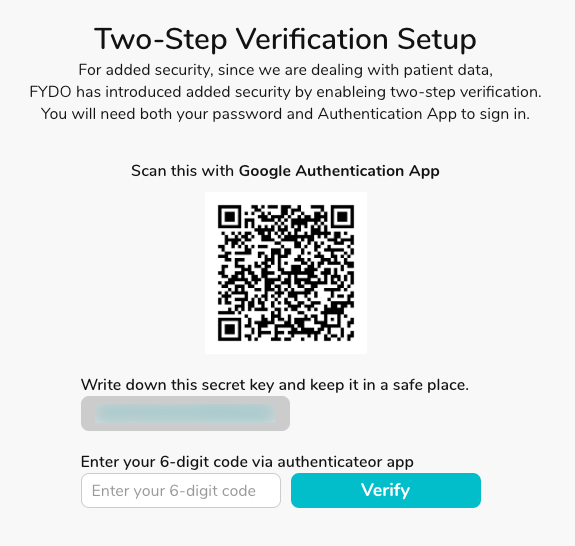
Open the Google Authenticator App & click Add a Code. Then select Scan a QR Code.
After following the prompts on the app, the user will be able to obtain their 6-digit code to enter into the field before clicking Verify.
(Writing down the secret key & keeping it in a safe place will allow users to access their account in the case that they misplace their mobile phone)
Want to set up later? Just click Skip and Setup Later. You can continue with SMS or Email verification and set up the app when you’re ready.
Activating the Authenticator App Later
To enable app-based verification later:
- Go to your User Profile and click Edit Profile
- Open the Authentication tab
- Click Edit
- Tick the Two-Step Authentication > Enable box
- Follow the instructions on the page
- Click Save
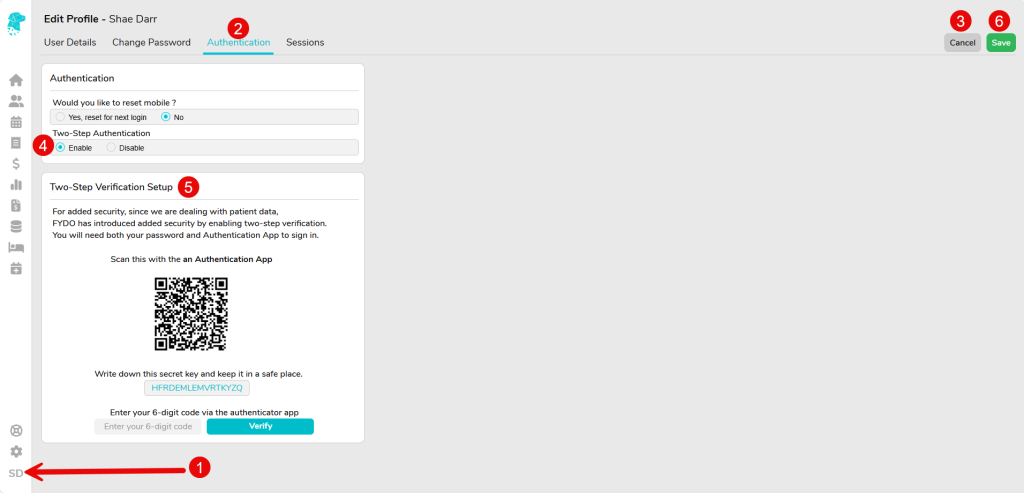
If the facility allows users to utilise the Remember me for 30 days option, then the authentication process will only need to be performed once a month. However, if this function isn’t allowed by the facility, then this authentication process will need to be met each log in.