Hospital Health Fund Fees – Casebase Multi Item Fees
When new contracts are negotiated with health funds, amended fees need to be loaded into FYDO to facilitate a seamless IFC & Billing process.
The Casebase Multi Item Fees tab allows the entry of any contracted All Inclusive Package Fee for more than one item number. For example, a bundled fee for a colonoscopy & gastroscopy together.
For more information on adding Same Day Fees, please see our page
Hospital Health Fund Fees – Same Day Fees Set Up
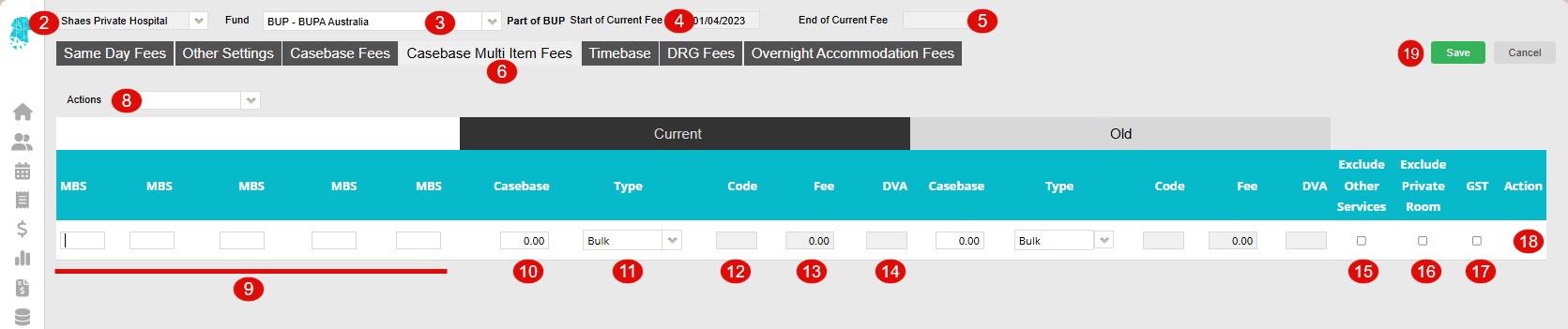
- Fees can be entered in Settings > Hospital > Fees Setup
- For multi location databases, ensure the correct Location is selected
- Use the Fund drop down to select the required health fund
- The Start of Current Fee date indicates the date that the Current Fees will be utilised from. Any episode from before the start date will utilise the Old Fees (See Same Day Fee Instructions to amend these dates)
- The End of Current Fee date indicates the date that the Current Fees will expire. Users will still be able to create IFC’s for admissions after the End of Current Fee date. However, the system will prohibit billing for episodes that fall after this date. (This date isn’t mandatory. However, it is a good way to ensure accounts aren’t accidentally billed at outdated prices)
- Select the Casebase Multi Item Fees tab
- Click Edit
- If entering amended prices, use the Actions dropdown to select Move to Old Charge, so that the fees listed in the current contracted fees can be moved into the Old fees fields, before they are updated
- Enter the item numbers that coincide with the case base fee in the MBS columns
- Enter the casebase fee amount in the Casebase column
- Leave the Type as Bulk, unless there is a specific fund code that needs to be entered for those items. E.g., NIB codes COL1 or PKG38 etc., in which case, choose Prefix from the drop down
- Selecting Prefix from the drop down will then allow the health fund specific code to be entered into the Code column NB. Only codes that have previously been added to Settings > Items are able to be typed in this section & they may require Eclipse Mapping
- Selecting AddOn from the drop down will allow for a fee to be added to the Fee column. This would be used to add a surcharge fee when billing this combination of items to a health fund and would be outlined in the relevant health fund contract
- The DVA column is used if there is a “H” or other code in the DVA contract that is relevant to the group of item numbers
- Use the Excl OS column if the other services /prosthesis charges associated with the procedure are unable to be raised in conjunctions with the case base fee. NB for this function to work the Exclude fee when billing tick box will need to be ticked in each relevant prosthesis
- Tick the Exclude Private Room box if “Add Private Room line on the Invoice (overnight only)“, in the Other Settings tab, is being utilised for the particular health fund contract. However, that doesn’t apply to the particular item.
- Use the GST tick box if the fee is inclusive of GST
- Use the
 in the Action column to remove any lines that are no longer needed
in the Action column to remove any lines that are no longer needed - Click Save
For further information on how to set up fees, please visit our pages:
Other Settings
Casebase Fees
DRG Fees
Overnight Accommodation Fees


