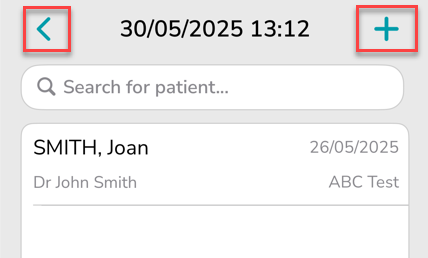How to Create a Billing Sheet
Tap on the Sheets icon at the bottom of the screen.
This is where you can create, view and manage all billing sheets.

On the Billing Sheet screen, tap the + icon in the top right corner.
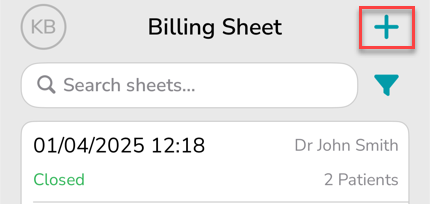
On the Add Billing Sheet window:
- Doctor – select from the dropdown
- Date of Service – set the date using the calendar
- In Hospital – tick if applicable
- Hospital – if In Hospital is ticked, select a hospital from the dropdown
- Tap Create Sheet
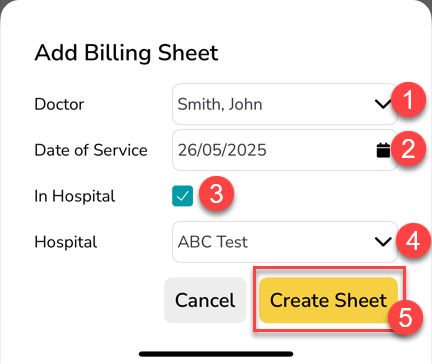
Inside your newly created sheet, tap the + icon in the top right corner.
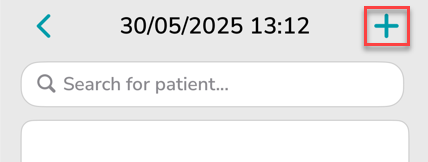
Use the search bar to find an existing patient or tap the + icon in the top right corner to create a new patient.
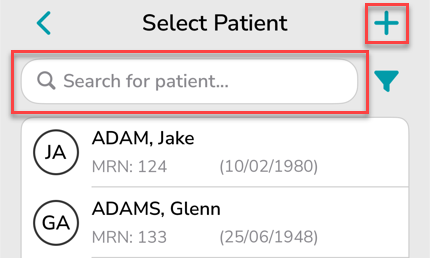
If you’re creating a new patient, enter the details for the patient.
At a minimum, you must add:
- First Name
- Surname
Other fields such as Date of Birth, Medicare Number, Health Fund, etc are optional.
After the patient details have been entered, tap Create Patient.
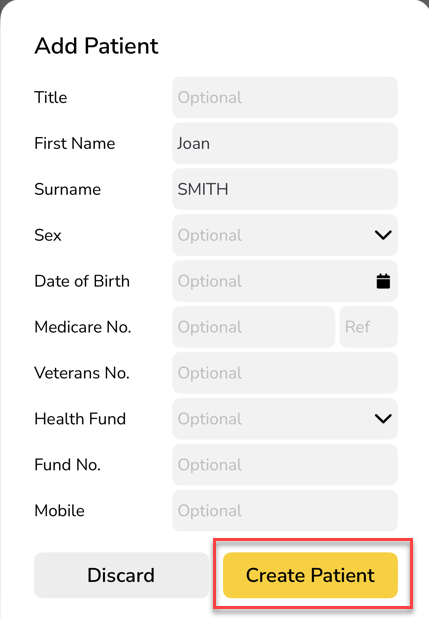
After selecting a patient or creating a new patient, you’ll be taken to the Billing Information screen.
Here you can review and edit the following fields:
- Doctor
- Tick In Hospital or Surgical Assistant if applicable
- Hospital
- Add Gap Amount, Referring Doctor or a Note to Billing Team – optional
Once done, scroll down and tap Add Item Numbers.
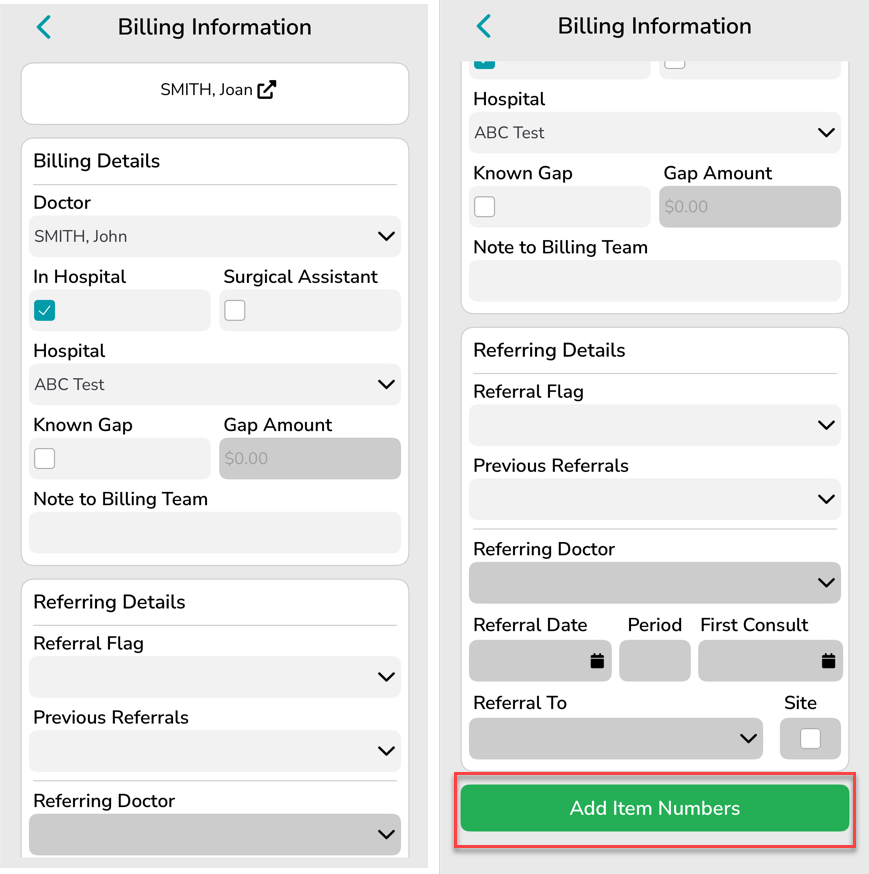
On the Add Item Number screen:
- Confirm the Date of Service (DOS) is correct. If it needs to be changed, simply tap the date field to make any changes before continuing.
- Tap the Enter Item field
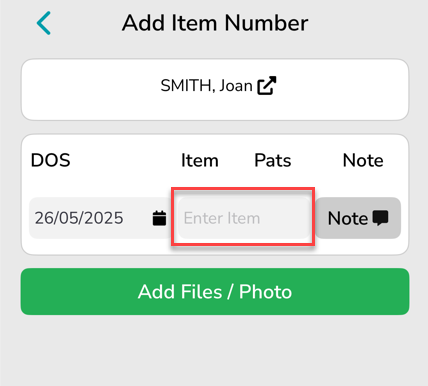
- Type the item number (e.g. 110) and tap Search
- Tap the appropriate item
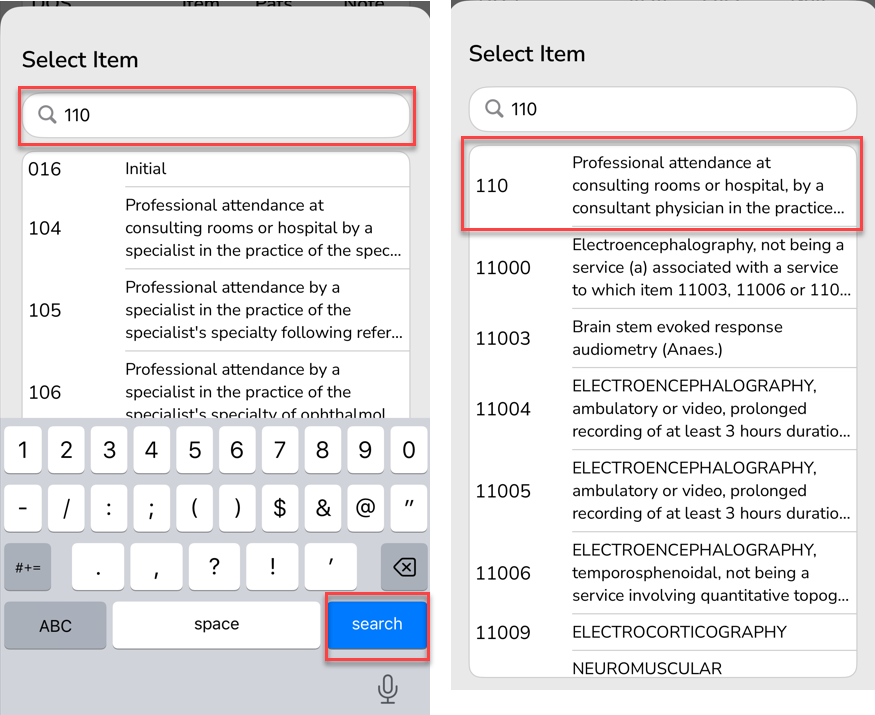
Optional: Add a Note or more Items
- You can tap Note to add a specific item note (e.g. Time of Service 9am)
- To add another item number for the same patient, tap the blank Enter Item field and repeat the process above.
Once all the required Dates of Service and Items have been added, tap Add Files / Photo.
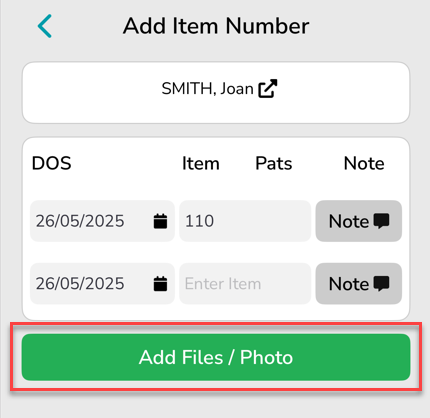
After adding item numbers, upload files or photos where required — such as documents that include the patient’s following details:
- Referral information
- Date of Birth (DOB)
- Medicare Number
- Health Fund details
- Work Cover / Third Party details
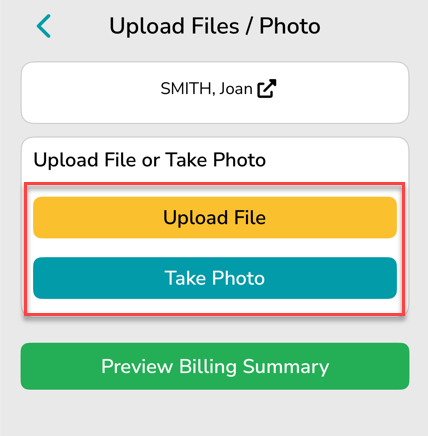
If this is an existing patient and no details need to be updated or added, you can skip ahead to Preview Billing Summary.
Once uploaded, tap Preview Billing Summary.
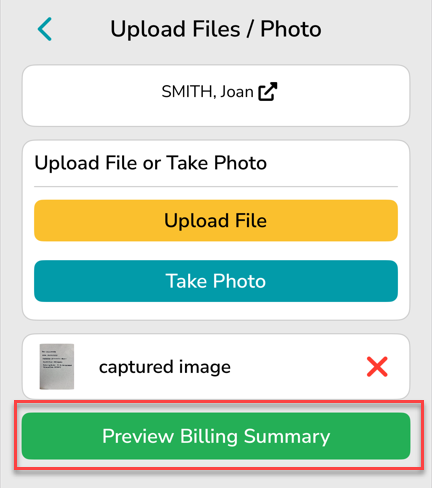
On the Billing Summary screen:
- Review all information entered – Billing Details, Referral Details, Items and any attached files/photos
- Tap Save Entry to add the patient to the billing sheet
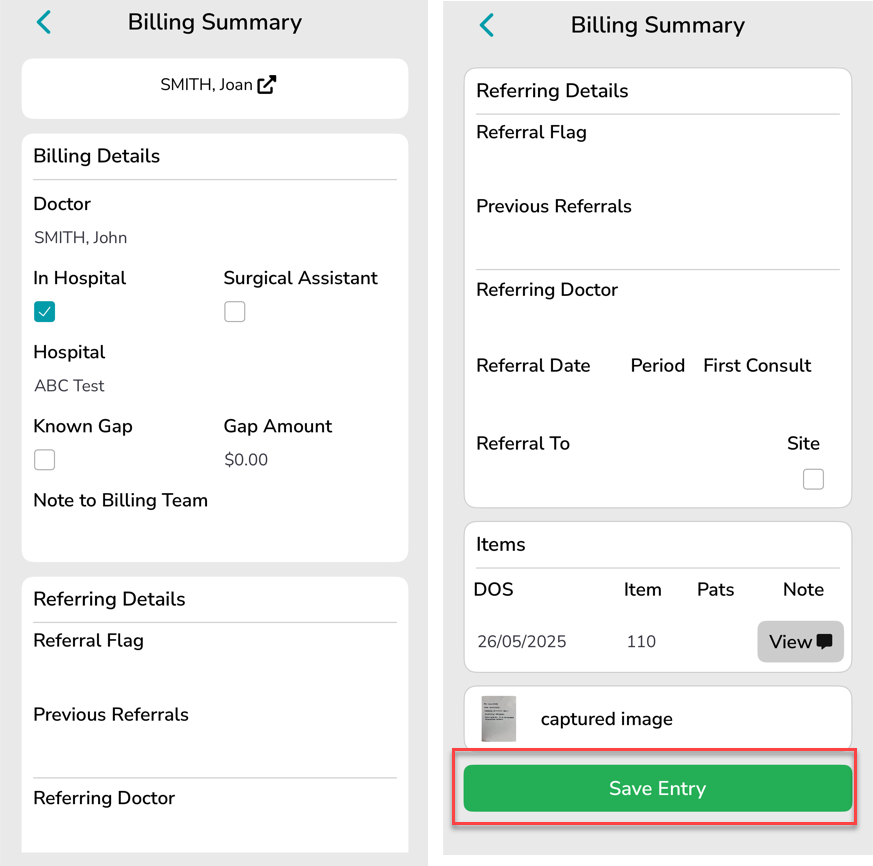
After saving the entry, you’ll return to the Billing Sheet screen.
From here, you can either:
- Tap the + icon in the top right corner to add another patient
- To finalise and submit the sheet, tap the < icon to return to the main Billing Sheet screen and follow the steps in How to Submit a Billing Sheet