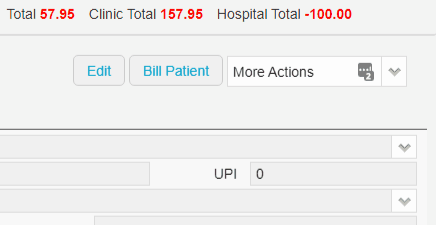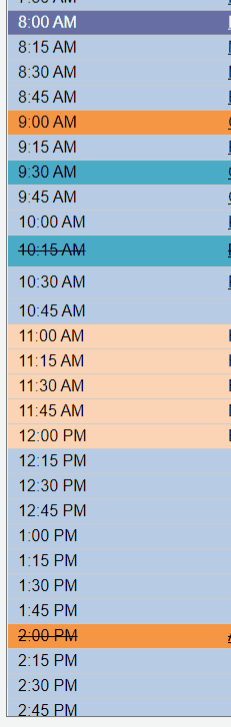How to run a Clinic OEC – Online Eligibility Check
There are two main ways to perform an Online Eligibility Check (OEC) for a patient.
Patient Record
Simply go the patient’s record and under the ‘More Actions‘ select Eligibility Check (OEC)
Appointments
You can also access the OEC from Appointments (Hospital appointment), simply right click on an appointment and select OEC.
You can also use the handy hotkey: O
OEC Request
The next step is the fill out the required fields in the OEC request.
Patient Details
The patient details will be automatically filled in by information taken from the patients record such as Name, Fund, DOB, Membership Number, Medicare Number and Gender.
Eligibility Check
Like the Patient Details, the Eligibility Check fields are also pre filled from the patient record/booking. Things such as the Admission Date, Hospital, Provider Number and Surgeon/Doctor.
The most common type of check you will be running will be Fund Only.
Items
The final part of the OEC is to select the Illness Code or MBS Items to check. There are also Protheses items available to check. While the list of Illness Code’s is comprehensive, it is generally more accurate to check if the patient is eligible for the items you will be billing.
Now that the OEC is filled out, click OK to run it and we can take a look at the results.
To find out how to see the OEC results see our wiki page here