Importing Claims
To import your claims, you will first need to make sure your file format is in compliance with our requirements. We have other wiki pages to cover this; or reach out to us at support@alturahealth.com.au to enquire about getting ready to import.
- Navigate to the Data I/O menu via the left-hand side navigation
- Select Claims Import
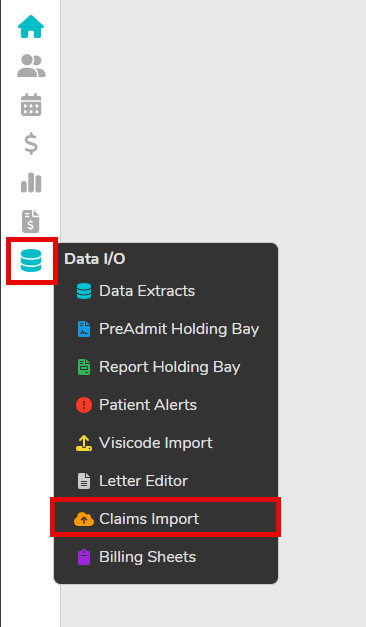
3. Upload your file. We have two options available for this:
- Drag and drop your file into the box
- Click ‘Choose a file’ and navigate to the file on your local computer.
Please note, only certain file extensions are accepted: .xml, .hinx, .xlsx and .csv
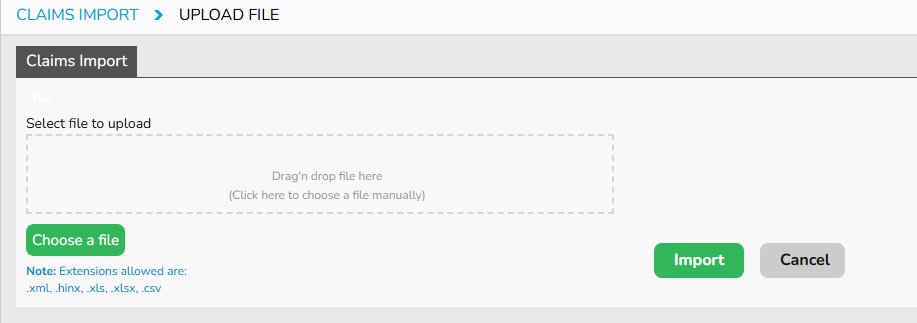
4. Click Import
FYDO will now attempt to process your file.

If successful, you will see the following message at the top of your screen:

If there are issues, you will instead be met with the following message, which details which invoice(s) had issues and failed to import, as well as telling you the issue we found.
Please note that some claims may pass, and some may fail. Any claims that pass are automatically imported into FYDO, whilst the issues are not.
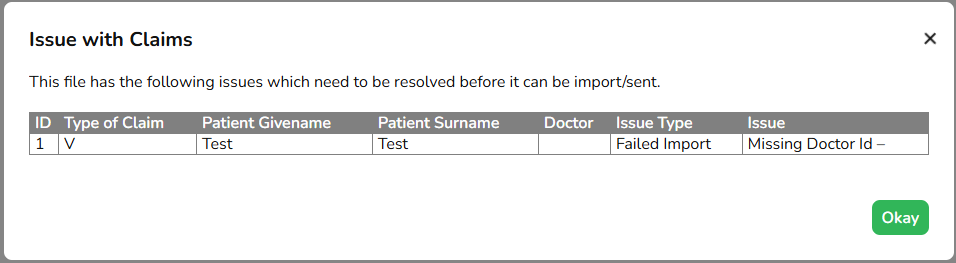
Regardless of what happens, FYDO will automatically download a few files of what has happened so you can easily follow along:

As there are a few files downloaded, we will cover them below:
- ImportFile – A copy of your original import in a .hinx format
- UnsuccessfulClaims – A .hinx copy of any claims that had issues. You will not see this if your claims were all successful
- ClaimsImport-Issues – A copy of any claims with issues in an .xlsx format. As above, you will not see this if all your claims were successful
- SuccesfulClaim – A copy of your successful claims in a .hinx format
From here, you can determine if any claims need to be amended and reimported into FYDO.
5. After you have finished importing, any IMC (Eclipse) and Patient Claims will be automatically submitted. For any other types you will need to manually send them off.
We have a wiki page that covers the process here