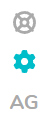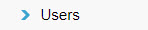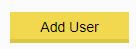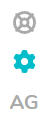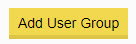Inviting Users to Fydo
Need to invite more users to Fydo? Read below to find out how!
First lets head to Settings
Then, from the menu, select Users.
You will arrive at a page displaying information about all your users. To create a new one, lets click on Add User
Fill out any relevant information. Things such as:
- First and Last Name
- Email (where the invite will be sent to)
- Group (user group access level)
- Personal Message (this is optional)

Once you have the details entered. Click the green Save button
All done! Fydo will now send an email to the designated address, with instructions on how to proceed.
User Groups in Fydo
If you don’t have any User Groups set up within Fydo, here’s how you can do it!
- First, lets go to Settings.
2. Then, select User Groups.
You will now see a list of all your User Groups, as well as some additional information about them such as:
- Name
- Description
- Linked Users (Amount of users in this group)
- Status

If you wish to create a new group, select Add User Group, as seen below.
Now, set a Name and a Description (Optional) for your group.

Setting up permissions for your newly named User Group is as simple as clicking On/Off for any parts of Fydo you wish to grant, or deny access to.
There are a whole host of options, so have a look around and see which settings are perfect for your group.
Once you are happy with what you have created, click Save.
You have now created a User group!