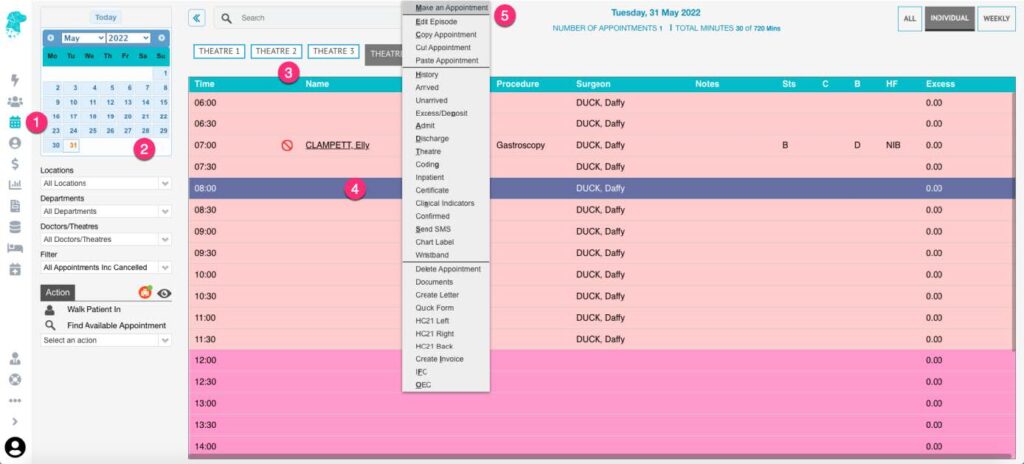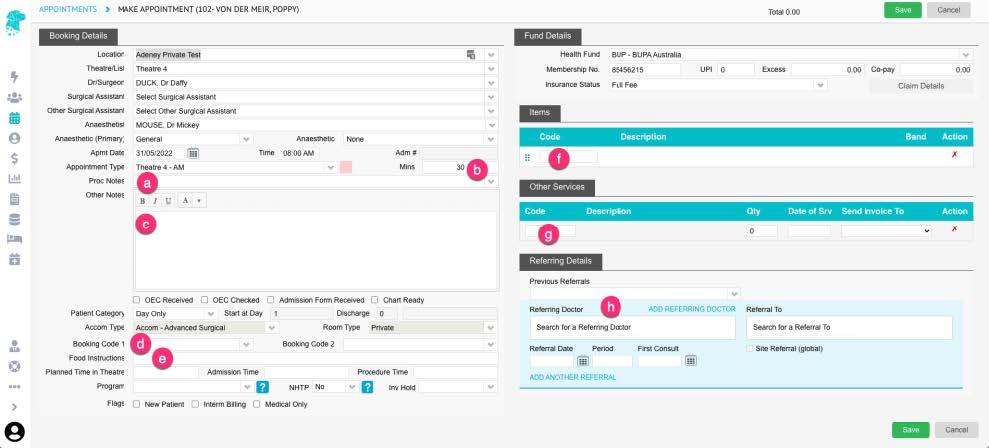After creating a Theatre Roster patients can be booked.
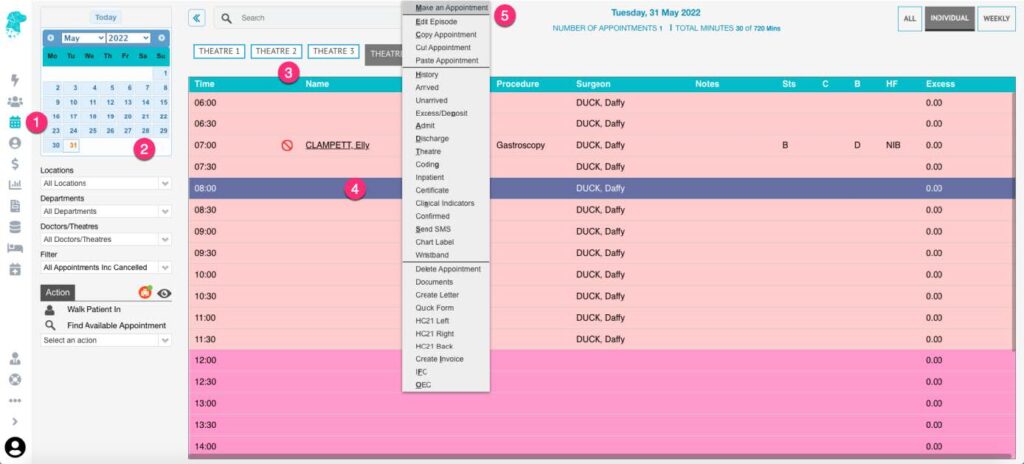
- Select Appointments from the main menu
- Select Date that the booking is required to be made
- Select Theatre where booking will be made
- Select Time the booking will be made. Then Right-Click on this time slot to display options
- Select Make an Appointment from the menu
- The Patient Lookup screen will be displayed to search for the required patient
- Select a patient from the list displayed, or click Create New Patient if the patient isn’t shown
- If Create New Patient was selected, input all known data & click Save
- If a patient was selected in Step 7 (or after the new patient details have been saved) the Make Appointment screen will automatically open
- Information relating to the theatre, surgeon, anaesthetist, appointment time etc will pre-populate if they have already been entered into the system
- Add information required according to your facility work instructions. For example:
-
- Procedure Notes
- Length of Booking
- Other Notes
- Booking Code 1
- Food Instructions
- Item Numbers
- Other Services Codes
- Referring Doctor
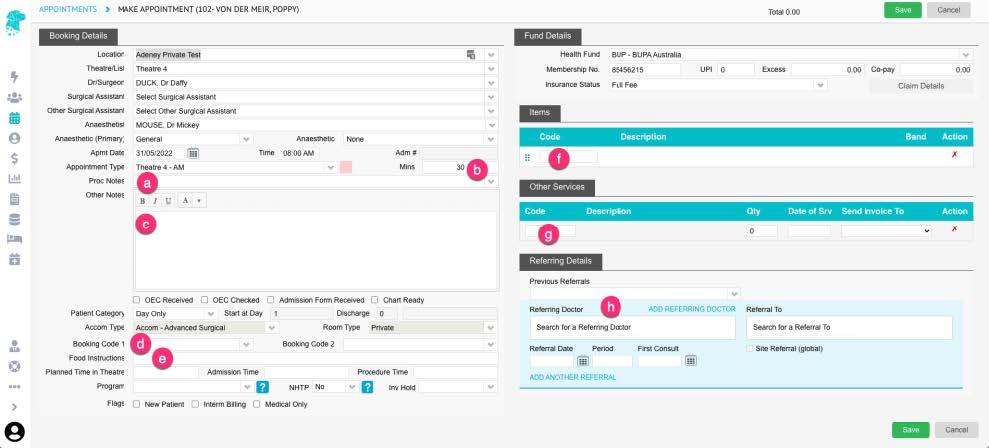
- Click Save