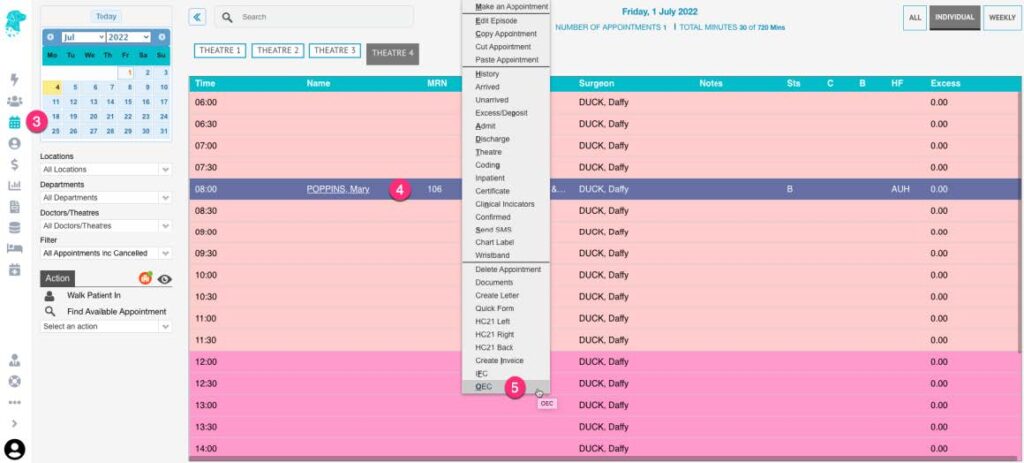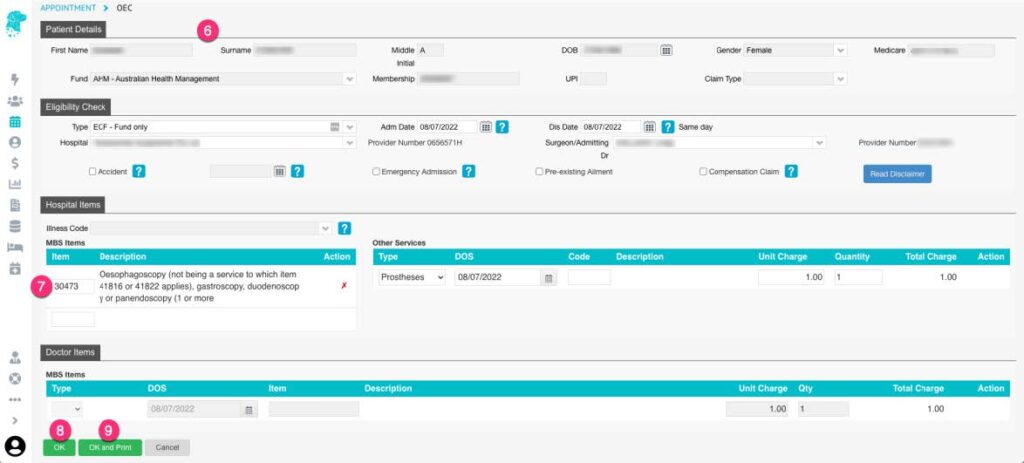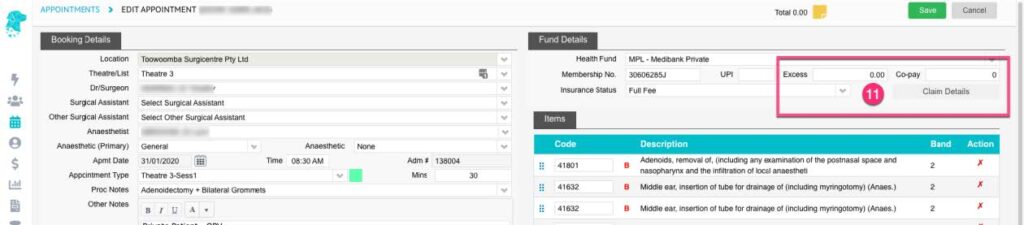Performing an eligibility check with the patients’ health fund to ensure they will be covered for their admission
- Running an OEC from a booking ensures that all the episode information is carried into the OEC (see “Making a Patient Booking” instructions to make an appointment). OEC’s can be done from the patient screen, however this will require more information to be entered & the excess & co-payment will not pre-populate as the OEC isn’t linked to a particular episode.
- It is also advised that the Online Patient Verification (OPV) be performed before the OEC (see “OPV” instructions)
- Navigate to the Appointments screen and locate the patient you wish to perform the eligibility check for
- Right click on the patient to expand the menu
- Select OEC
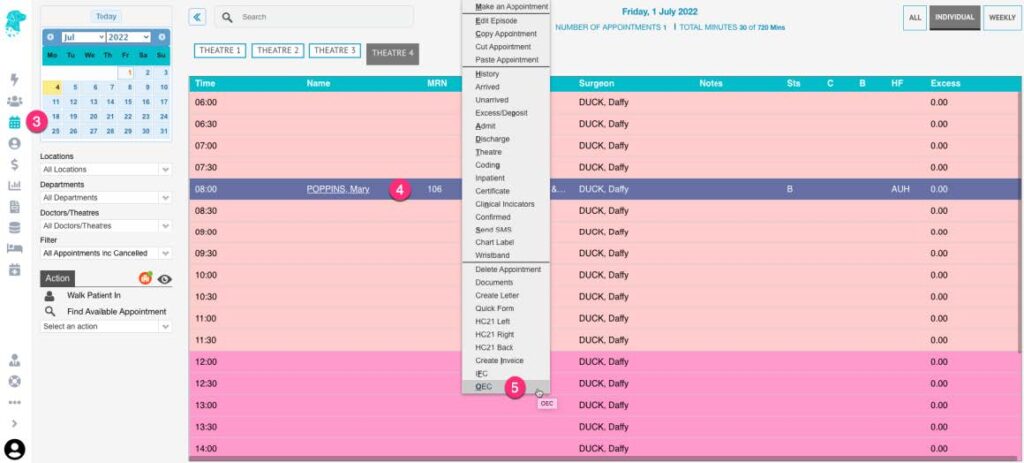
- The OEC screen will open & the patient & appointment details will be populated with the information already entered into the system
- If you have entered the predicted item numbers, when booking the patient, they will be carried over into the OEC screen & you will not need to enter them again
- Click OK and a check will be performed on each item number that is entered. The check will be saved in the patient’s Documents, when it is returned by the health fund, where it can be previewed & printed if required
- Click OK and Print to have the health fund check appear on the screen to preview straight away & print if required. (NB this function will only work if the health fund returns the information in a timely manner. Otherwise, it will be filed in the patients’ Documents when it is returned)
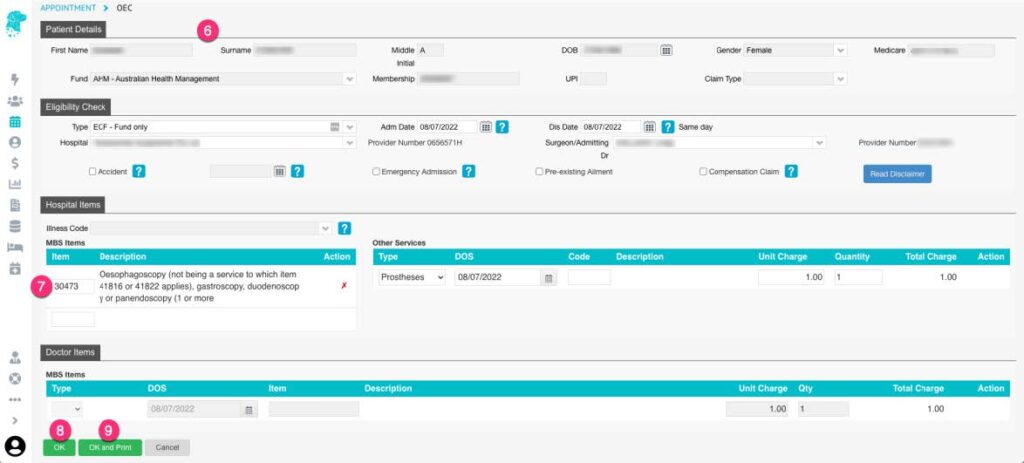
- Information returned will include:
-
- Patient Information
- Assessment & Explanation
- Admission details as entered to perform check
- Financial Status of the cover
- Pre-Existing status of the cover
- Illness code/Item number that check was performed for
- Excess amount
- Co-Payment amount
- Level of cover name
- Level of cover description
- Benefit limitations
- Exclusions
- Excess amount & Co-Payment amount will automatically populate in the patient appointment, as long as it has been returned in the correct format from the health fund. If the information hasn’t automatically populated, & needs to be manually entered, this can be done by:
-
- Selecting the required booking
- Right click & select Edit Episode
- Fill in the required amounts in the Excess & Co-Pay fields in the top right of the screen
- Click Save
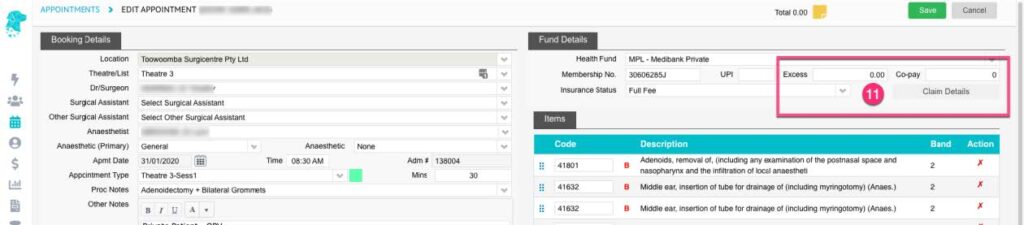
- Carefully read all information returned by the fund to determine eligibility for admission. Including descriptions, benefit limitations & exclusions