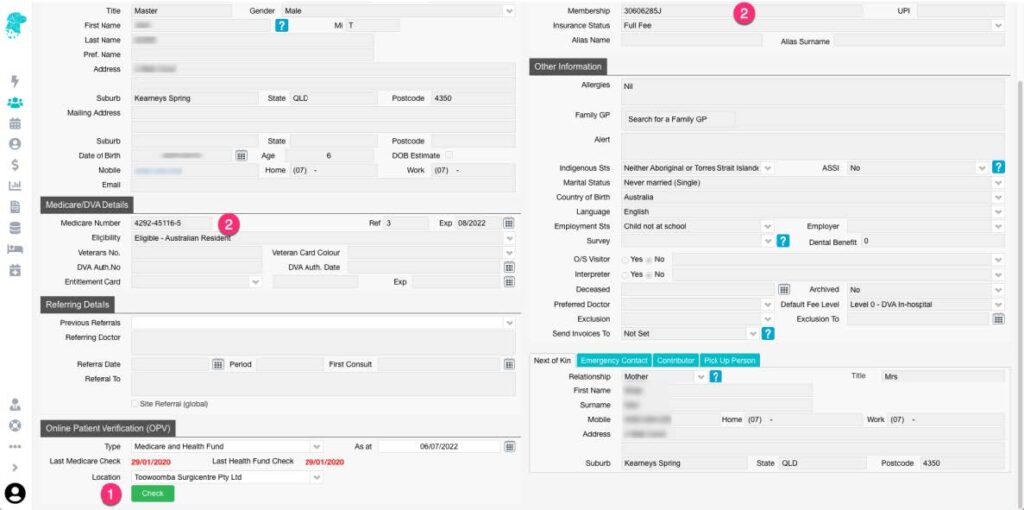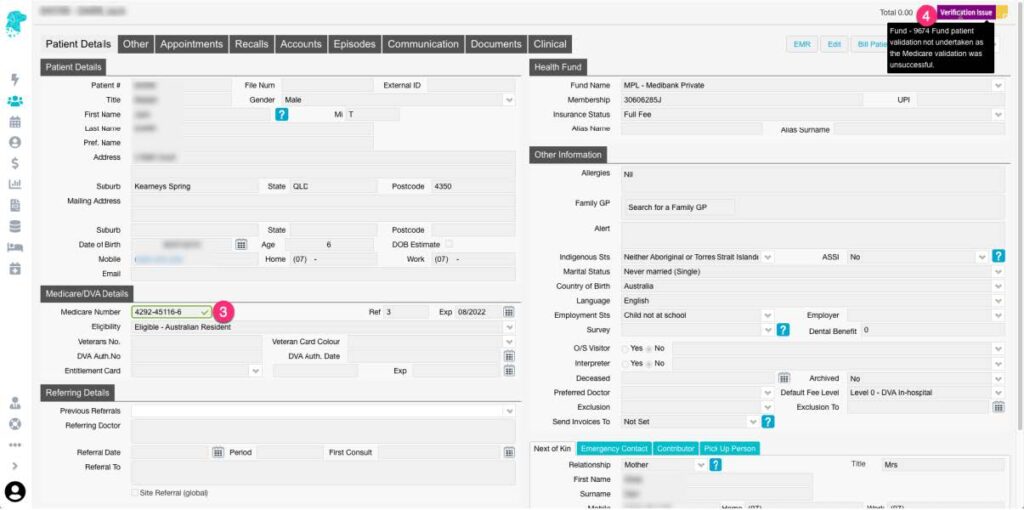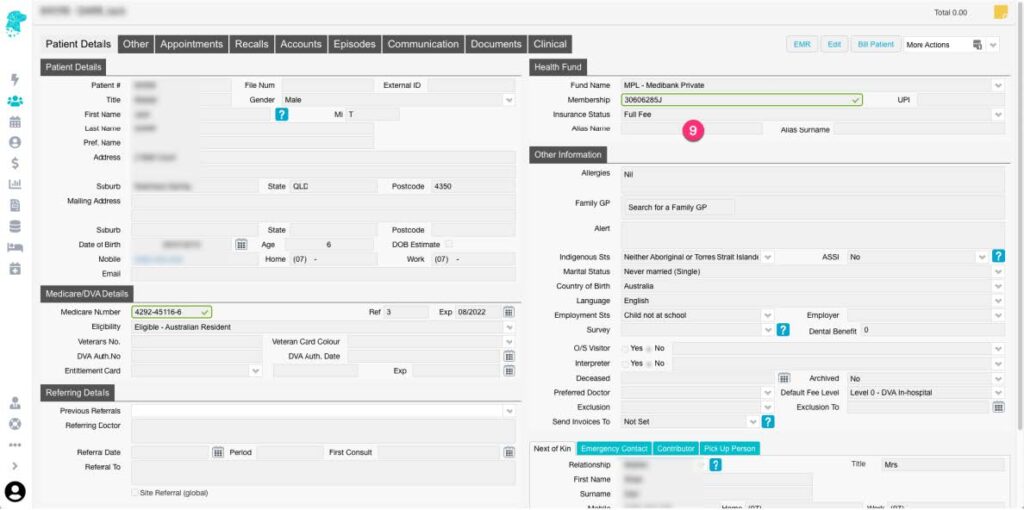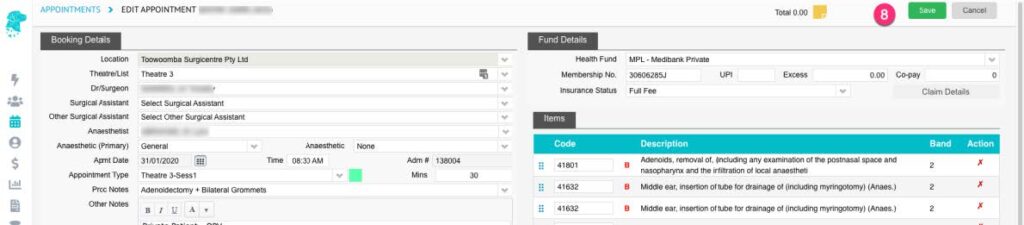Performing an Online Patient Verification check with Medicare & with the health fund helps to ensure the correct patient information is entered into the system & that the Online Eligibility Check (OEC) will be successfully transmitted
- OPV checks can be performed from the patient information screen, down the bottom left corner, by clicking Check
- Before the OPV is successful the Medicare Number field & the Health Fund Number field will appear the same as all other fields
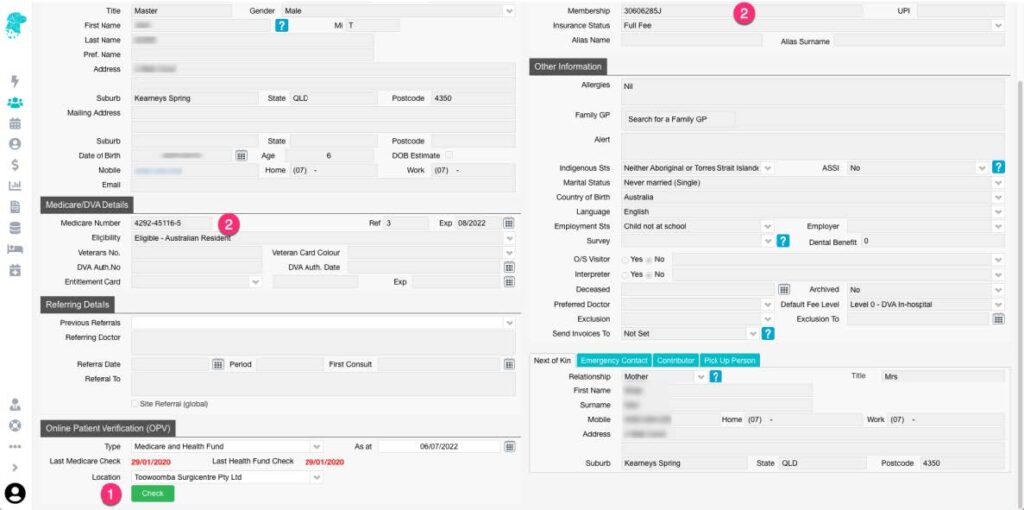
- Once the information has been successfully verified it will appear with a green border & tick, to indicate the information matches the records held by Medicare or the Health Fund
- If the information isn’t able to be verified a visual alert will be displayed, in the top right corner, stating Verification Issue
- Hover over this icon to display a reason for the unsuccessful verification
- If the reason is as shown, in the below image, the fund wasn’t able to be verified as the system was returning the Medicare information. Simply click Check again to check the health fund details
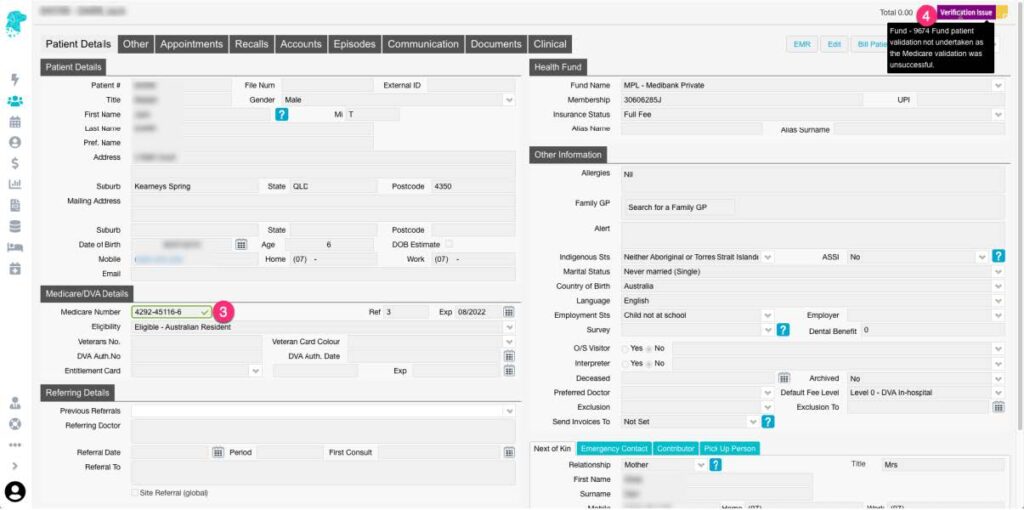
- Once both Medicare & Health fund information has been successfully checked the Green Border & Tick will be displayed with both numbers
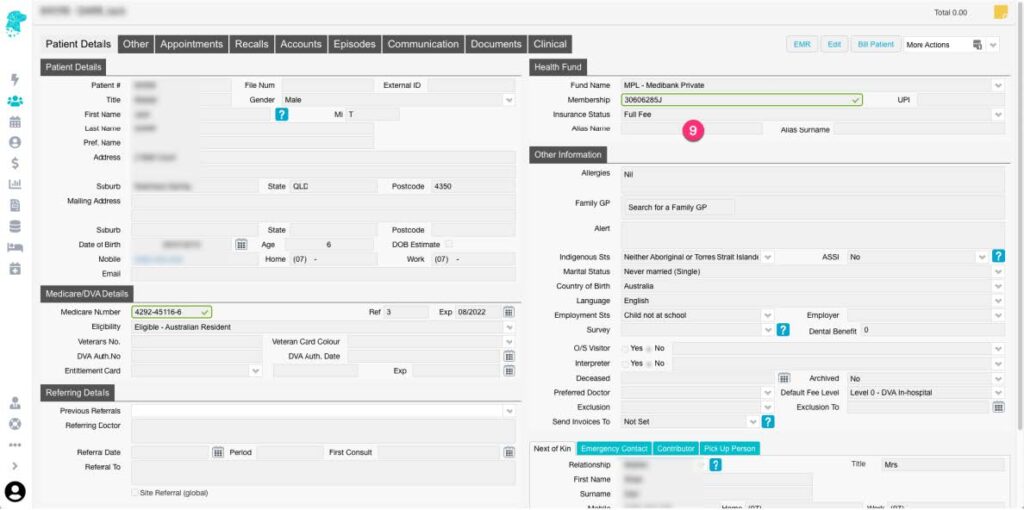
- The OPV will automatically be performed when making a patient booking. As long as the relevant patient information is available, the check will run once you click Save, after completing the Appointment Screen
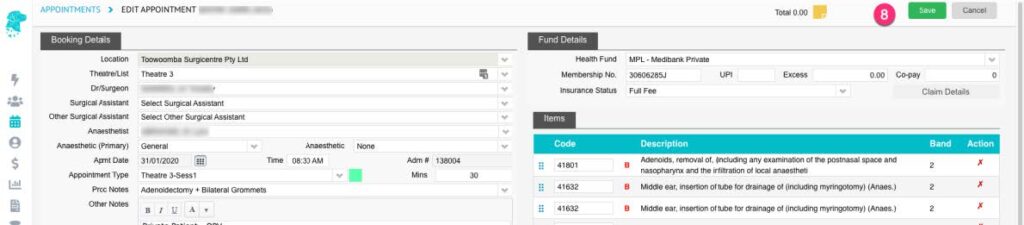
- If the patients’ name varies from Medicare to the Health fund, utilise the Alias Name field under the Health Fund section (as shown in image above). In order to successfully verify the details in this instance:
-
- Enter the patients name, as it is shown on the Medicare Card, in the Patient Details section as the patients real name
- Enter the patients name, as it is show on the Health Fund Card, in the Alias Name field
- Run Check again
- In some instances, the OPV will be able to identify the patient, even if the details are slightly incorrect. If this happens the Verification Issue icon will become visible & you will be able to hover over it for information regarding the check. Some examples of this would be:
-
- Updating the last digit of the Medicare Card. E.g. From 5 to 6
- Updating the Medicare Reference Number. E.g. From 1 to 4
- Updating the patients’ first name. E.g. From Sam to SAMUEL