Online Pre-Admission Paperwork
Receiving admission forms that have been submitted online through the patient portal
- Select Data I/O and then PreAdmit Holding Bay from the main menu.

- The list of submitted forms is shown on the LEFT and a preview of the admission form on the RIGHT.
- For patients that are Not Linked, click on the 3 dots and select Link Patient. If there is no matching patient select “Create New Patient”

- Print or download the paperwork using the icons, Print or Print All, in the top right corner of the preview screen. Print will just print the form that is being previewed. Print All will print any additional forms that the patient has attached also.
- The 3 dots can also be used to Commit the document to the patients record.
- Documents can also be Committed in Bulk by selecting all the entries using the check boxes on the left.
- Using the Select Bulk Option dropdown box select Bulk Commit.
- If committing forms individually, you’re given the option to assign the form to a particular episode. A pop up will give the option to Link to Episode with a drop down to choose the particular episode.
- You can also choose to update the Admission Form Received checkbox on the Edit Appointment Screen while committing the form as well.
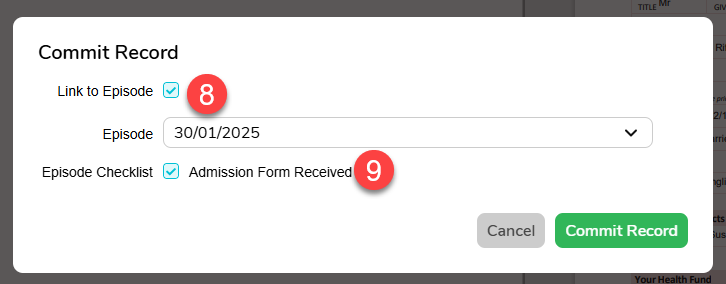
- You are also given the option to update Health Fund Details for the particular episode if the PreAdmit form has different details than what is listed in FYDO.
- These forms will now be saved in the corresponding patients Documents.
- If you would like to attach the documents to the patients record, but NOT automatically update the patient record, then UNTICK the “Update Patient Record” checkbox before committing.
- If you have committed a patient, but cannot remember who they were, go to the Settings and select Logs. This will give a list of who has been committed.
All new Patient Alerts can now also be viewed from the Preadmit Holding Bay! Simply click the flag icon:



