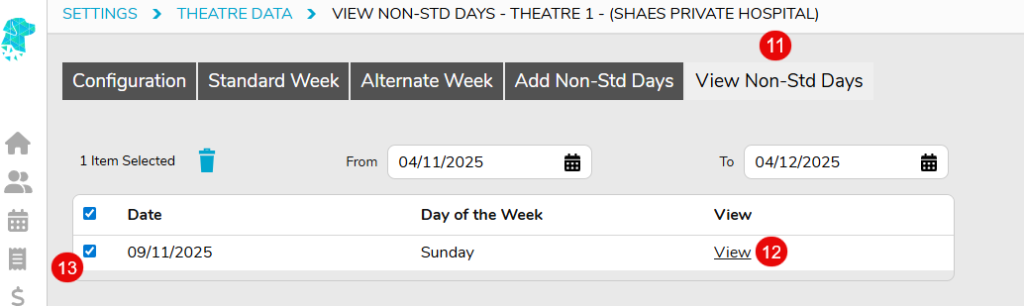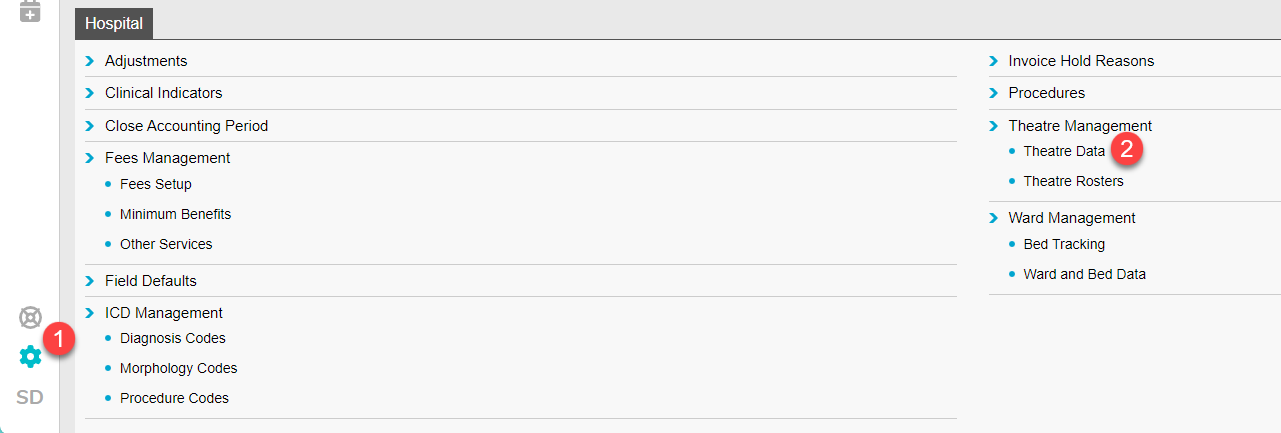Opening the Theatre on a Non-Standard Day / Weekend
FYDO allows users to have the available theatre times & default appointments to be set for every day. However, sometimes facilities will have the need to open a theatre on a day that it would usually not be opened on.
This can easily be done in FYDO by adding a Non-Standard Day to your theatre by following the instructions below.
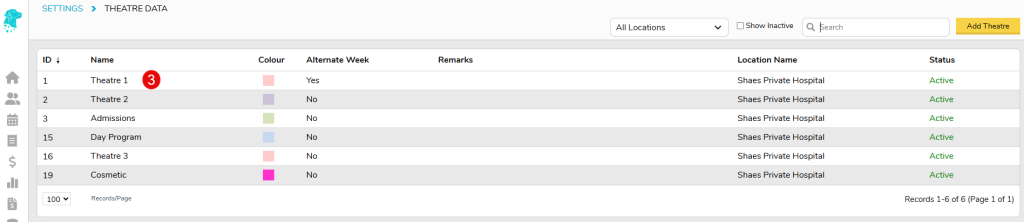
- Select tab Add Non-Std Days
- Selected the required Date or click the Close Day tickbox to close the theatre for a day that is usually open
- Select the Start Time that the theatre will be available from
- Select the End Time that the theatre will be available to
- Once the Start Time & End Time have been entered, the appointments will populate with the Default Appointment Type for this theatre
- The Appointment Type can be amended using the dropdown under the Type column
- Once all required settings are added, click Save
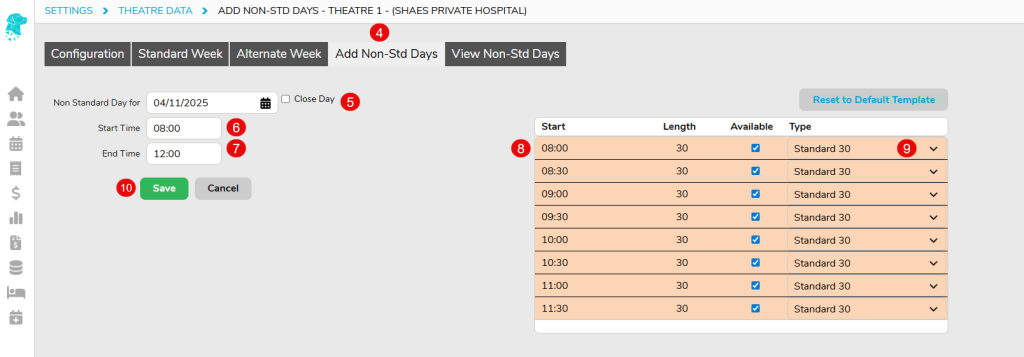
- Once Non-Standard dates have been added, a new tab View Non-Std Days will be available where users are able to view all non-standard entries
- The user is able to View the appointment times
- The non-standard day is also able to be Deleted by selecting the checkbox to the left of the date then selecting the blue bin symbol above the date.