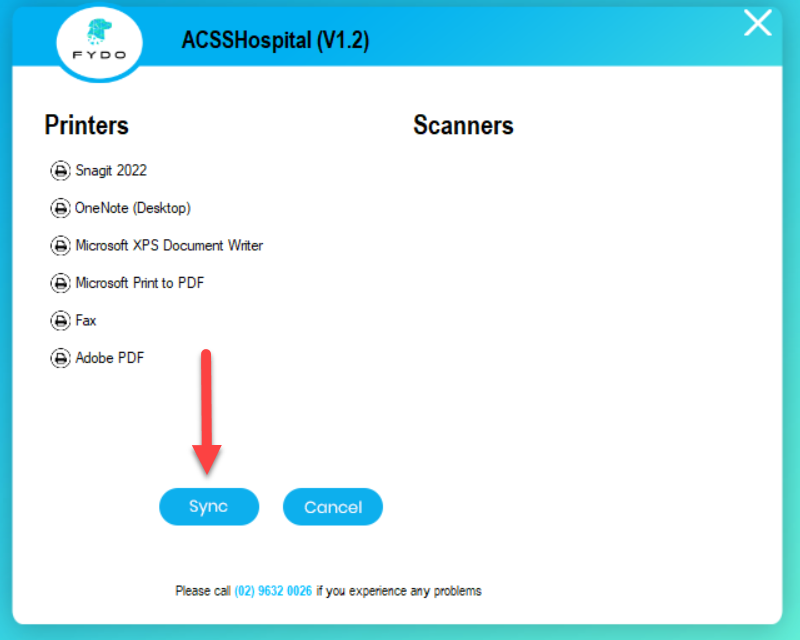Print/Scan Tool Setup
You will need to follow these steps when you go to install the Fydo print Scanner tool and it complains that IIS is older or maybe not even setup.
Setting Up IIS
- Go to Control Panel > View by: Large/Small icons > Programs and Features > Turn Windows features on or off
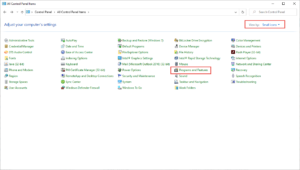
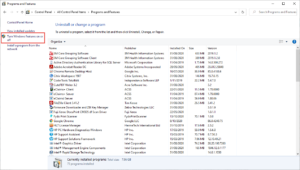
- Enable all features which are shown in attached screenshot and click ok. It may ask for reboot.
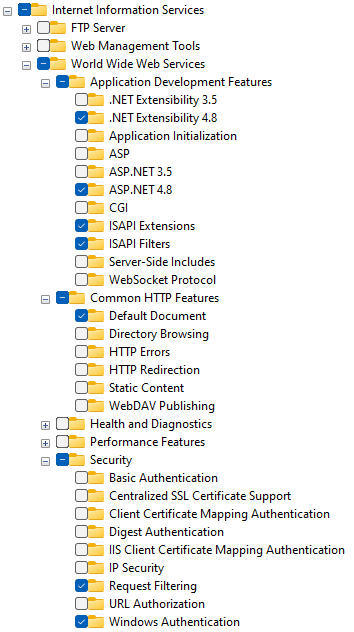
- Let it all Install
Download/Install the Print Tool
- Please call or email to request a download link
- Install with Admin Permissions
(If you get ISS issues please follow previous steps or contact Altura Health Support Line) - Launch the FYDO Print Tool
(Note this will need to be done on every machine) - Once launched login to the app
- Click Login
- Click Sync
(Note this might take some time, wait for completed message before closing)