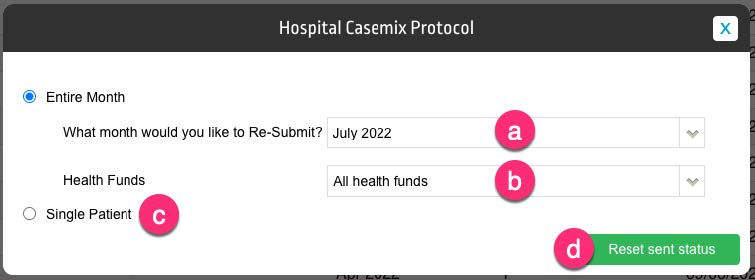Re-Submitting a Hospital Data Extraction
Re-Exporting Reportable Data (PHDB/HCP/State specific)
If you are ever required to resubmit a Data Extract, following error corrections etc, there are 2 main steps to take. Those are to reset the sent status of the episodes (instructions 1-7 below) and then to re-generate the file.
- Select Data I/O from the left-hand menu
- Select Data Extracts
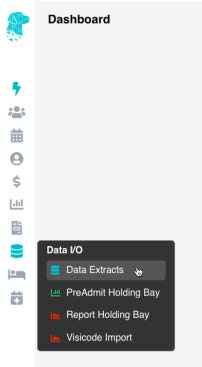
- Ensure correct location is selected (for facilities with multiple locations)
- Select the month you need to re-extract
- Select the type of data you need to re-extract
- Select Resubmit Episodes

- In the pop-up box select:
- In the original Data Extract screen, ensure the correct month is still selected (as per instruction number 4 above)
- Click Prepare Extract and in the following screen click Submit, as you would when initially submitting the Data Extract
- Your data files will be saved in FYDO & also in your Download folder, on your computer
- If needed, you can re-download this file by using the down arrow ⬇ under the Action column with a normal mouse click (not a Right Click). Once uploaded or submitted via the relevant means there is no need to keep a copy of the file on your computer, as you can access & download again if required from FYDO
- You can upload these files directly into the appropriate portal or send via the appropriate email address. (Ensuring the file names do not contain any symbols as this may cause an error)