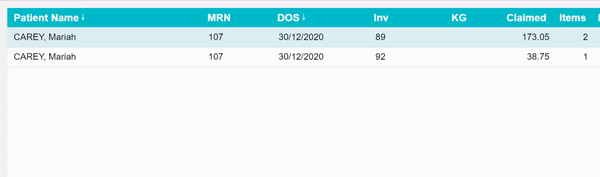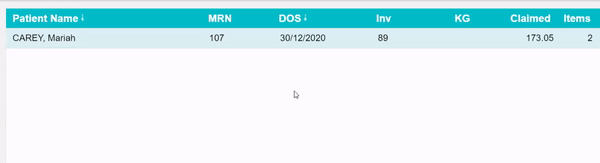Resubmitting and Deleting Clinic Batches
Sometimes you may need to Resubmit or Delete a batch depending on rejections.
You will only be able to move or delete a batch if the invoices within do not have payments
Resubmitting a Batch
To Resubmit a Batch you will first have to move each invoice within to a new batch. We can then go ahead and send that new batch.
- View the batch in question so you can see the invoices within
- Right click and select ‘Move Invoice Out’
- Confirm the move
If you head back to Claiming Medical, you will now notice a new batch that contains any invoices that were moved. Simply follow the usual process for closing and sending this batch.
For Eclipse claims, you will still only be able to have one patient per batch.
Deleting a Batch
To Delete a Batch, you will have to either move or delete each invoice within. Then the batch will simply disappear.
- View the batch so you can see the invoices within
- Right click and select ‘Delete Invoice’
- Provide a reason and select Delete
This is an internal reason just for your future reference.
You can also use Reverse. This produces an adjustment against the invoice, rather than just deleting it.