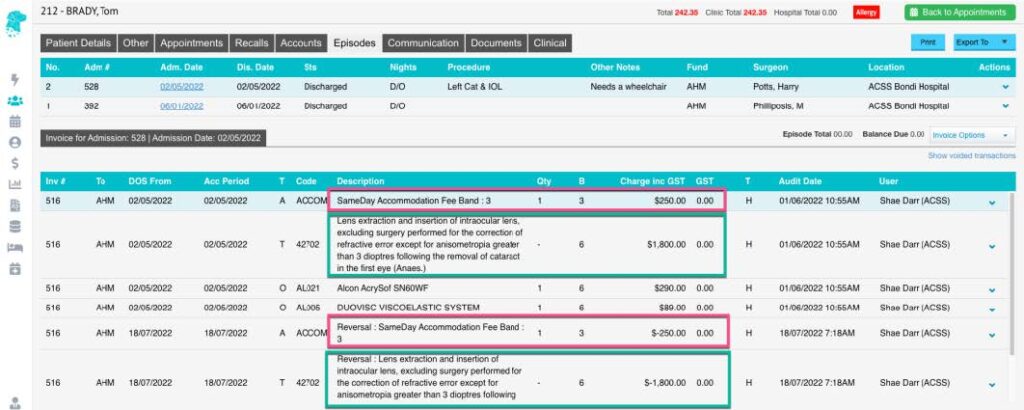Reversing a Hospital Invoice
For an invoice that has been incorrectly billed or needs to be reversed by way of a journal entry. Navigate to the required patient using number 1 or 2 below
- Select Patient tab in the left-hand menu
-
- Search for the required patient using the field in the top right
- Double click on required patient
- Navigate to the Episodes tab across the top of the patient record
-
- Select Appointments tab in the left-hand menu
-
- Search for the required patient using the field in the centre at the top or
- Use the calendar to navigate to the episode date
- Once the patient has been located, right-click on their appointment & select History
-
- Ensure that the correct episode is selected from the list at the top
- Ensure that the correct invoice is selected from the information for that admission (NB this is important if there are multiple invoices for the one episode)
- Use the Invoice Options drop-down on the left of the screen
- Select Reverse Invoice
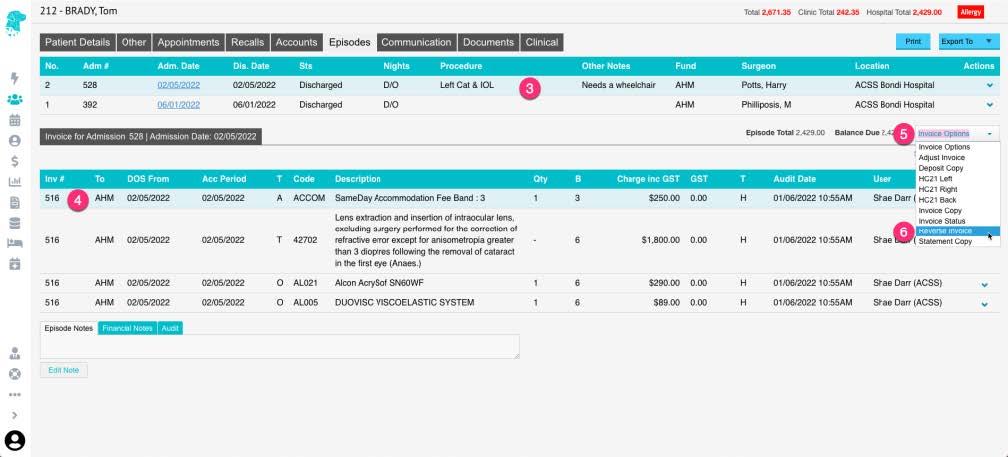
- The Reverse Invoice window will appear. Click on the invoice that you wish to reverse & it will turn a light shade of blue
- Click the Reverse Invoice option
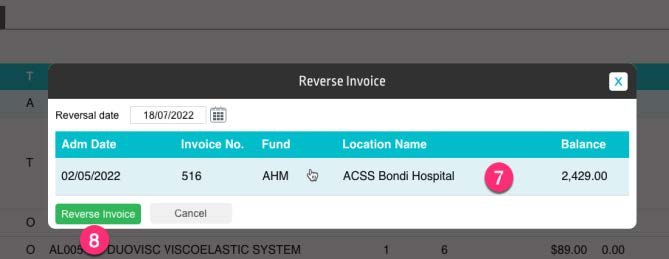
- The invoice will continue to show in the episode; however it will now be followed by the journal adjustments that have just been performed to revers it & zero it out