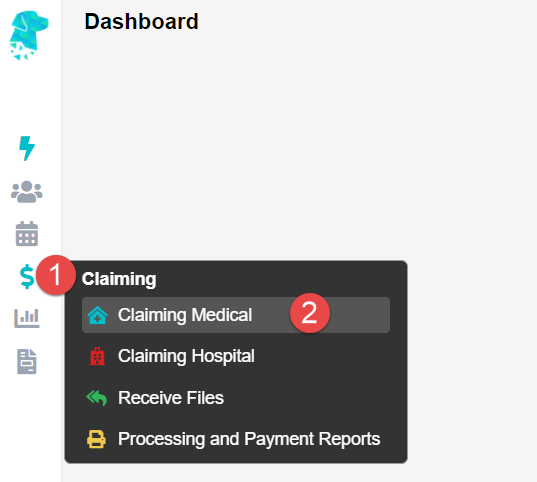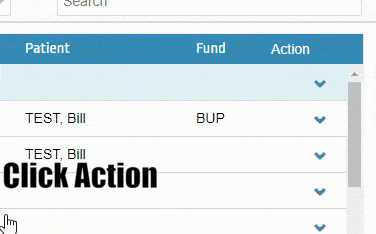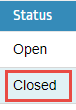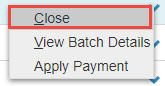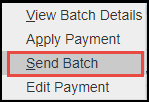Sending Batches – Claiming Medical
All done billing? Great! The next step is to send these batches off. To get started head to Claiming, then select Claiming Medical.
There are a few different Types that a batch can have, depending on what has been billed.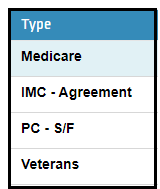
- Medicare
- Veterans
- IMC (Inpatient Medical Claims) – Scheme or Agreement
- PC (Patient Claims) – Store and Forward or Real Time
No matter the type of batch, they all follow the same simple process to be sent off.
Actions Menu
Before we get started on sending the batch, here is a handy guide to accessing the options for a batch. This will be used at all stages of the batches life cycle, from Open to Payment Received.
As shown above, there are two ways to access this menu:
- Left click on the downward arrow in the Action column.
- Right click anywhere on the batch line itself.
Both of these methods will display the same menu.
Sending a Batch
To send a batch; first the batch must have the status of Closed, this can be seen in the Status column.
In the case of a Medicare or Veterans batch, the status may be Open. An Open batch means that if you bill any more invoices of the same type, they will be added to this batch. A Medicare or Veterans batch can hold up to 80 invoices before it will automatically Close.
In a case like this, you will have to access the Actions Menu as seen above, and select Close.
Once a batch is Closed, simply access the Actions Menu once more and select Send Batch.
All done! You will notice the status of your batch will first change to Queued as it is getting ready to go. Then it will become Sent should you refresh the page or come back to it a bit later.