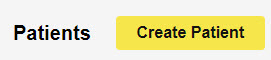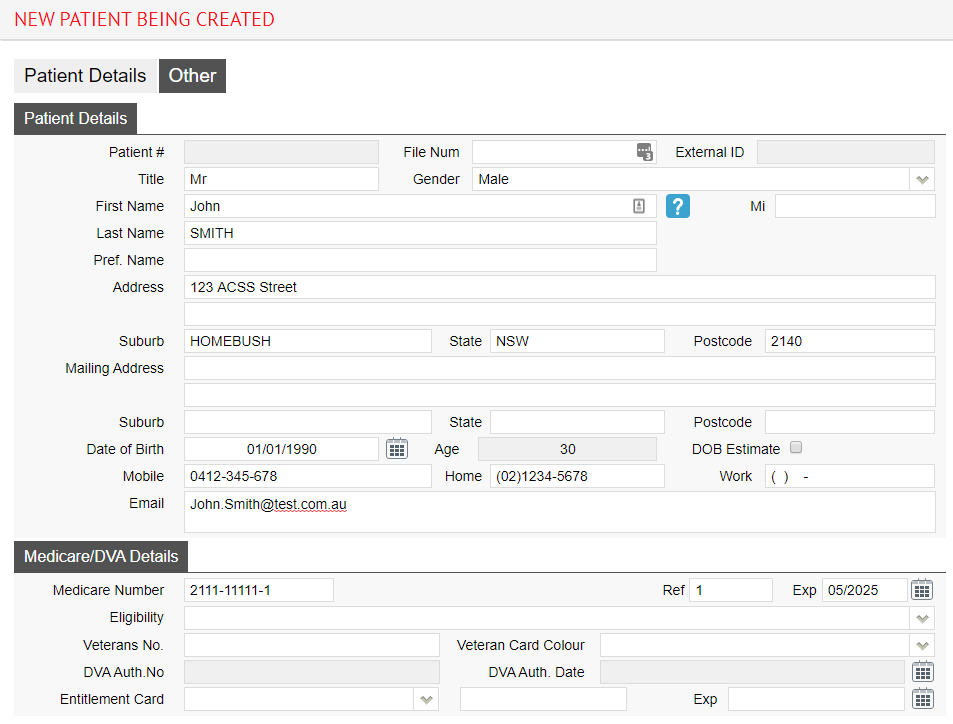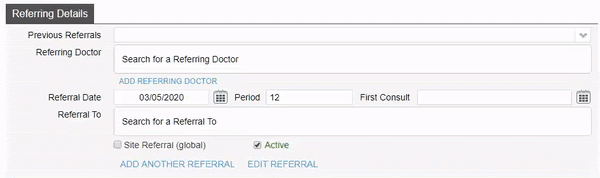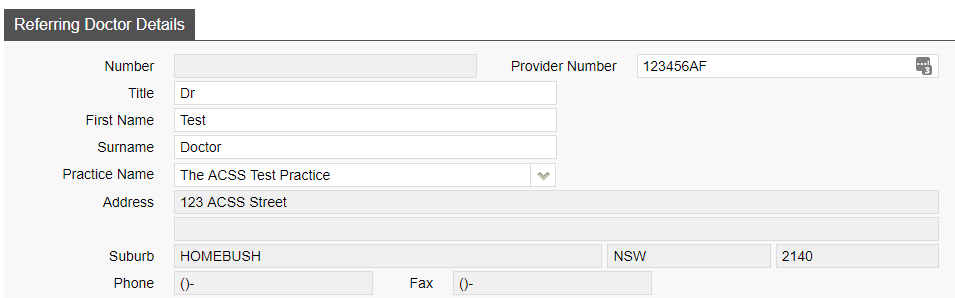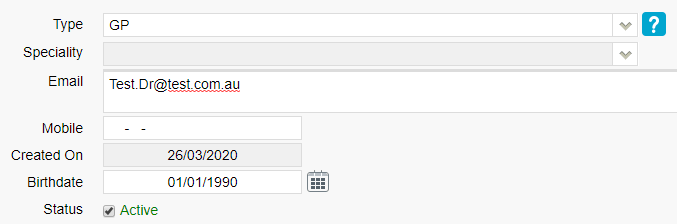How to Create a Patient
To get started, head to the Patient menu, and click ‘Create Patient’
You will see the Patient Details screen, here we can enter relevant information such as: Name, Gender, Date of Birth, Address, Contact details, Medicare/DVA Numbers and Health Fund Membership.
Referring Details
The Referring Details section gives us a few options.
- Select a previous referral for this patient.
- Search for an existing doctor in Fydo to use.
- Create a new doctor.
Begin by searching for the doctor, either by Name or by Provider Number.
Select the doctor you need as the referral, then the date of the referral, and you are all set!
Don’t have the referring doctor in your system? Read below to see how to add them.
Adding a Referring Doctor
Click on the ‘Add Referring Doctor’ button to be taken to the doctor creation page.
Here we can enter any relevant details for the doctor. Things such as their:
- Provider Number
- Name
- Practice Name (Optional)
- Speciality
- Contact Details (Optional)
When you are done, click the green Save button.
When you are done creating your patient, again click the green Save button.
All done! We have created our first patient.
To understand the importance of an Online Patient Verification, and how to do one yourself: Click Here