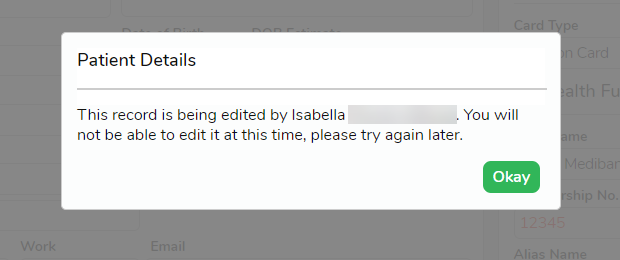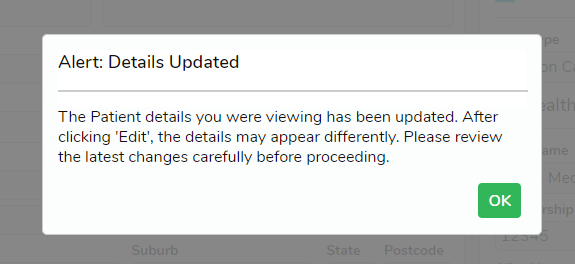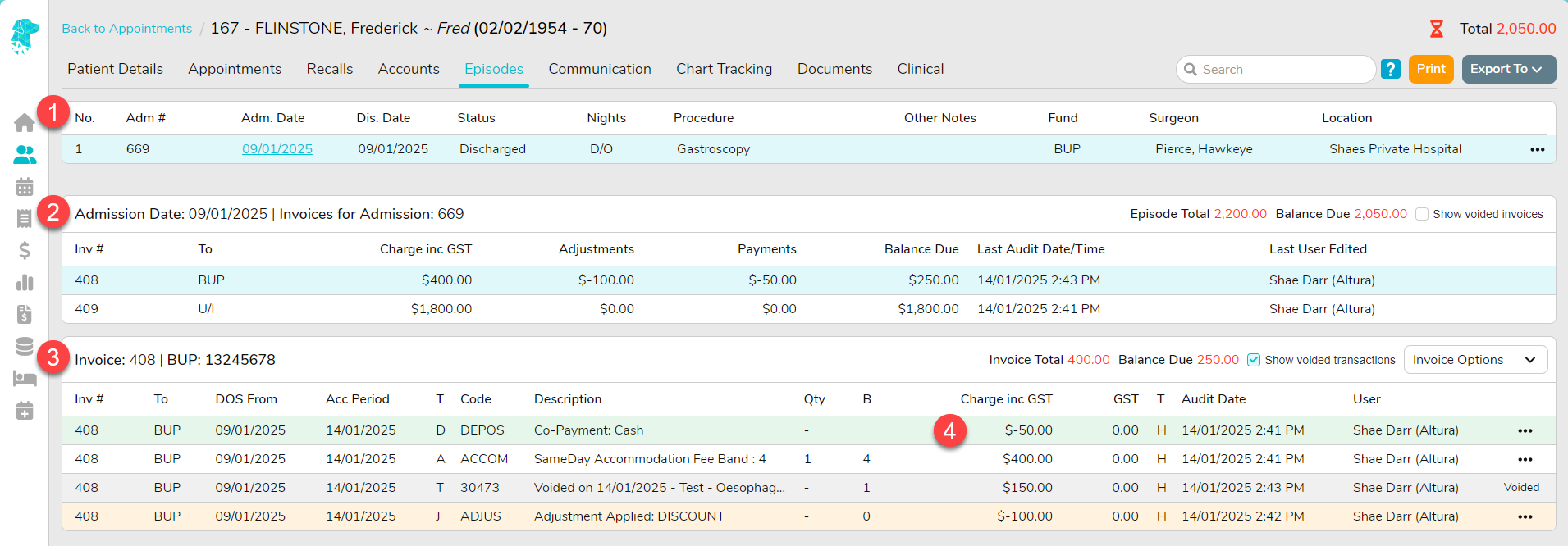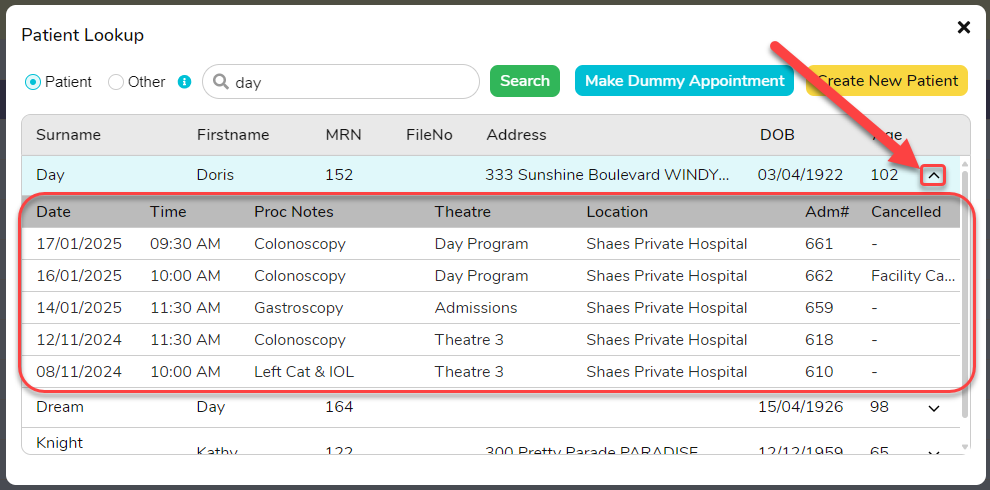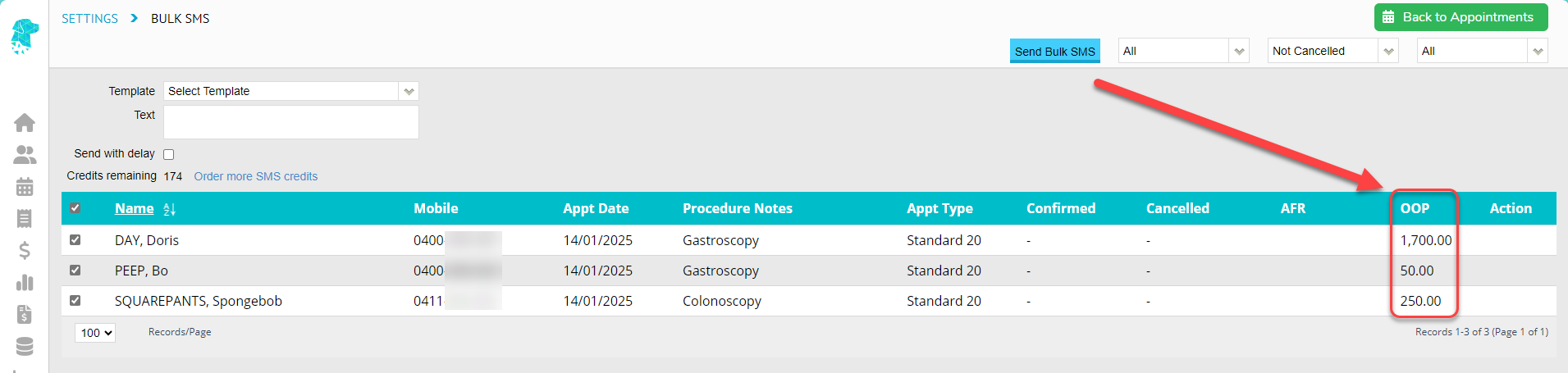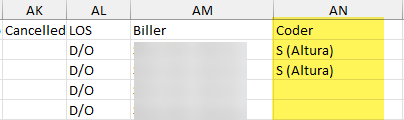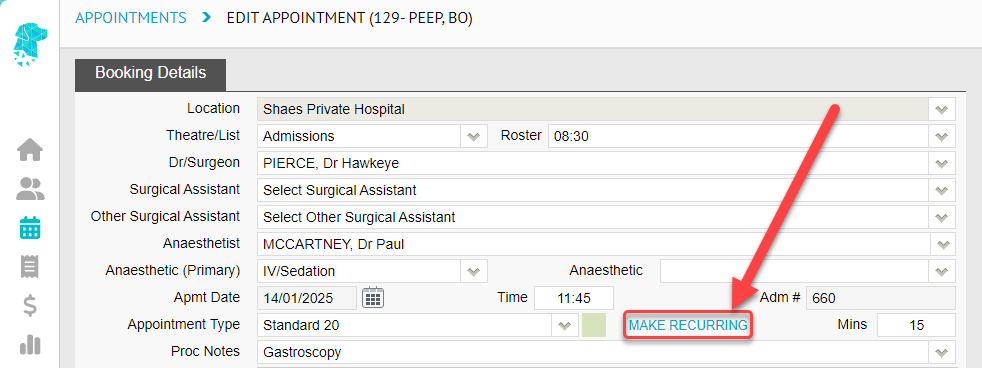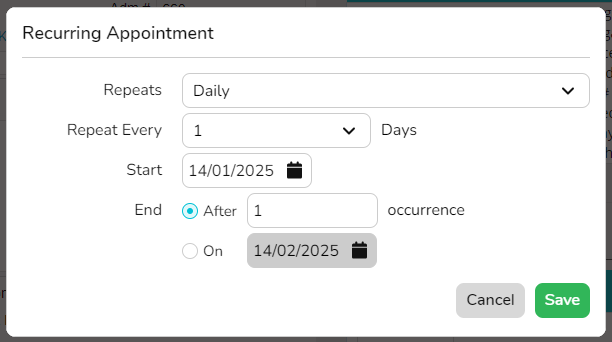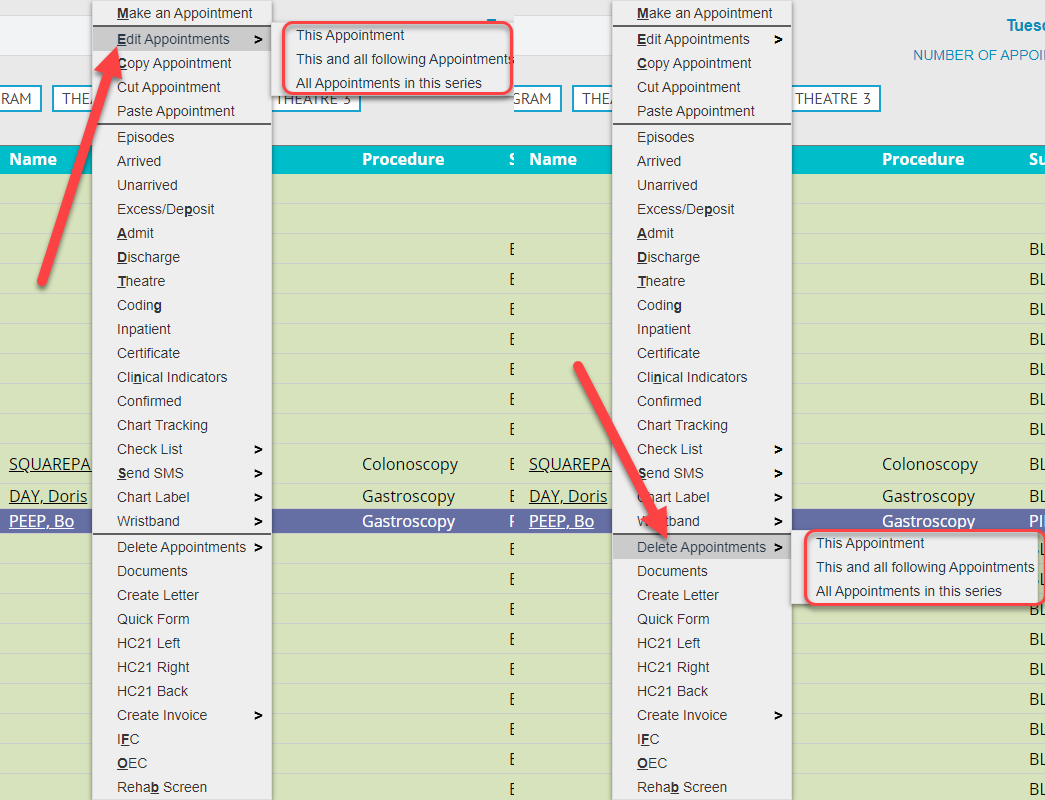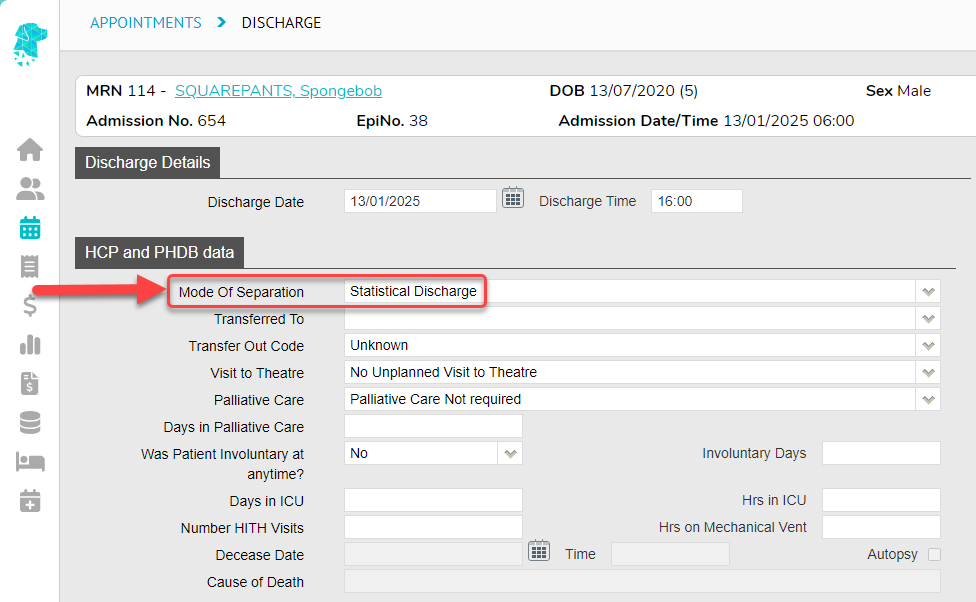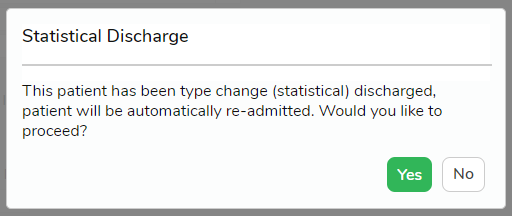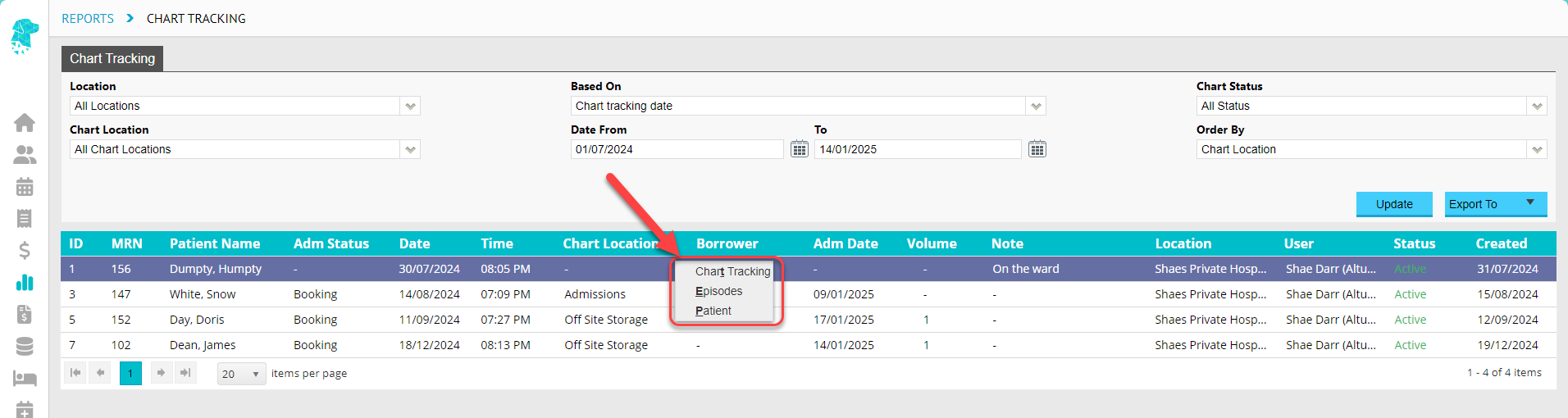FYDO Hospital Update – 15/01/2025
Patient Screen Improvements
A fantastic new feature has been added to the Patient Screen to prevent simultaneous edits by multiple users. If a record is already being edited, any other user attempting to edit it will see a pop-up notification and will be unable to make changes.
Additionally, if a user has the Patient Screen open, and changes are made to the record while they are viewing it, they will be alerted when they click “Edit”. This ensures they are aware of any updates to the information.
This new feature will soon be extended to the Edit Appointment Screen, Theatre Screen and Coding Screen, so keep your eye on these updates!
Episode Screen Improvements
The Episode Screen has been redesigned to enhance readability and improve the user experience. An additional table has been introduced, making it easier to identify invoices, their adjustments, payments and outstanding balances.
- The first table remains unchanged and continues to display a list of patient’s episodes.
- A new table has been added to show the totals for all invoices raised for the selected episode.
- The third table, which displays detailed invoice information, now only shows details for the selected invoice. This reduces clutter and makes it easier for users to identify issues or necessary changes.
- New colours have also been introduced to help users quickly distinguish different transaction types:
– Deposits & Payments = Green
– Invoices = White
– Deleted/Voided = Grey
– Adjustments = Yellow
– Reversed = Pink
Unbilled Revenue Report
A new field has been added to the Unbilled Revenue Report, enabling users to run the report using the Accrual method. Previously, the report only displayed unbilled episodes for the selected period as of the time it was run. This default behaviour remains unchanged, with the Accounting field set to Ignore by default. However, when the new Accrual option is selected, FYDO will display all episodes that were unbilled as of the selected report date, regardless of whether they have since been invoiced.
New Patient Lookup Feature
The Patient Lookup box now includes a new feature that allows users to view patient’s episodes. Clicking the arrow on the right of the patient line expands the view to display the patient’s five most recent episodes, including both future and past bookings. Users can click on the episode to navigate straight to it. This feature is particularly helpful when making patient bookings, to enable users to see when the patients last admission is or if they have any booked in the future.
Bulk SMS Improvements
The Bulk SMS page now displays the Out-of-Pocket information instead of only the Excess value, as it did previously. This enhancement allows users to view all out-of-pocket details directly from the Edit Appointment Screen.
Billing Status Report
Coder details have been added to the Billing Status Report for the report type Show All – Inv Summary & Detail > Excel – Raw Data Export.
Monthly Patient Activity Report
A new option has been introduced, allowing users to include or exclude cancelled episodes from the Monthly Patient Activity Report. These statistics only include cancelled episodes that have been admitted and discharged. (Episodes cancelled prior to admission will not be included)
Recurring Appointment Feature
Users can now utilise the Make Recurring feature to add multiple bookings for the same patient on a daily, weekly, monthly or yearly basis. Appointments can even be made on certain days of the week e.g. Mondays, Wednesdays and Fridays. This feature is particularly beneficial for rehab and mental health facilities, where daily admissions are common for specific programs.
Utilising this feature results in all the appointments being linked, which enables facilities to link program codes to all episodes, allowing FYDO to determine which days to apply step-downs.
Appointments in a recurring series also include additional options for Edit Appointments or Delete Appointments.
Statistical Discharge
Overnight facilities can now use the new Statistical Discharge option to handle episodes where a patient’s care type changes during their stay. For example, if a patient is initially admitted for an Acute Care surgical procedure and their admission transitions to a Rehab care type, this feature simplifies the process.
Previously, such scenarios required discharging the episode and re-entering all details for the new care type. With this new option, users can statistically discharge the episode, and all necessary information from the initial admission will be automatically copied to create a new episode.
This feature is used by assigning the patients Mode of Separation as Statistical Discharge, prompting the discharge and automatic re-admission of the patient.
When this option is utilised, the user will be given a pop-up to ensure they want to proceed and automatically re-admit the patient. This feature allows facilities to meet their obligations regarding billing and data extracts for these types of admission, all while saving time on data entry.
New Chart Tracking Report
A new report has been developed to help facilities track the location of charts based on the information entered into the patient’s Chart Tracking tab. The report includes several useful filters, allowing users to organise information by chart location, status, and more.
This report has also been built to be interactive, with options in the right-click menu to ensure the ultimate user experience.
New Leave Report
A new report has been developed to provide users with easy access to Leave information. This is particularly useful for facilities accommodating extended-stay patients who may frequently take leave.
The report is interactive, featuring options in the right-click menu to enhance navigation and usability.
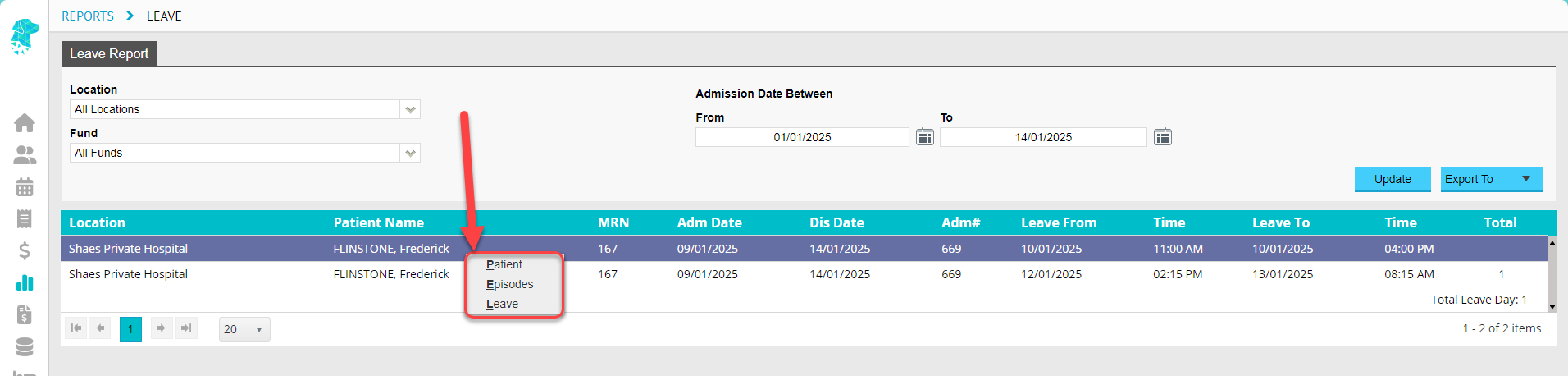
Create Invoice Screen
The Program Number, entered in the Edit Appointment Screen, is now displayed on the Create Invoice Screen. This field is editable, allowing users to make changes at the point of invoicing. Ensuring an efficient and simplified workflow for facilities require to utilise Program Numbers.
Billing Status Report
A new option has been added to the Billing Status Report > Show Not Billed Only interactive report, to allow users to navigate straight to the linked EMR for that episode.