Exporting Claims
FYDO has the ability to export your processing and payment information for batches as .xml files that contain all the relevant information for the claim and can be fed back into other software as needed.
- Navigate to Claiming via the left-hand side navigation
- Select Export Files
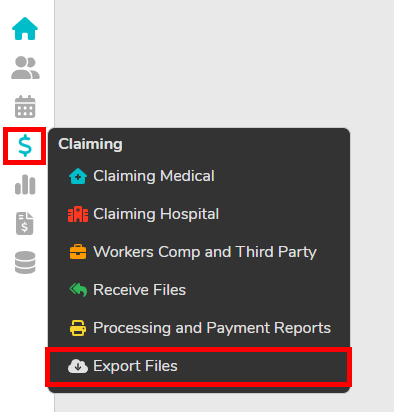
3. You will be met with the export screen. To actually export, you can follow these quick steps below:
- Tick as many or as few batches as desired
- From the select drop down, choose Create Export Files
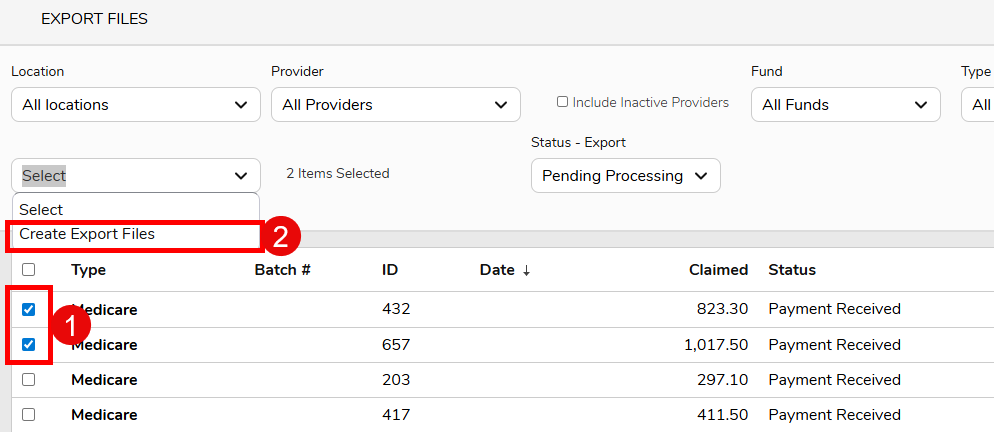
You will be met with the final confirmation screen. Click Yes to generate your files
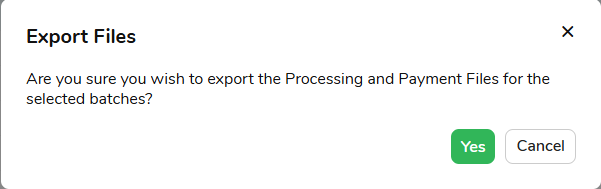
5. FYDO will then download the appropriate files. You will receive a separate file for Processing and Payment reports.
If you are interested in the format of the returned files, we have a wiki page with detailed information here
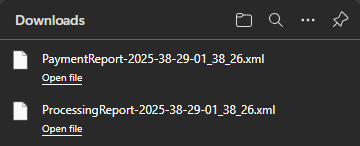
There is a lot of information and filters available on this page so we will cover the most important ones below:
- Status – Export – This is a filter that allows you to filter which batches you see on this screen. You are also able to re-export batches by selecting the appropriate filter
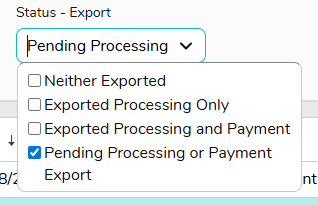
- Type – The type of claim
- Batch # – The batch number assigned to your claim
- ID – FYDO’s internal ID assigned to the claim
- Date – The date the payment was made
- Status – Either Payment Received or Processed. We recommend waiting until a batch is Payment Received to export it, so that you can download all relevant information at once.
- Paid – The amount that was paid
- Patient and Fund – Only applies to IMC (Eclipse Claims), provides individual patient details
- Export – The status of the batch. By default, you will be filtered to claims that have not been exported yet.


