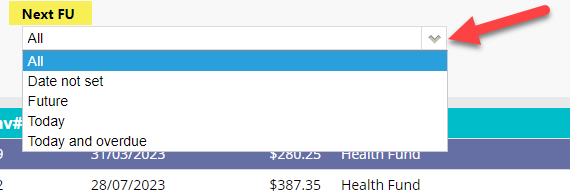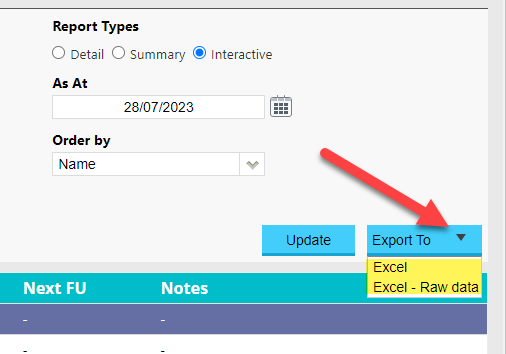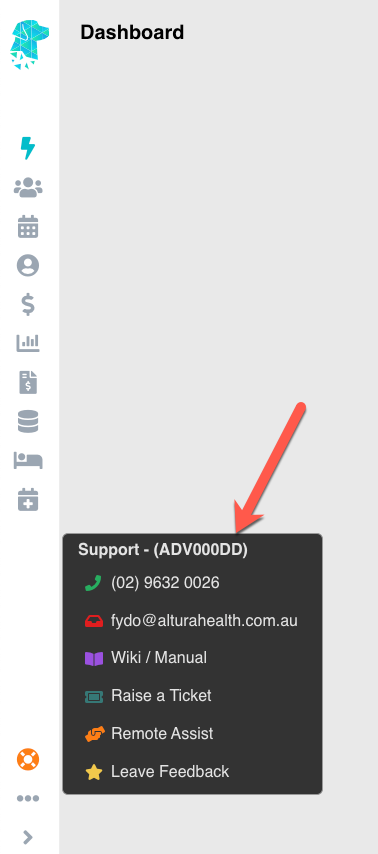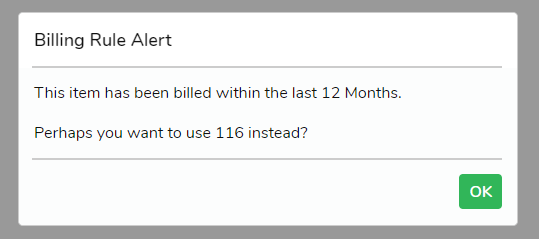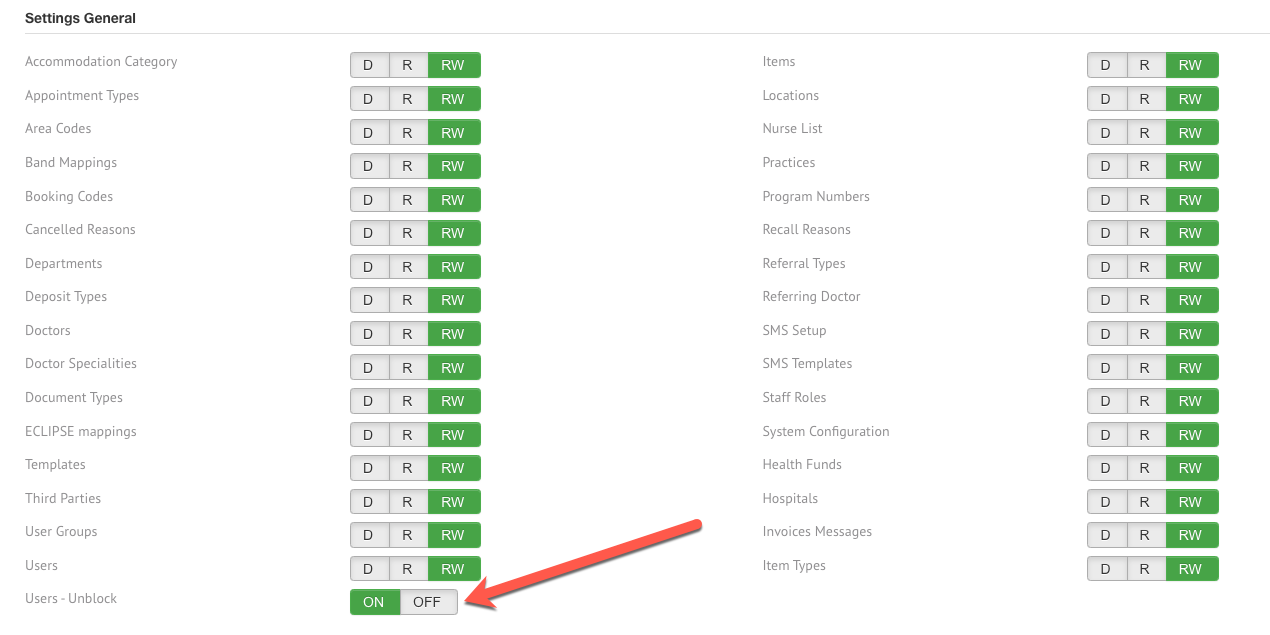FYDO Clinic Update 28/07/2023
Interactive Arrears Report
There is now an option to view the Arrears Report in Interactive mode.
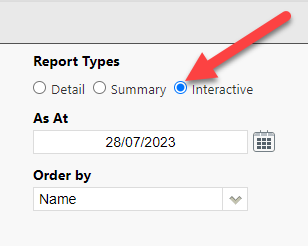
When interactive mode is selected, users will be able to view their outstanding debt (arrears), defined down to patient specifics.

This report will allow users to add a Financial Note and Follow Up Date to outstanding debts by Right Clicking on a line and selecting Financial Note. This also allows users to easily navigate to a patients Accounts and/or Patient Details.
Users will be able to filter the Arrears report by Next Follow Up. The options will include: All, Date not Set, Future, Today, as well as Today and Overdue. When selecting today and overdue for example, it will show the user any invoice that is due or overdue based on the Next Follow Up date.
The Interactive view can also be exported to Excel and Excel – Raw Data
Minor ID/Location ID added to the Support Information
Users will now be able to easily identify their Minor ID/ Location ID by hovering over the Support icon in the FYDO main menu.
This ID may assist in easily identifying your clinic when you call FYDO for support (Note: If there are multiple locations in the one FYDO this will display location 1’s ID).
Billing Rule Alert
We have introduced Billing Rule Alerts for multiple Item Numbers.
For example, if item 110 has been billed in the last 12 months for a patient, under the same provider number and a user goes to bill an item 110 within the 12 months, a billing alert will pop up. This is just an alert based on the items rules for claiming and users can still proceed with billing the item or the item can be changed by clicking OK.
Doctor Setup – Hospital
Under a Doctors setup, there is now an option to link a Hospital to their provider number.
This will save time for users when billing for a doctor that has multiple provider numbers and multiple hospital locations, as FYDO will know what hospital to select automatically when when a specific provider number is selected for billing.
To Link a Hospital to a Doctors provider number go to Settings > Doctors
Unblock User Permission – Relocated
The permission setting that allows the ability to Unblock a user, after they have entered their password incorrectly too many times, has been relocated to ensure it is easier to find.
This setting is now found by navigating to Settings > User Groups & selecting the user group that you wish to allow this ability to.
This function will be automatically set to OFF & will need to be assigned to the user groups that require to be able to perform this function.
For previous updates, please visit https://wiki.fydo.cloud/updates-clinic/