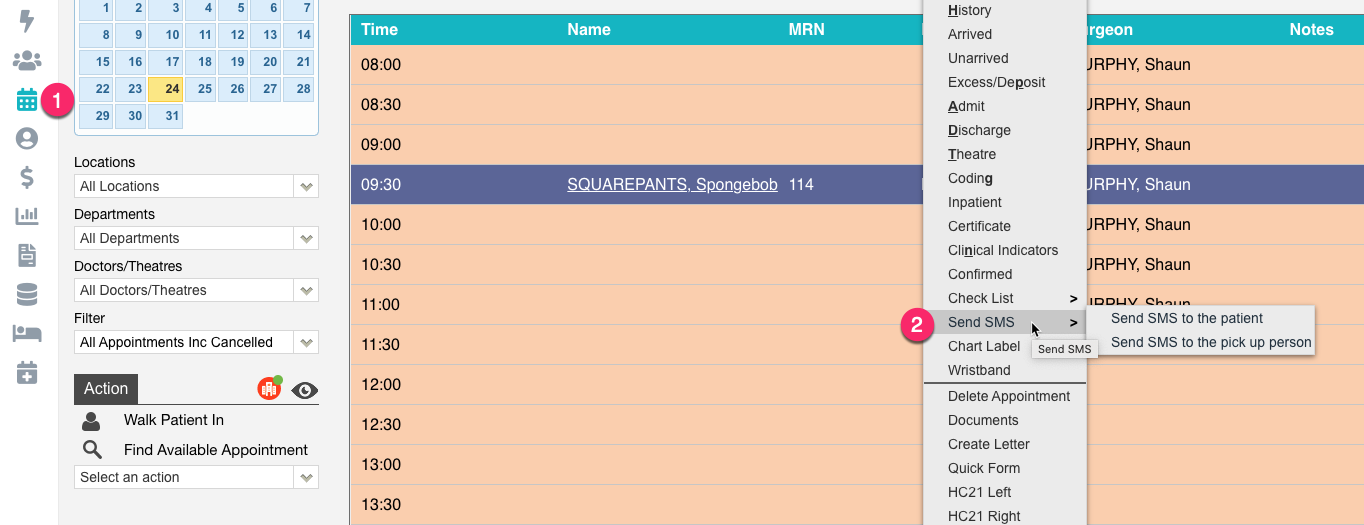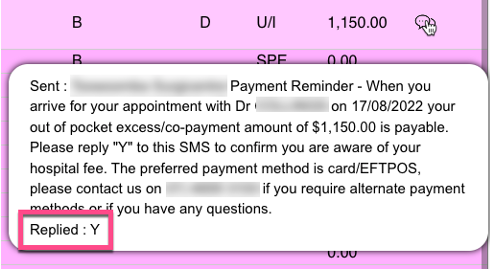Sending Individual SMSs (Hospital)
FYDO allows you to contact patients, and their pick up person, via SMS to assist in efficient workflow. These can be sent one at a time or to a whole list of patients. The system gives the ability to pre-populate the SMS with information regarding the admission/episode e.g., date of admission, time of admission, health fund excess amount etc
Use these instructions if you would like to send an SMS to an Individual Patient or to the patients Pick Up Person:
- Navigate to the Appointments Screen & locate the required episode
- Right-Click on the required episode & hover over Send SMS to show the 2 options to either Send SMS to the Patient or Send SMS to the pick up Person (Or use the shortcut key “S” after you have selected the required patient to send SMS to the patient)
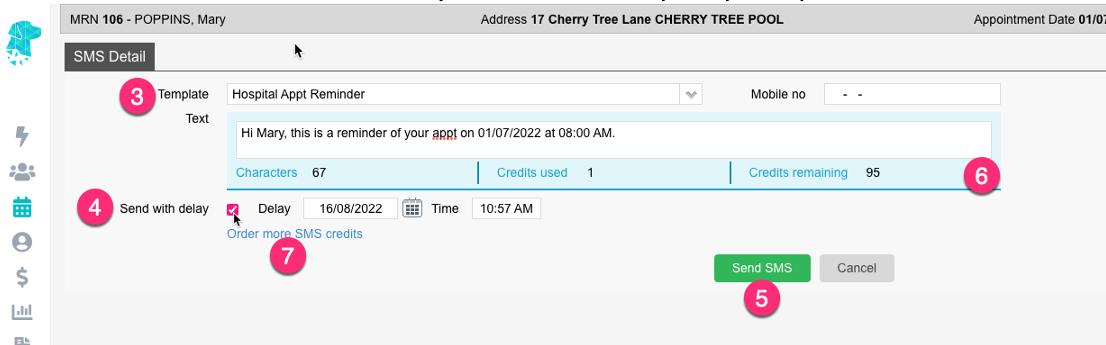
- Select the required Template or free type desired message in the Text box
- Use the Send with delay tick box if the message is required to be sent at a specified time, as opposed to at the current time. If you are wanting to use this option, select the Date & Time that the message is to be sent
- Once all details have been checked click Send SMS
- The information included in Blue explains:
a. Characters – The current length of the text message. Each individual text message is allowed to be 160 characters long. Once the length exceeds this amount, it will require more credits to be sent
b. Credits – This shows the number of credits that will be used to send the message, depending on the length of the text
c. Credits remaining – Shows how many credits are remaining on your FYDO account - Once the credits get low use the Order more SMS credits option on this screen to be re-directed to the Order SMS Credits screen where you can follow the prompts to purchase more credits
Once the patient has been sent an SMS there will be a visual cue on the Appointments screen. The icon will change depending on the status of the SMS sent. The icons represent the following:
· ![]() SMS has been sent but not yet delivered to the recipient
SMS has been sent but not yet delivered to the recipient
· ![]() SMS has been delivered to the recipient
SMS has been delivered to the recipient
· ![]() Recipient has replied to the SMS
Recipient has replied to the SMS
Hover over each of these icons, in the appointments screen, to display the information that the SMS contained. Once a reply has been received it will also be displayed below the message.