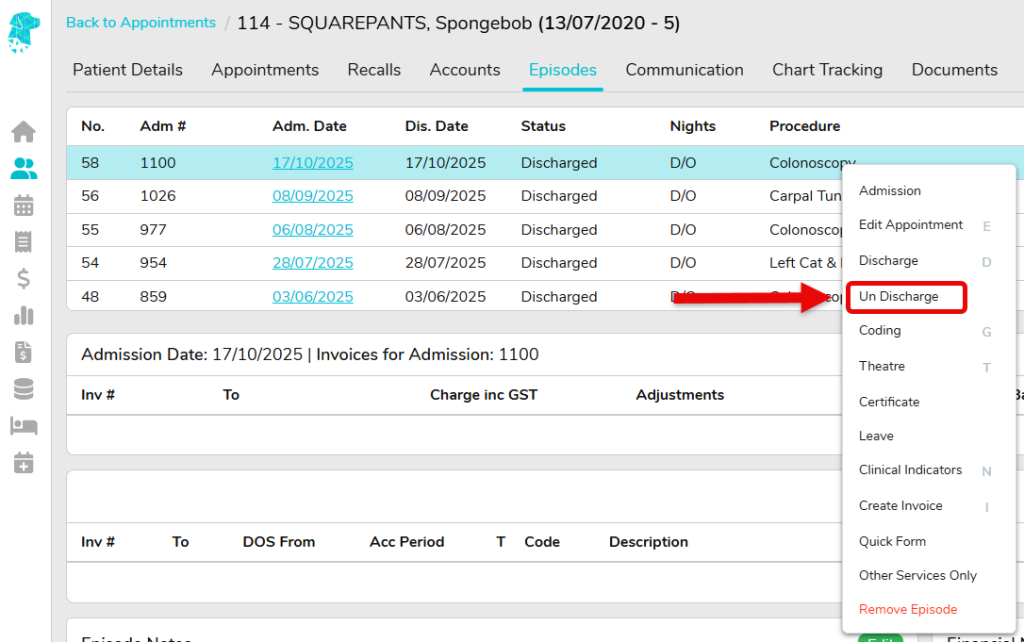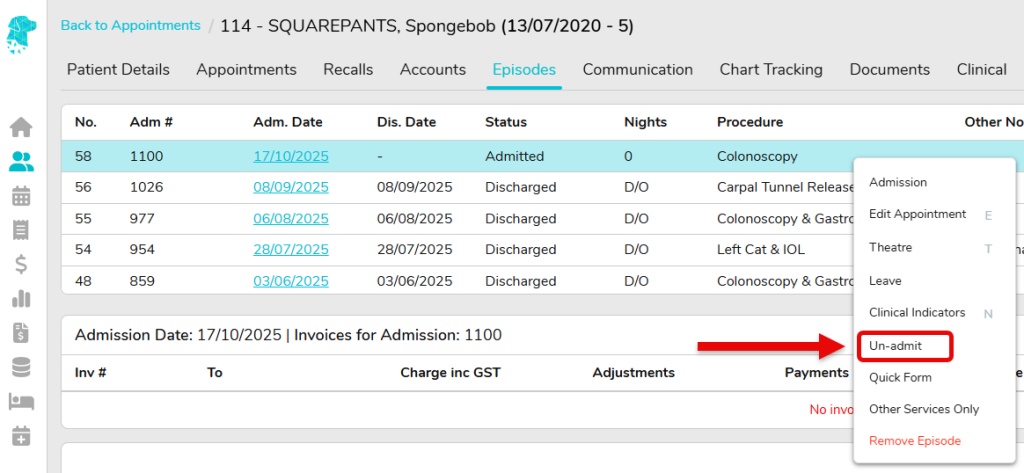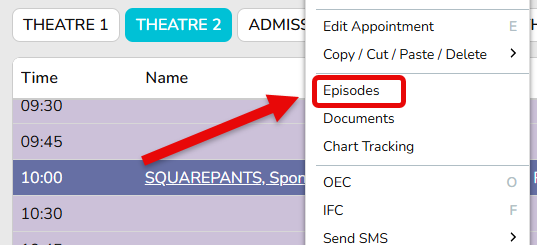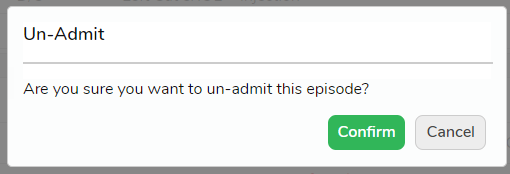Unadmit or Undischarge a Hospital Episode
If an episode is accidentally admitted or discharged, the user can Un-admit or Un-discharge following the steps below.
- Navigate to the appointment that needs to be Un-admitted and/or Un-discharged
- Use the Right Click Menu to select Episodes
- If the episode has been admitted, & discharged, Right Click on the required Episode and select
Un-discharge
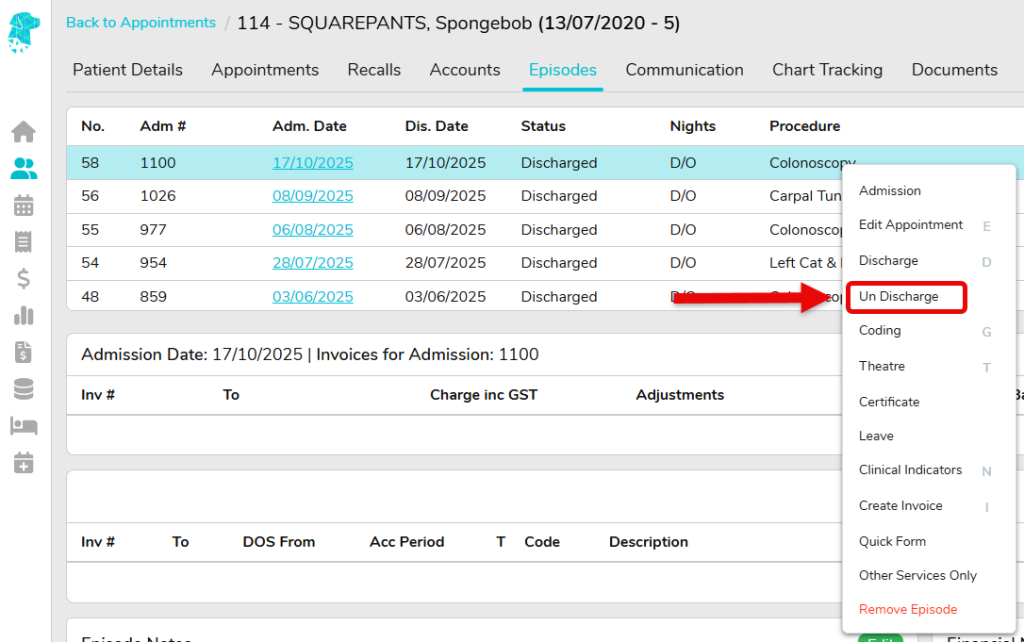
- The user will be asked to Confirm that they are sure they want to un-discharge the episode.

- The Right Click process will need to be repeated to then Un-admit the episode.
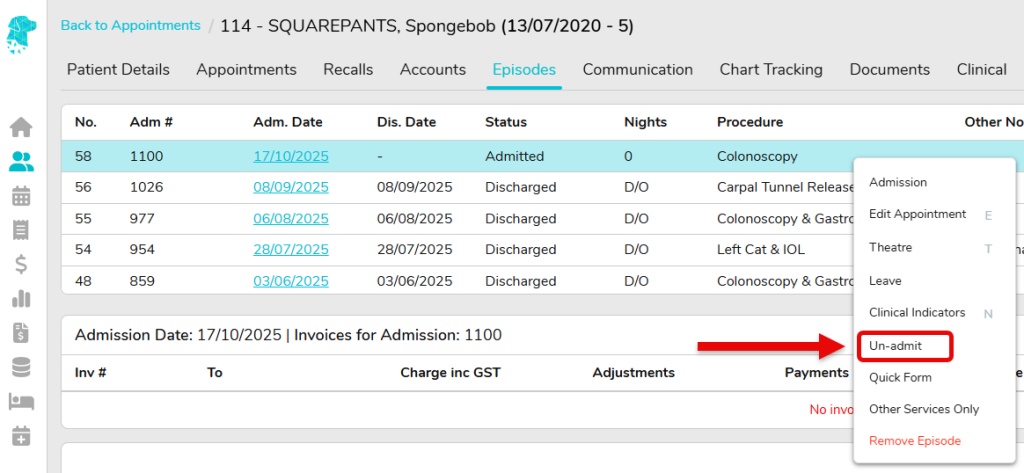
- The user will again be prompted to confirm that they want to un-admit the episode.
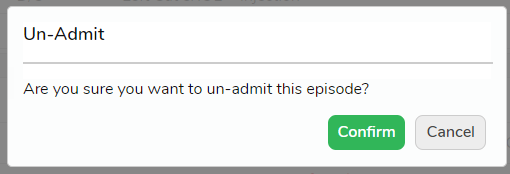
- Once this process has been followed, click Back to Appointments and the episode will have been returned to the status of B for Booked
Last Modified: 20 October 2025