Hospital Coding
Once the episode is complete it is required to be Coded. The episode needs to be Admitted for the Coding Screen to be made available. FYDO integrates with TurboGrouper & utilising this program, along with FYDO will result in a seamless coding & grouping process.
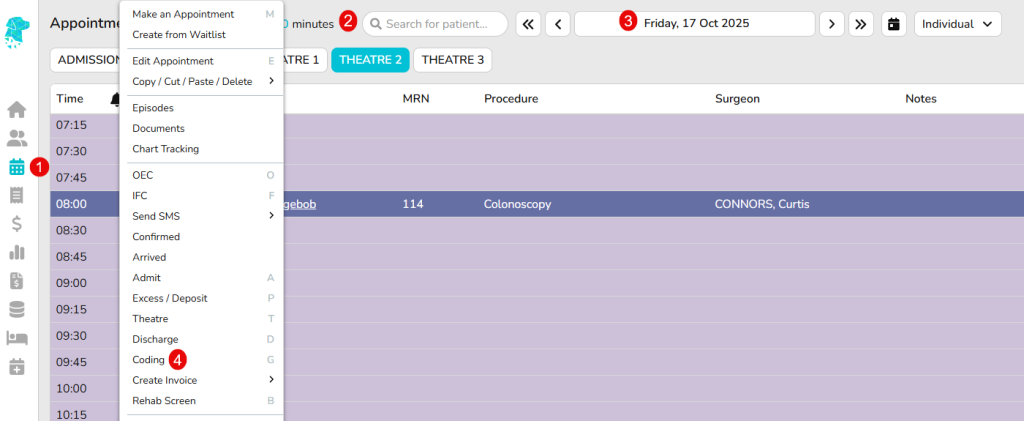
- The Coding Screen can be located by navigating to the Appointments Screen
- Use the Search feature to find a specific patient or
- Use the Calendar to view a specific date
- Once the episode has been located, use the Right-Click Menu to select Coding (Or use the Fast Key ‘g’)
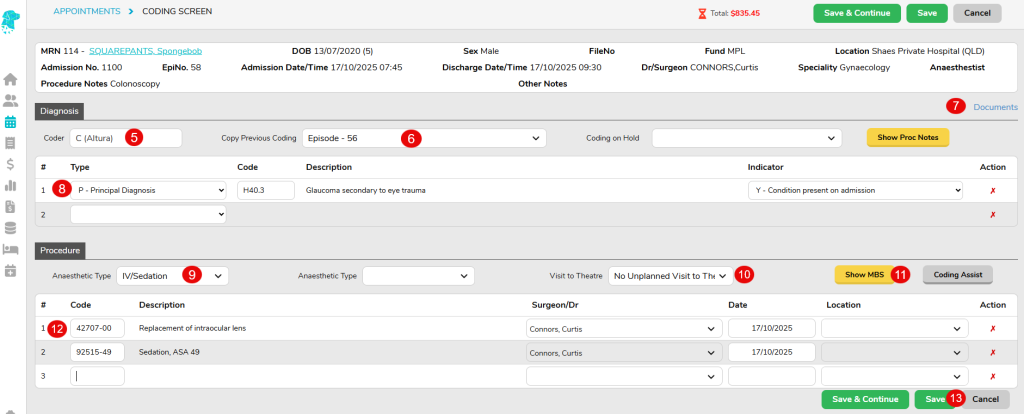
- The Coder field will automatically populate with the current user’s name
- Copy Previous Coding will populate all fields according to a previous admission (This feature is especially handy when a patient has reoccurring admissions for the same procedure)
- Documents will open a new tab, allowing the user to view scanned documents while coding.
EMR will also be displayed here if the facility has one linked. - When a Diagnosis Codes is added, a new line will display below to enter the next code (This field searches Codes or Descriptions) The Type & Indicator can be selected for each individual line
- Anaesthetic Types are populated from the Edit Appointment Screen and can be edited if necessary (Any changes made here will be reflected in the Edit Appointment Screen)
- Visit to Theatre is populated from the Discharge Screen and can be edited if necessary (Any changes made here will be reflected in the Discharge Screen)
- Show MBS allows the user to hover over the button to display the MBS items that have been entered into the Theatre Screen (If these items need to be amended the user will need to navigate to the Theatre Screen)
- When a Procedure Code is added, a new line will display below to enter the next code (This field searches Codes or Descriptions)
- Once all required data has been entered click Save. Or utilise the Save & Continue button thorough the coding process to save the progress as you go along.
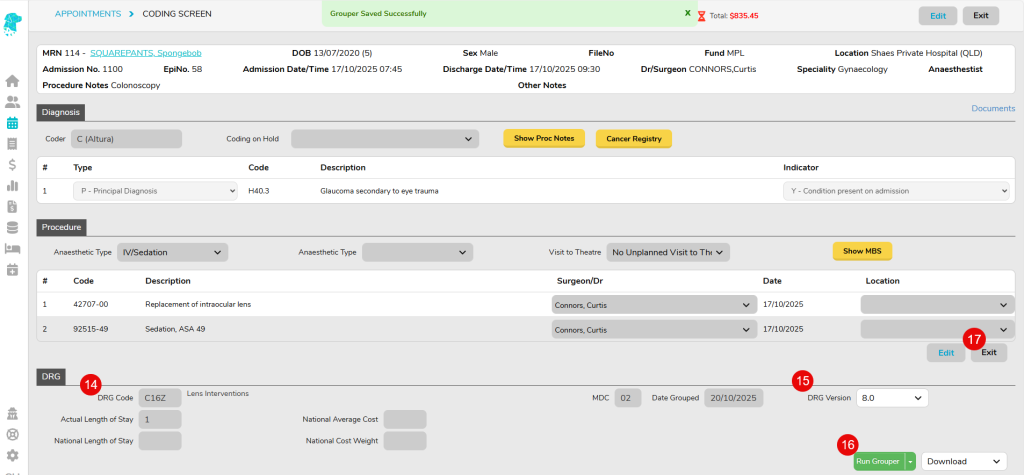
- Once the coding has been saved the user will be able to obtain the DRG by running the Grouper (if TurboGrouper is installed)
- Ensure the correct DRG Version is selected (A default DRG Version can be set up for each fund in Settings > Health Funds which will then populate in this field)
- Click Run Grouper. This will complete the DRG Code field, the MDC field & the Date Grouped field
- Once complete click Exit to return to the appointments screen
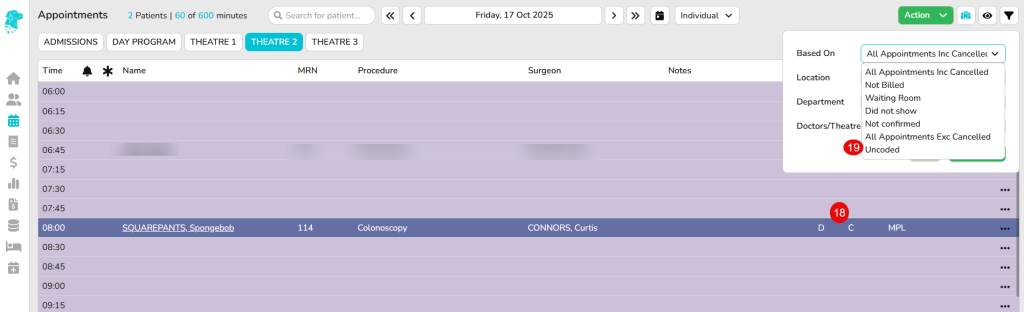
- The episode will now display a “C” to identify that it has been coded
- Users are also able to use the Filter dropdown to view Uncoded episodes only


